Overview
This guide explains how to integrate Workday Assessments with StackOne, enabling automatic management of assessments within your recruitment process. It details the configuration of assessment categories, tests, and statuses in Workday, as well as the setup of webhooks and integration systems. By following these steps, you will ensure automated assessment workflows and reliable synchronisation of results between Workday and StackOne.Partner Requirements
There are no formal partnership requirements to configure and utilise the assessment feature with Workday; however, you must have administrative privileges for your Workday account.Provider Side Setup
Create Assessment Category in Workday
Create an assessment category
Technical Assessment Test.
OK button to save, and then the Done button to confirm.
Create Assessment Test in Workday
Create an Assessment Test
Technical Assessment.
StackOne_IS_System integration system generated from StackOne.
OK to save, and then Done to confirm.Edit or retrieve the Assessment Test ID
View IDs to view the ID, or Edit Reference ID to modify it.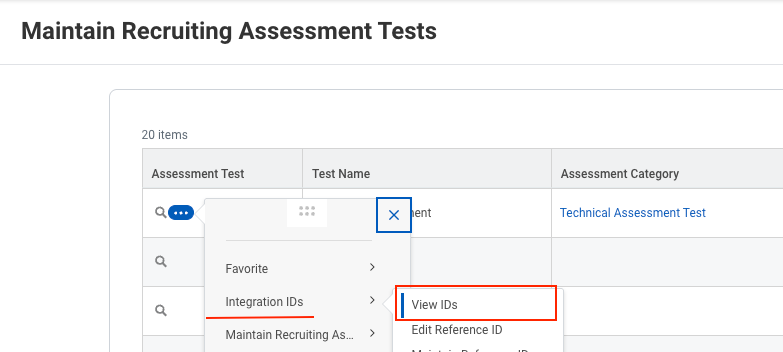
Use of the Assessment Test ID
Assessment_Test_ID (for example, RECRUITING_ASSESSMENT_TEST-6-111) for the notification payload configuration.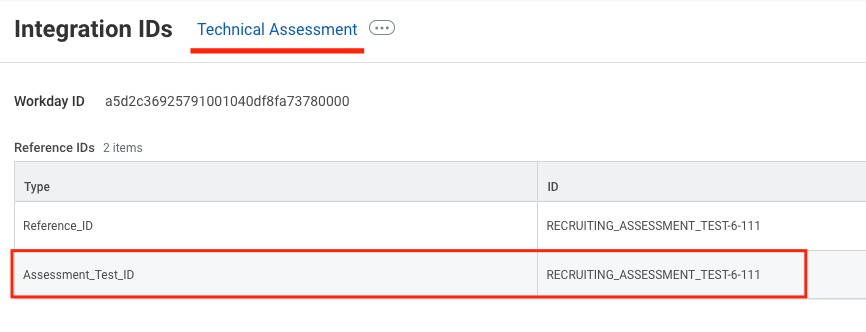
Create Assessment Status in Workday
Create an Assessment Status
Invited or choose another name.
OK, then Done to save and confirm.Edit or retrieve the Assessment Status ID
View IDs to view the ID, or Edit Reference ID to modify it.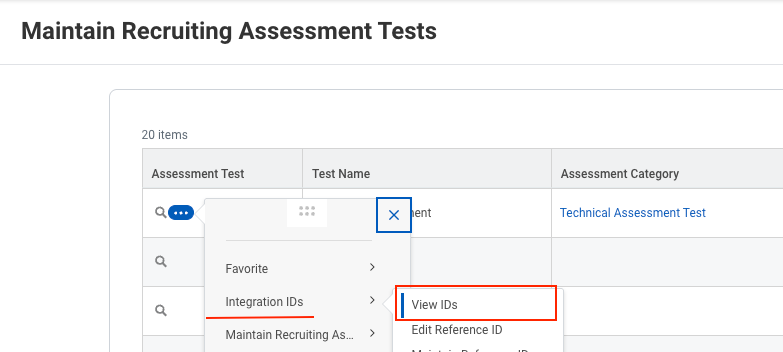
Use of the Assessment Status ID
Invited, regardless of the status name you have provided.
Job Requisitions within the Supervisory Organisation in Workday
Listed Job Requisitions
Staffing tab.Position Management.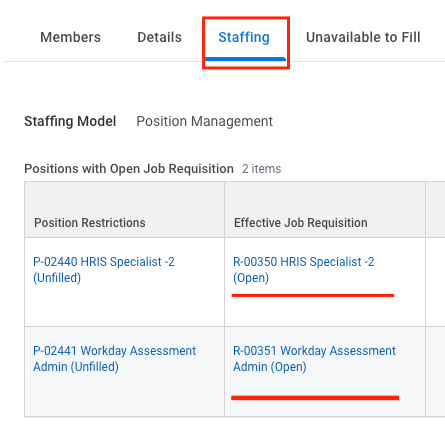
Positions with Open Job Requisition grid, you will find the list of Job Requisitions that support sending notifications for the Assessment stage via the Integration System.No Listed Job Requisitions
Positions with Open Job Requisition, find Create Position under the Staffing tab in the three-dot menu.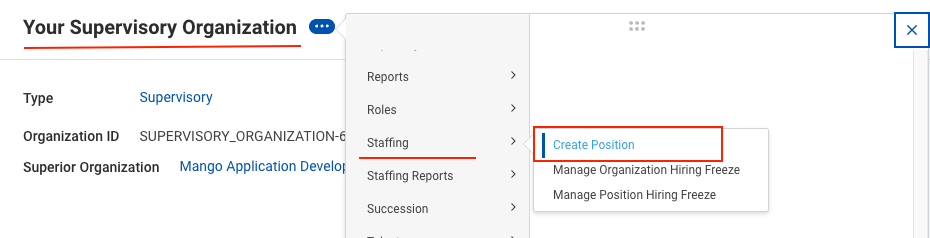
Positions without Job Requisition grid.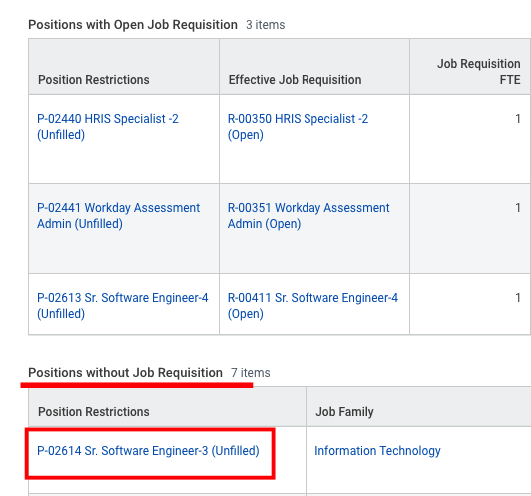
Create Job Requisition, select your Supervisory Organisation and position, click OK, complete the Job Requisition form, and then Submit it.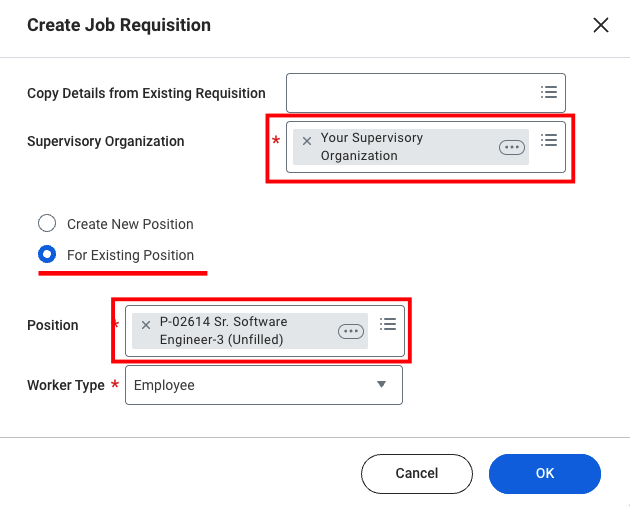
In Progress Requisition Actions grid.
Positions with Open Job Requisition grid and will be enabled to send notifications.
Update Assess Candidate Business Process in Workday
Select to update the Integration System
bp: Assess Candidate).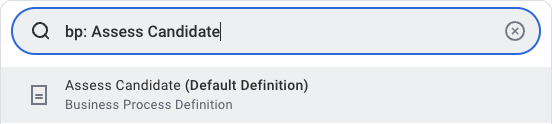
Configure Integration System button.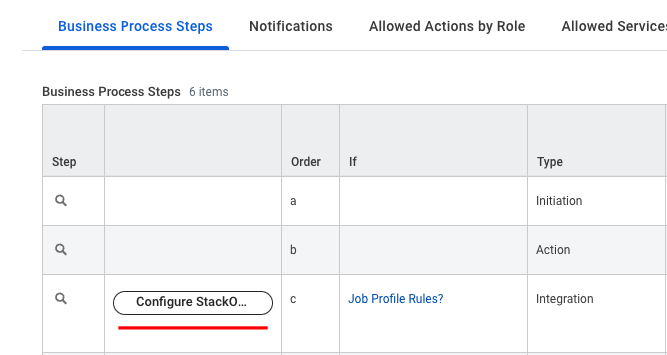
StackOne_IS_System as the integration and click OK.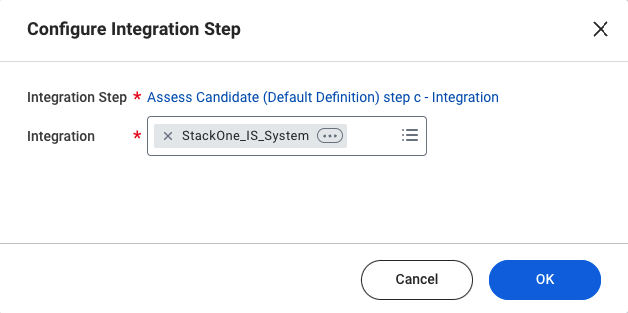
Edit payload attribute values
Invited event is triggered from Workday.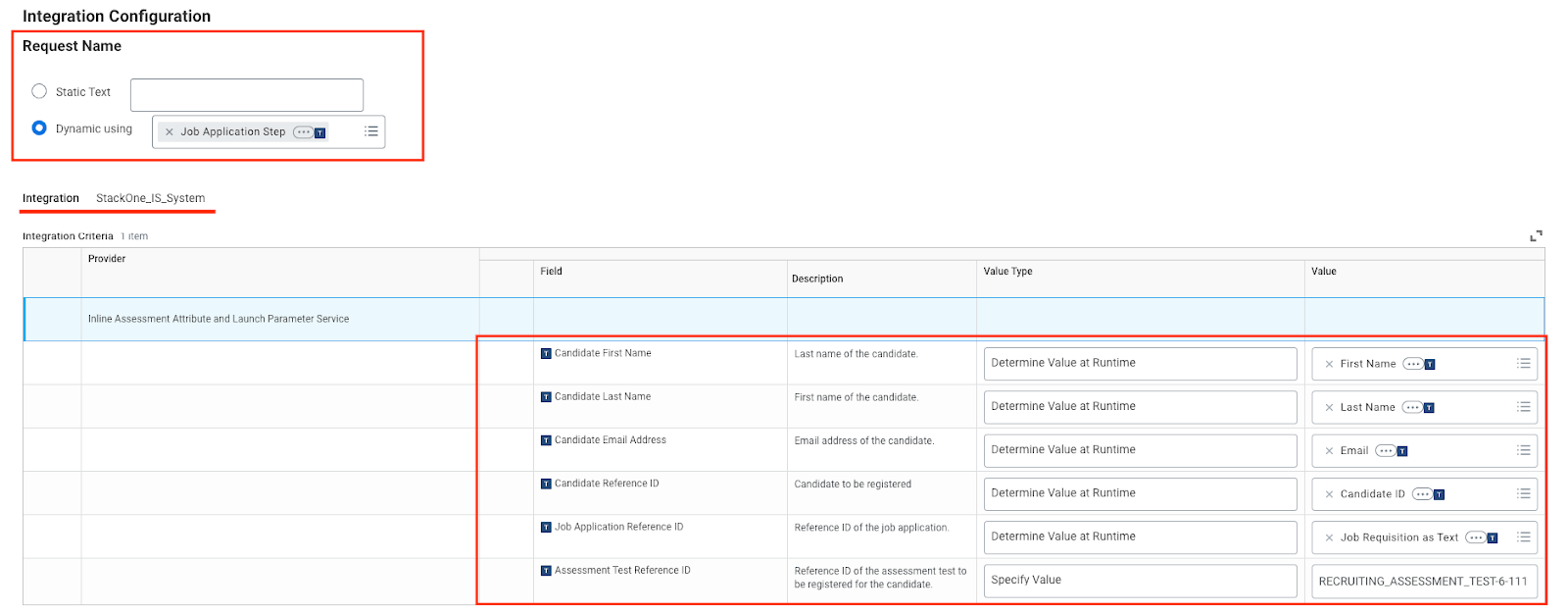
- Candidate First Name: [First Name]
- Candidate Last Name: [Last Name]
- Candidate Email Address: [Email]
- Candidate Reference ID: [Candidate ID]
- Job Application Reference ID: [Job Requisition as Text]
- Assessment Test Reference ID: [Assessment_Test_ID for the assessment you want to send to the candidate]
OK to save your configuration.StackOne Configuration
Enable Workday in StackOne
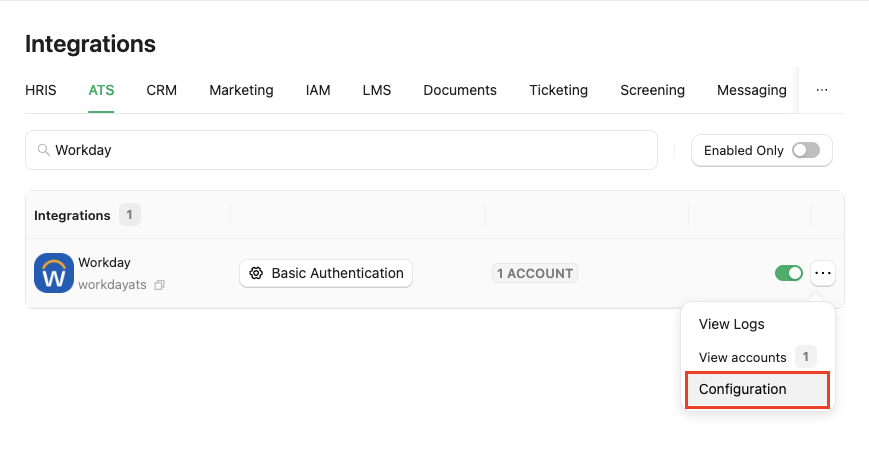
Complete the configuration form
- Authentication Type - You can select any Authentication Type to integrate with Workday.
- Integration Category - Select
Assessments.
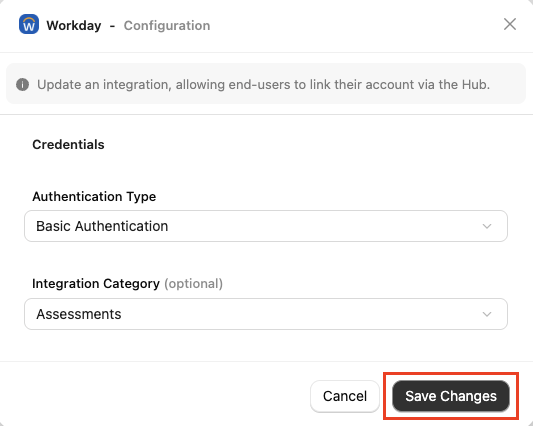
Confirm or Save Changes to enable the Workday integration, allowing end-users to link their accounts via the StackOne Connector Hub.Create a Webhook
+ Add Webhook button to add a webhook for Workday.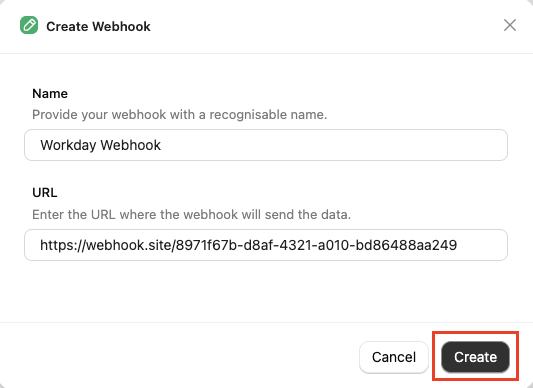
Select webhook event
Assessment Order event from the grid.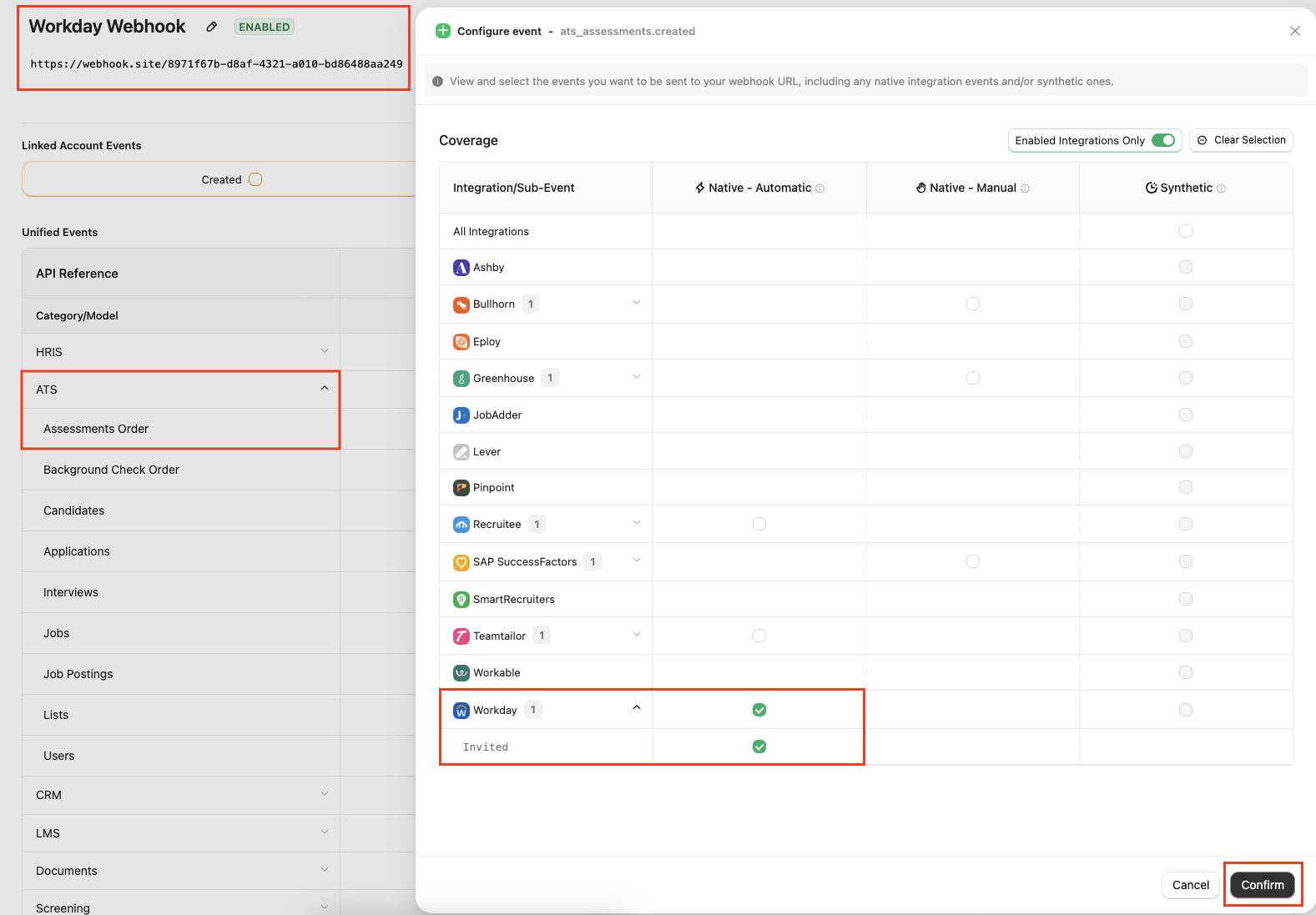
Save button to save the webhook.ATS User Enablement
When users connect their Workday account with StackOne, an Integration System will be created in the user’s Workday account namedStackOne_IS_System, along with the necessary assessment configurations. These include:
- Endpoint URL (used to receive notifications)
- Username
- Password (used to authenticate each request from the user’s Workday account)
- Assessment Status (used to send the assessment)
Assess Candidate Business Process by selecting StackOne_IS_System from the Configure Integration System pop-up.StackOne_IS_System in the prompt that opens, then click OK.
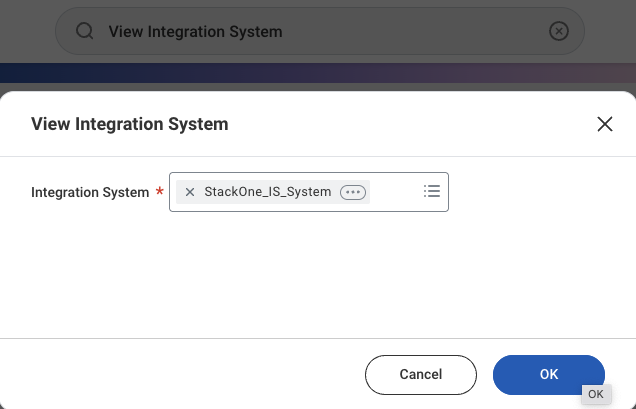
StackOne_IS_System, with the configured Integration Attributes and Inline Assessment as an Integration Template.
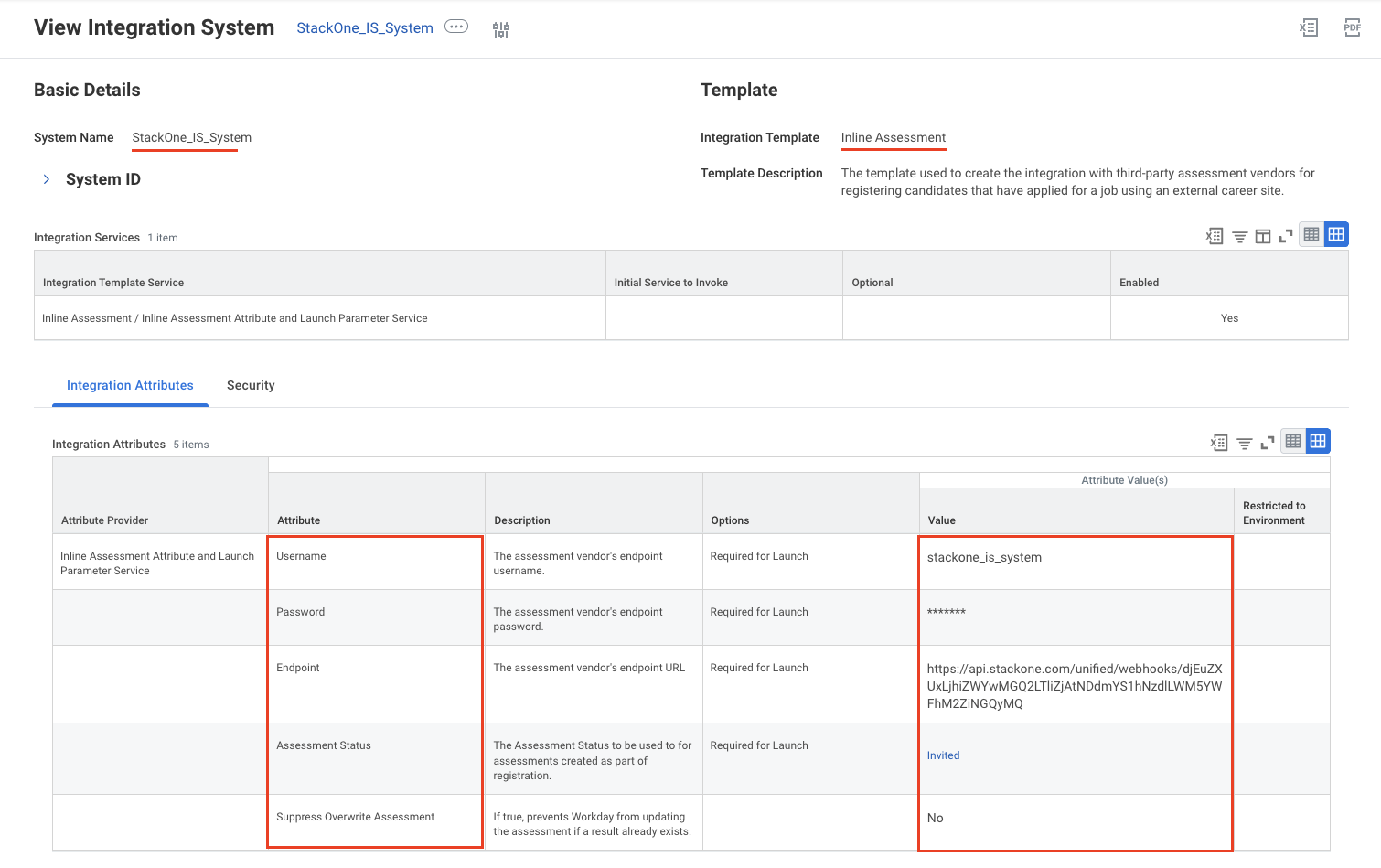
ATS User Experience
After completing the configuration process, users will have an Assessment stage in the Job Requisition workflow.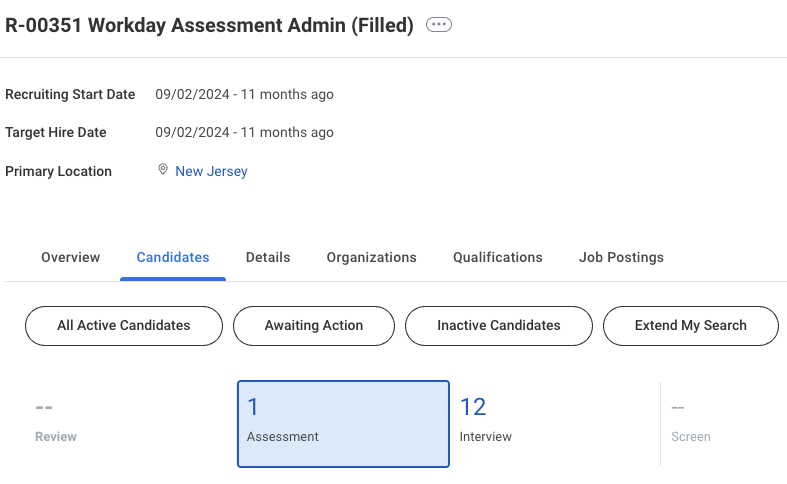
Assess button will appear next to their name. The user can use this to send the assessment test to the candidate.
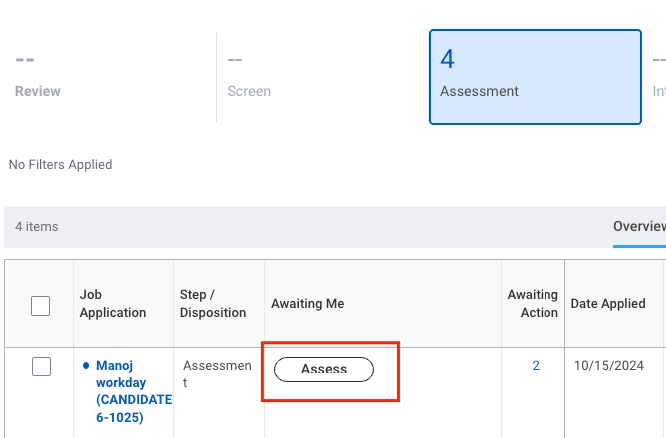
Send the test to the candidate from Workday
Move Candidate to the Assessment Stage in Workday
Go to the Job Requisition
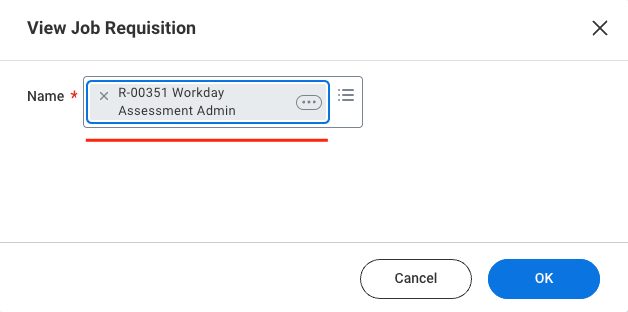
Candidate tab and select the Review tab, where the candidate will be displayed in the grid below.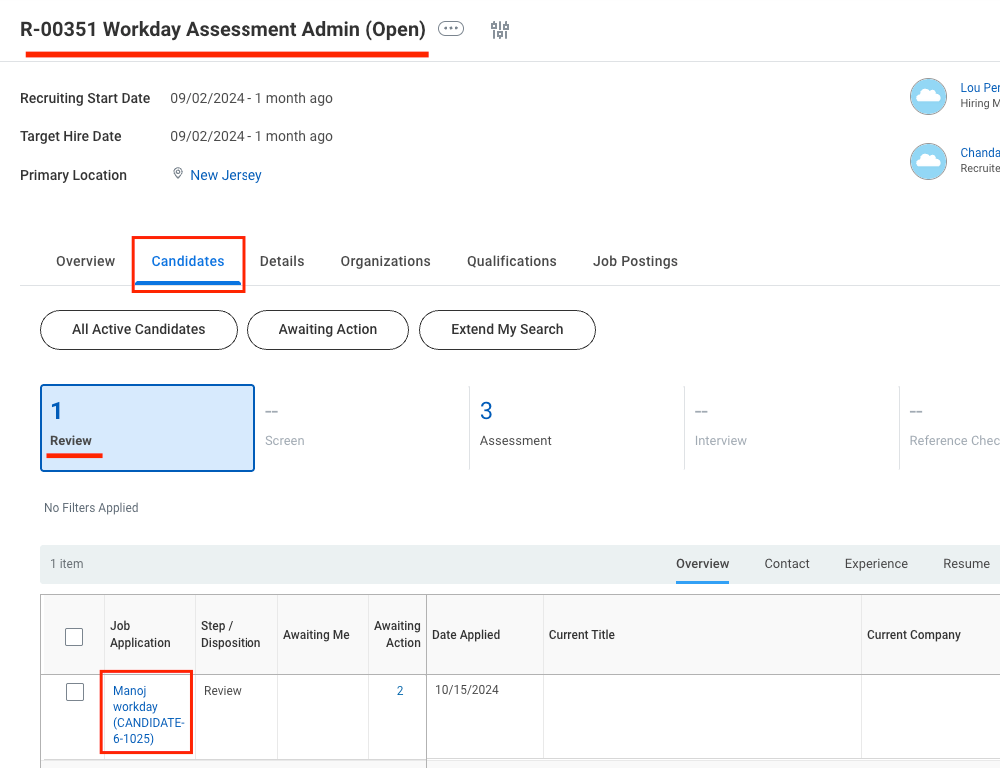
Move Candidate from Review to Assessment stage
Move Forward button.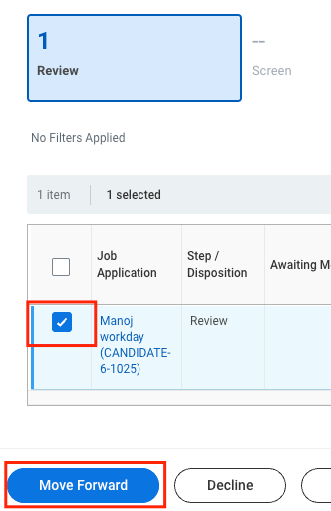
Select Assessment from the dropdown
Assessment in both dropdown menus.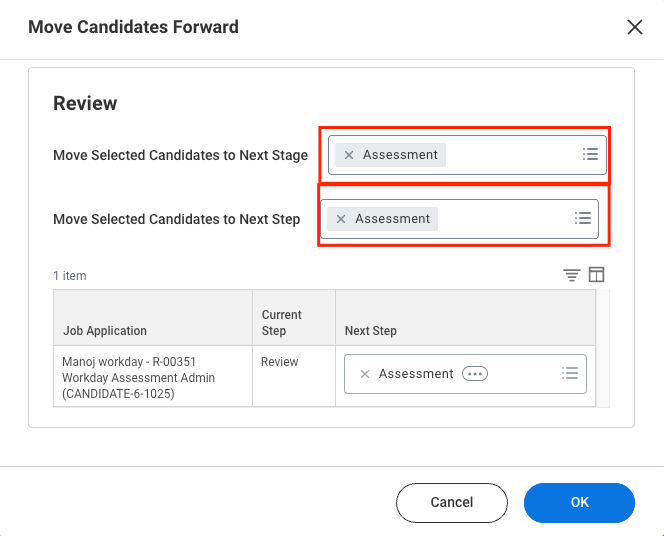
OK button to move.Candidate Moved to the Assessment Stage
Assessment tab, the candidate will now be in the Assessment stage.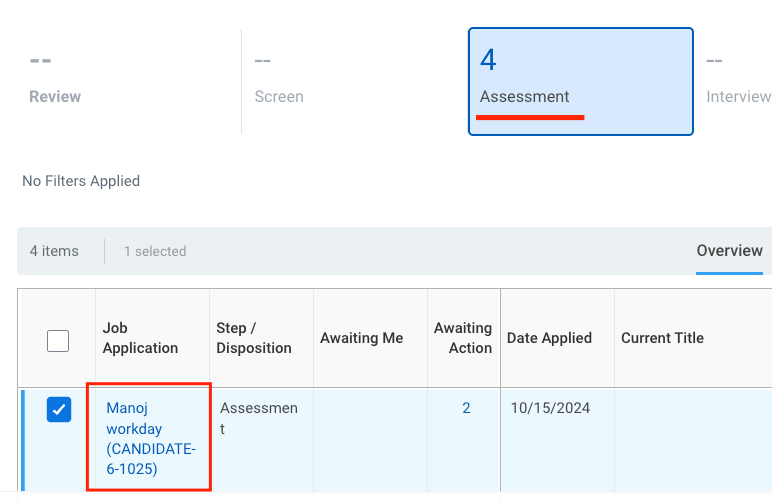
Send the assessment invitation to the candidate using Start Proxy
Sending via Start Proxy
Start Proxy. Click the Awaiting Action link, and a pop-up will appear showing the recruiter’s name.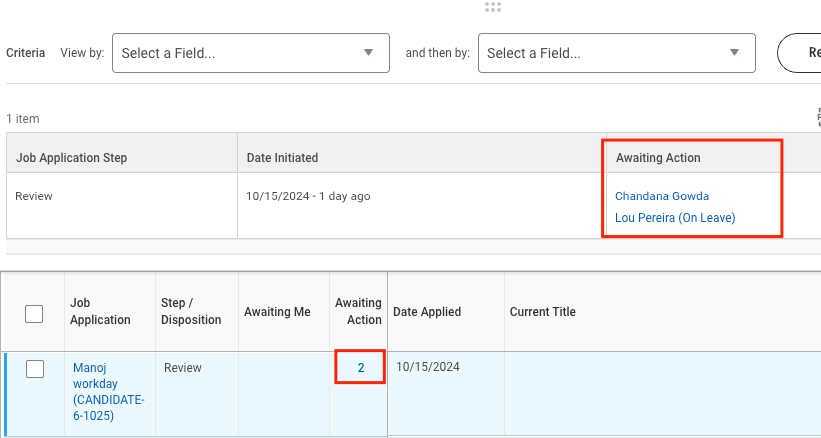
Navigate to the Start Proxy
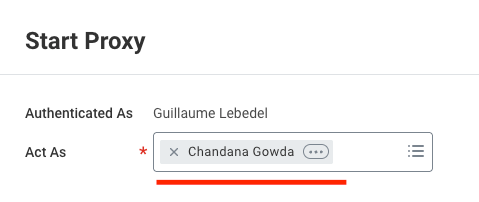
My Tasks page in the top-right corner.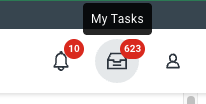
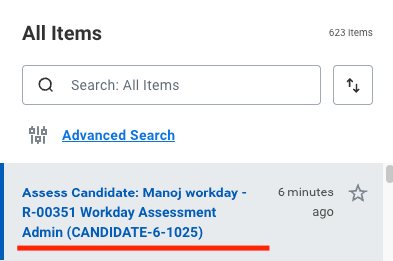
Send the Assessment Invitation
Invited and select the Assessment as Technical Assessment from the dropdown menu. Then, click the Submit button.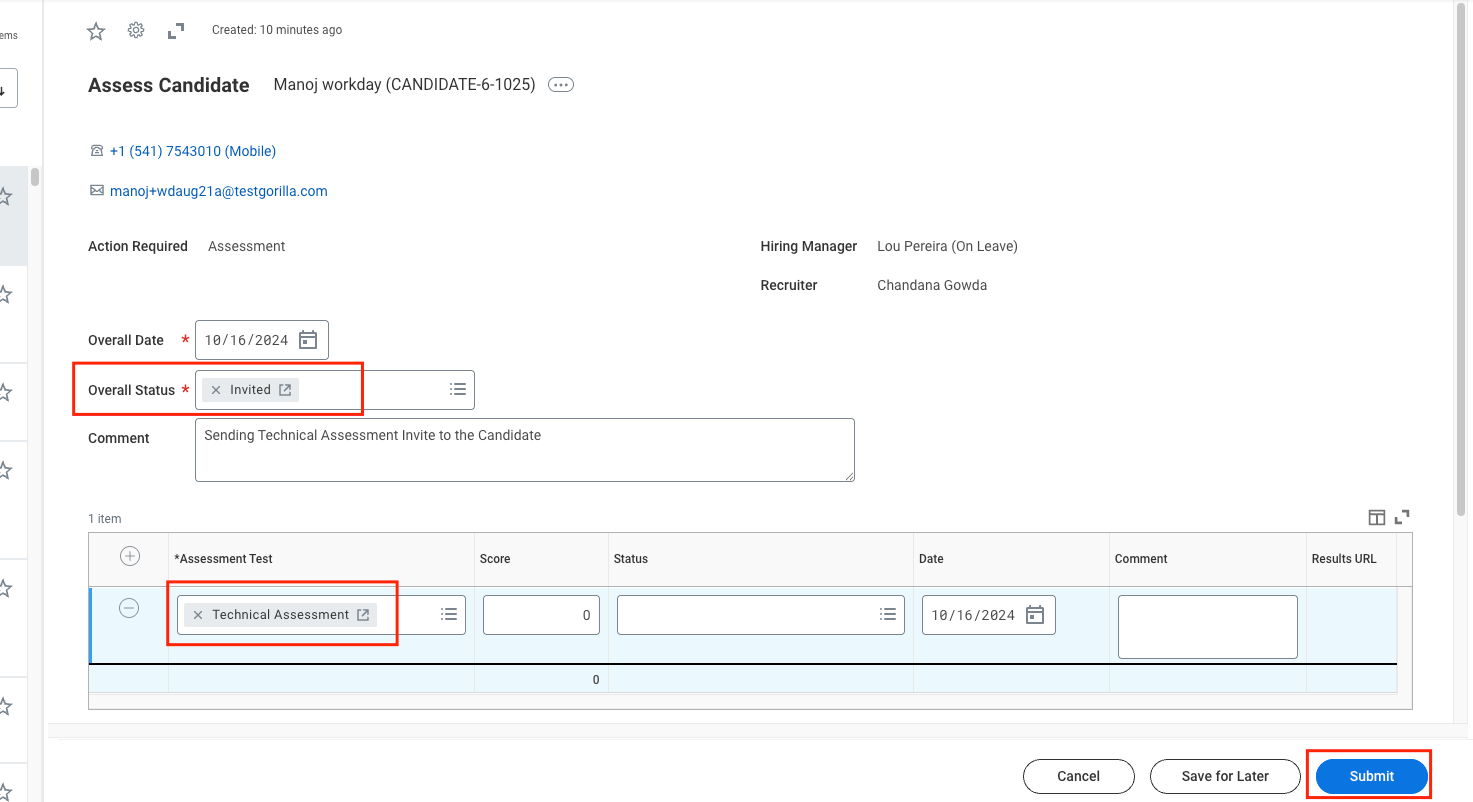
Send the assessment invitation to the candidate as a Recruiter
Sending as a Recruiter
Assess button next to the candidate’s name.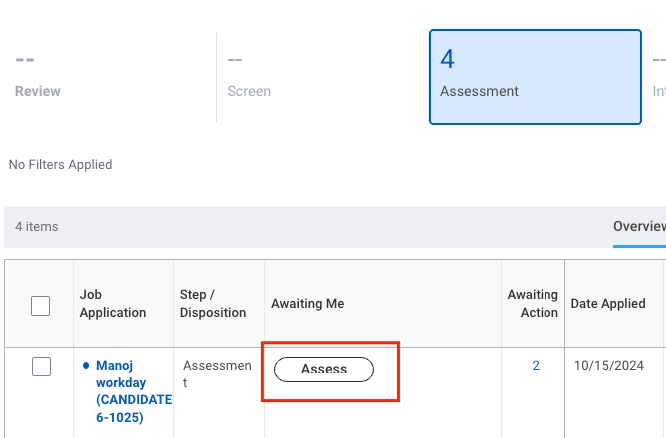
Send the Assessment Invitation
Invited and select the Assessment as Technical Assessment from the dropdown menu.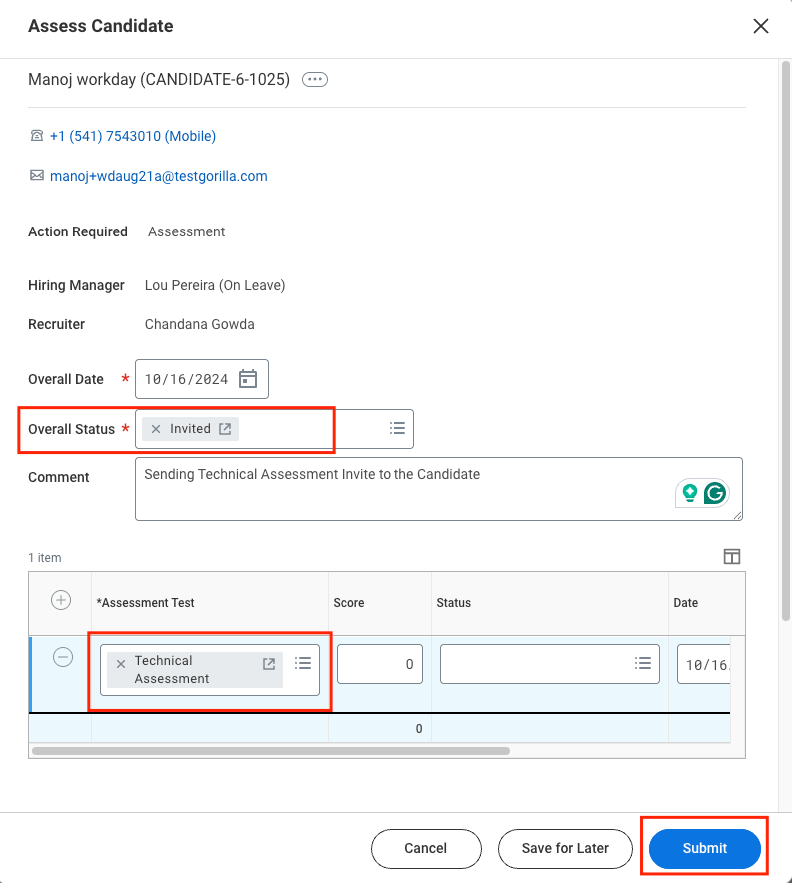
Submit button to trigger the webhook notification from Workday.User will see after test has been sent
The user can access the candidate’s application by clicking their name visible in theCandidates tab on the Job Requisition Page.
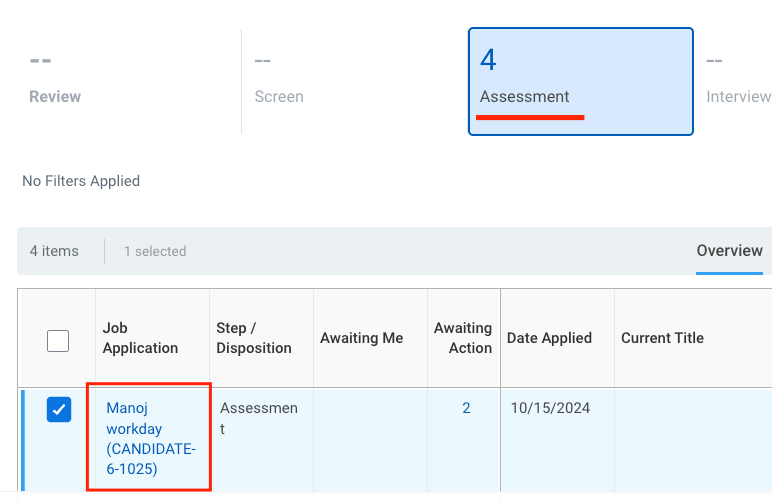
Assessment sub-tab, the user can view the details of the assessment that has been sent to the candidate.
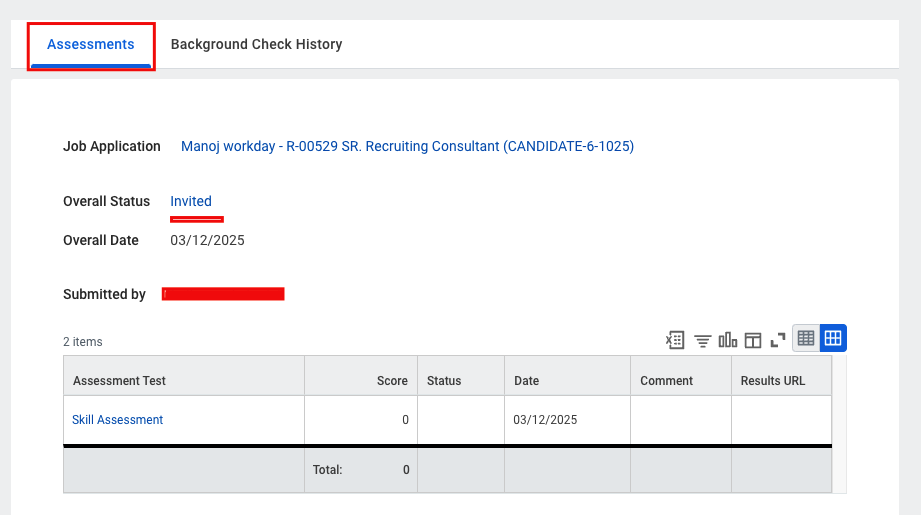
ATS User Experience Customisation
To update the result via the Unified API
- Connector Meta Information with the provider key
workdayatsfor modelassessments/results.update
| Fields (when provided) | User sees in Workday | Comment |
|---|---|---|
| Result | Result will be displayed corresponding to the Overall Status label | Result enum values from Meta API result field |
| Summary | Summary will be displayed corresponding to the Comment label | |
| Submission Date | Submission date will be displayed corresponding to the Overall Date label | |
| Start Date | Start date will be displayed in the Date column within the Assessment grid |
How assessment results are displayed to the customer in Workday
Assessment tab within the application to view the assessment details and results.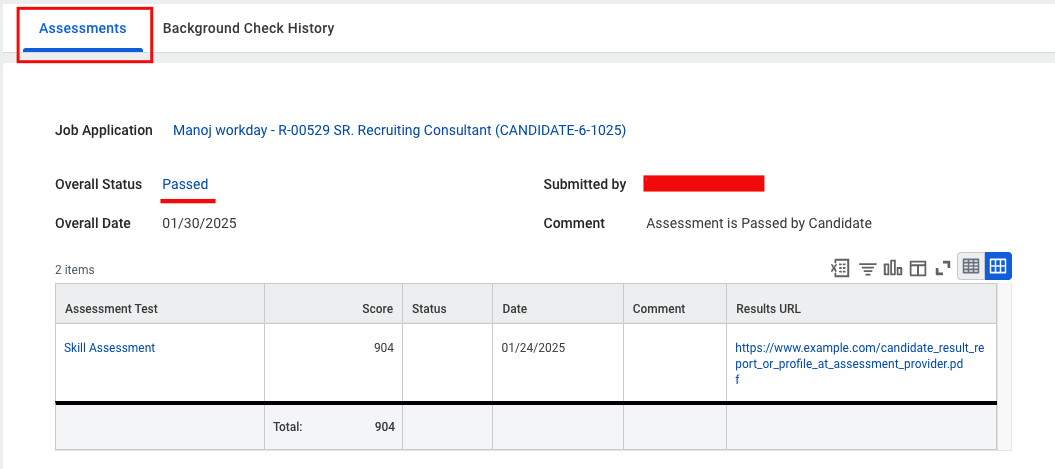
Testing Checklist
✅ Provider Setup:- Logged in with an Admin account.
- Added Assessment Categories.
- Added Assessment Tests.
- Added Assessment Statuses. Ensure
Invitedis set as the Reference ID of the status you will choose when sending the Assessment. - Job Requisitions are within the Supervisory Organisation with the Staffing Model as
Position Management. - Configured the
Assess CandidateBusiness Process with the Integration System that will be generated programmatically when the user connects Workday with StackOne. - Added order payload attribute values with the correct
Assessment Test Reference ID.
- Selected
Assessmentsas the Integration Category.
- Workday account connected successfully with StackOne.
- Check that the Integration System named
StackOne_IS_Systemis created with the necessary assessment configurations. - Ensure you configure the Integration step under the
Assess CandidateBusiness Process by selectingStackOne_IS_Systemfrom the Configure Integration System pop-up.
- Added a webhook for Workday and enabled it with events such as:
Assessment Order. - Valid webhook URL to receive assessment notifications.
- Assessment stage is available in the Job Requisition workflow.
Invitedstatus, or a status withInvitedas the Reference ID, is available to select on the Assessment pop-up when clicking theAssessbutton.- In the Application > Screening tab, under the
Assessmentsub-tab, the sent assessment details will be available.
- Success response from the update result endpoint.
- Updated result details visible in Workday’s UI.
Troubleshooting
| Symptom | Likely cause | Fix |
|---|---|---|
| Unable to access Organisation and Business Process. | Logged-in account is not an Admin account. | Log in with an Admin account. |
| Unable to search the above-mentioned navigations. | • Logged-in account is not an Admin account. • You do not have permission to access. | • Log in with an Admin account. • Contact your Workday account admin to provide the necessary permissions. |
Unable to find/configure the Integration System under the Assess Candidate Business Process. | Workday account is not connected with StackOne. | Connect your Workday account with StackOne, which will create the Integration System programmatically. |
Assess button is not visible next to the candidate’s name in Job Requisition. | Logged-in user is not the recruiter or hiring manager for that Job Requisition. | • You can use the Start Proxy feature to send the assessment to the candidate. • Ensure you are logged in as the recruiter or hiring manager associated with the Job Requisition. |
| Assessment test notification is not received. | • Invalid webhook configurations in StackOne. • Supervisory Organisation’s Staffing Model is not set to Position Management. • Job Requisition is not listed under the Supervisory Organisation. • Invited status, or a status with Invited as a Reference ID, is not created. | • The webhook URL and enabled events should be valid. Please refer these steps. • Supervisory Organisation’s Staffing Model should be set to Position Management. • Job Requisition should be listed under the Supervisory Organisation. Please refer these steps. • Invited status, or a status with Invited as a Reference ID, should be created. Please refer these steps. |
| The selected test during the assessment submission to the candidate was not sent within the order notification. | You have already configured the Assessment Test Reference ID under the Integration step in Assess Candidate Business Process. | You cannot select the dynamic test from the Assessment send pop-up as you have already configured the Assessment Test Reference ID under the Integration step in Assess Candidate Business Process. |
| Result URL showing error when opened. | Added result URL may have expired or is private. | Ensure you add public or signed URLs; verify CORS and expiry. |

