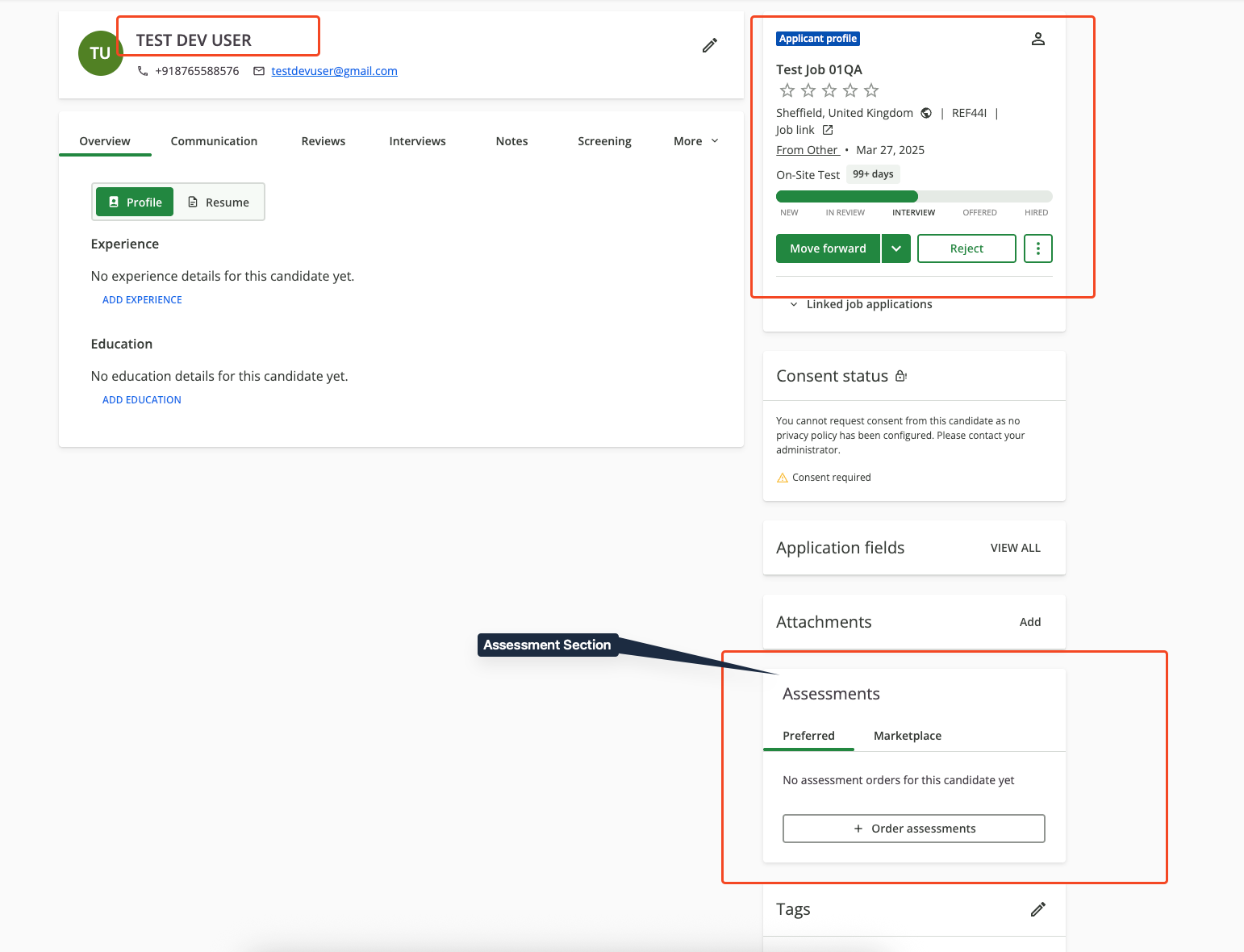Purpose & Scope
StackOne allows you to integrate with SmartRecruiters for Assessment and Background Check to receive webhook notifications whenever a user sends the test to a candidate, update the test result, and see the result on the candidate profile in SmartRecruiters. This guide covers the Assessments and Background Checks unified use case. For the end-to-end flow, see the Unified Use Case Overview. This guide covers how you can set up/configure integration at SmartRecruiters and integrate with StackOne.Partnership Requirements
SmartRecruiters Marketplace Partnership
To integrate with SmartRecruiters for assessments and background checks, you must apply to become a partner through the SmartRecruiters Marketplace:- Partnership Required: Yes, formal partnership application required
- Marketplace Application: SmartRecruiters Marketplace
- Plan Requirements: Partnership approval required regardless of SmartRecruiters plan tier
- Support Contact: Available through marketplace partner portal after approval
Application Process
Submit Partnership Application
- Visit the SmartRecruiters Marketplace
- Click on
Get startedorJoin the Marketplace - Complete the partnership application form with your company details
Approval and Onboarding
- Access to SmartRecruiters Partner Portal
- API credentials and documentation
- Marketplace listing guidelines
- Technical support contact information
Provider Side Setup
SmartRecruiters Configuration
Once your application is listed on the SmartRecruiters Marketplace, no additional external setup is required on the provider side. End users will be able to and enable your integration directly from the marketplace and proceed with the configuration. To allow end users to start the assessment flow, the assessment partner only needs to complete the StackOne Configuration. Once the StackOne configuration is completed, assessment users will be able to enable the integration from the marketplace and begin using it.SmartRecruiters API Documentation
For detailed API specifications, refer to:StackOne Configuration
Enable SmartRecruiters in StackOne Dashboard
Navigate to Integrations
- Log into your StackOne Dashboard
- Navigate to the ATS category on the Integrations page
- Find and enable SmartRecruiters
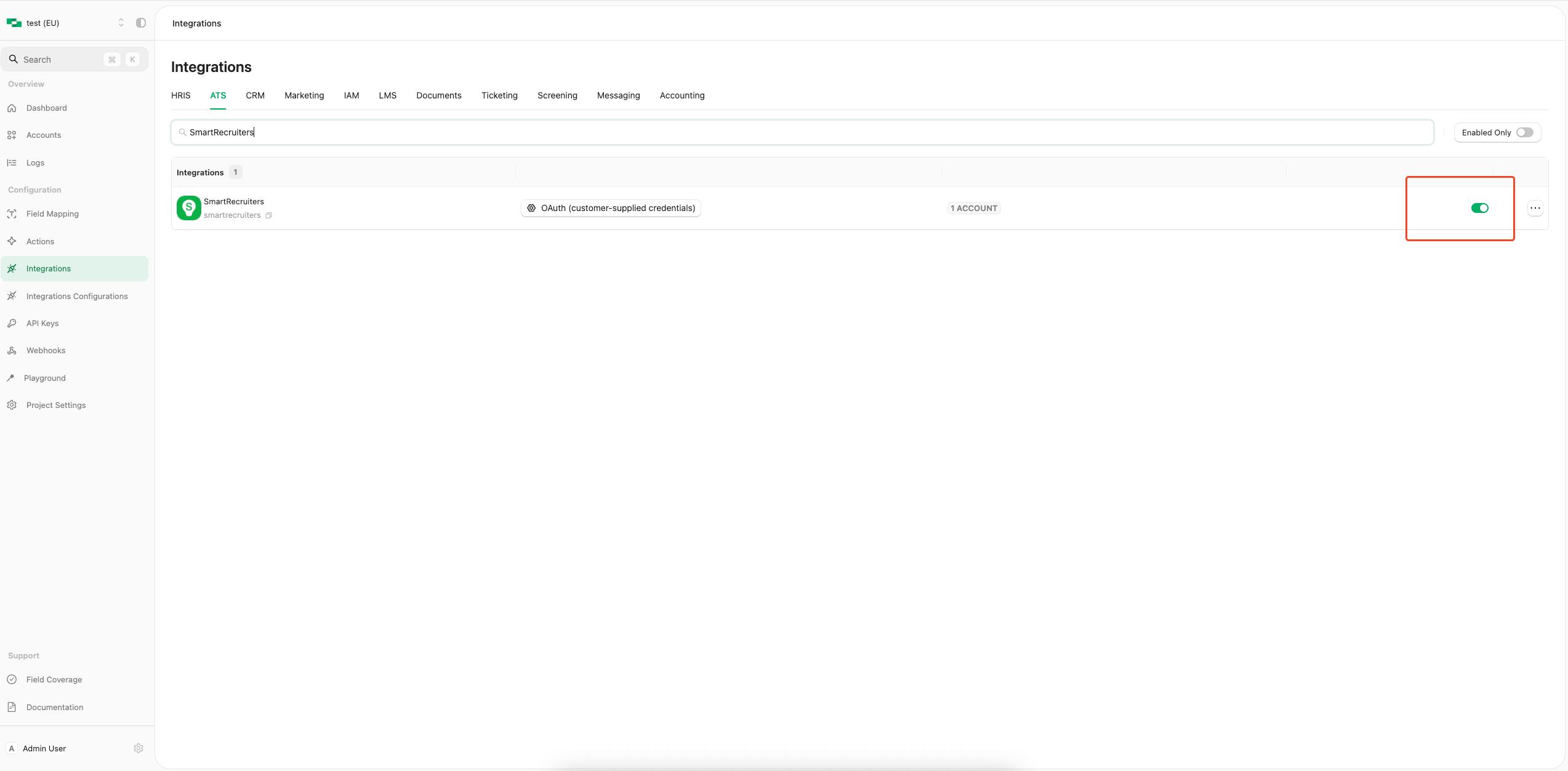
Complete Configuration Form
- Authentication Type: Select
OAuth2 - Assessments/Background checksfor standard integration - Partner Category: Select
AssessmentorBackground Checkbased on your integration type - Partner Client ID: Enter your SmartRecruiters
Client IDfrom Partner Portal - Partner Client Secret: Enter your SmartRecruiters
Client Secretfrom Partner Portal - Package’s List Endpoint URL: Implement and provide an endpoint to StackOne that StackOne will use to retrieve the list of packages when the recruiter wants to send a test to a candidate.
- Package ID: If you do not have the Package List Endpoint URL, you can specify a particular package ID that will be visible to the recruiter when they wish to send the test to the candidate
How is the Package's List Endpoint URL different from a Static Package ID?
How is the Package's List Endpoint URL different from a Static Package ID?
A list of packages will be available to select in SmartRecruiters.
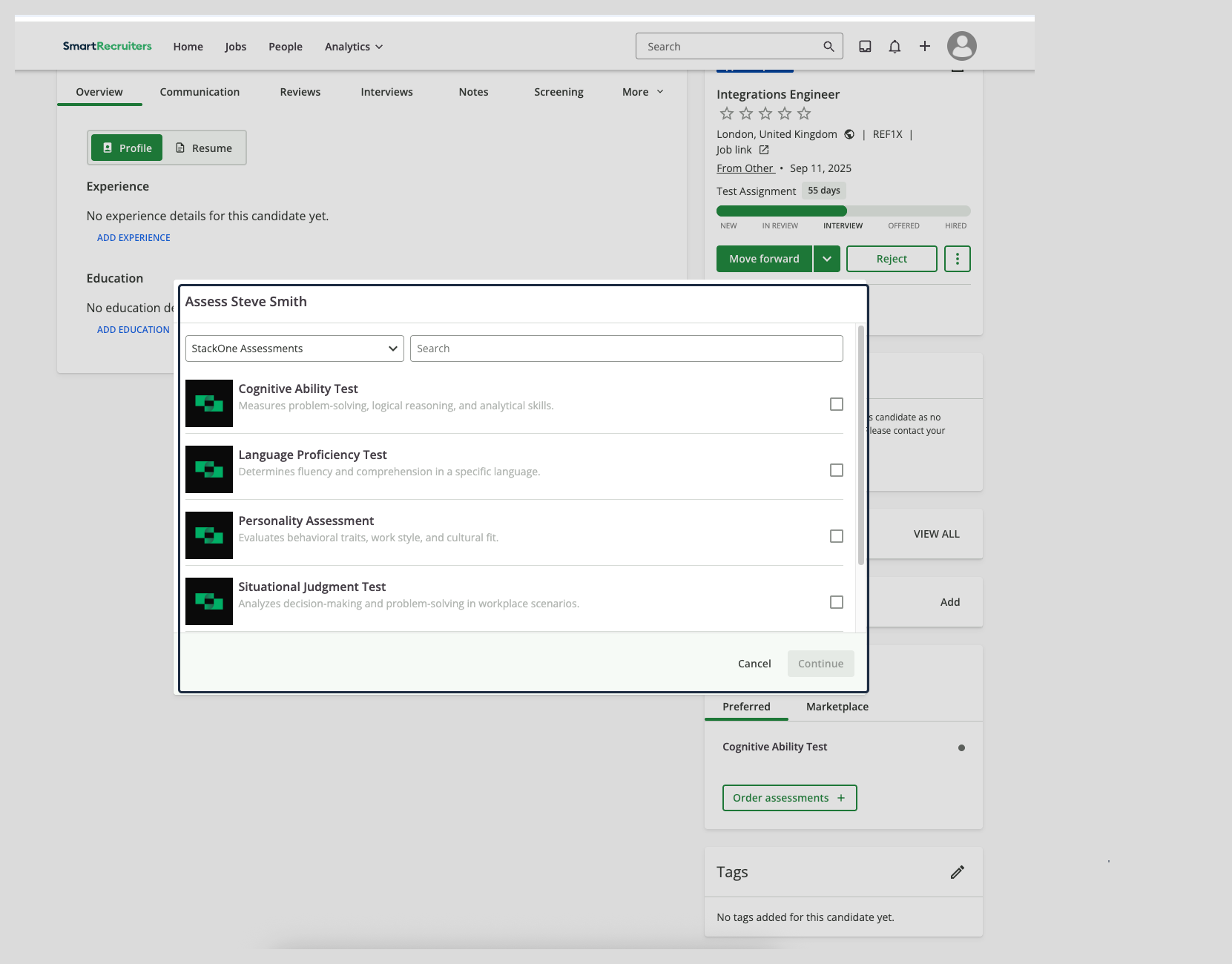
When you have a Static Package ID
A static package ID will be available to select in SmartRecruiters.
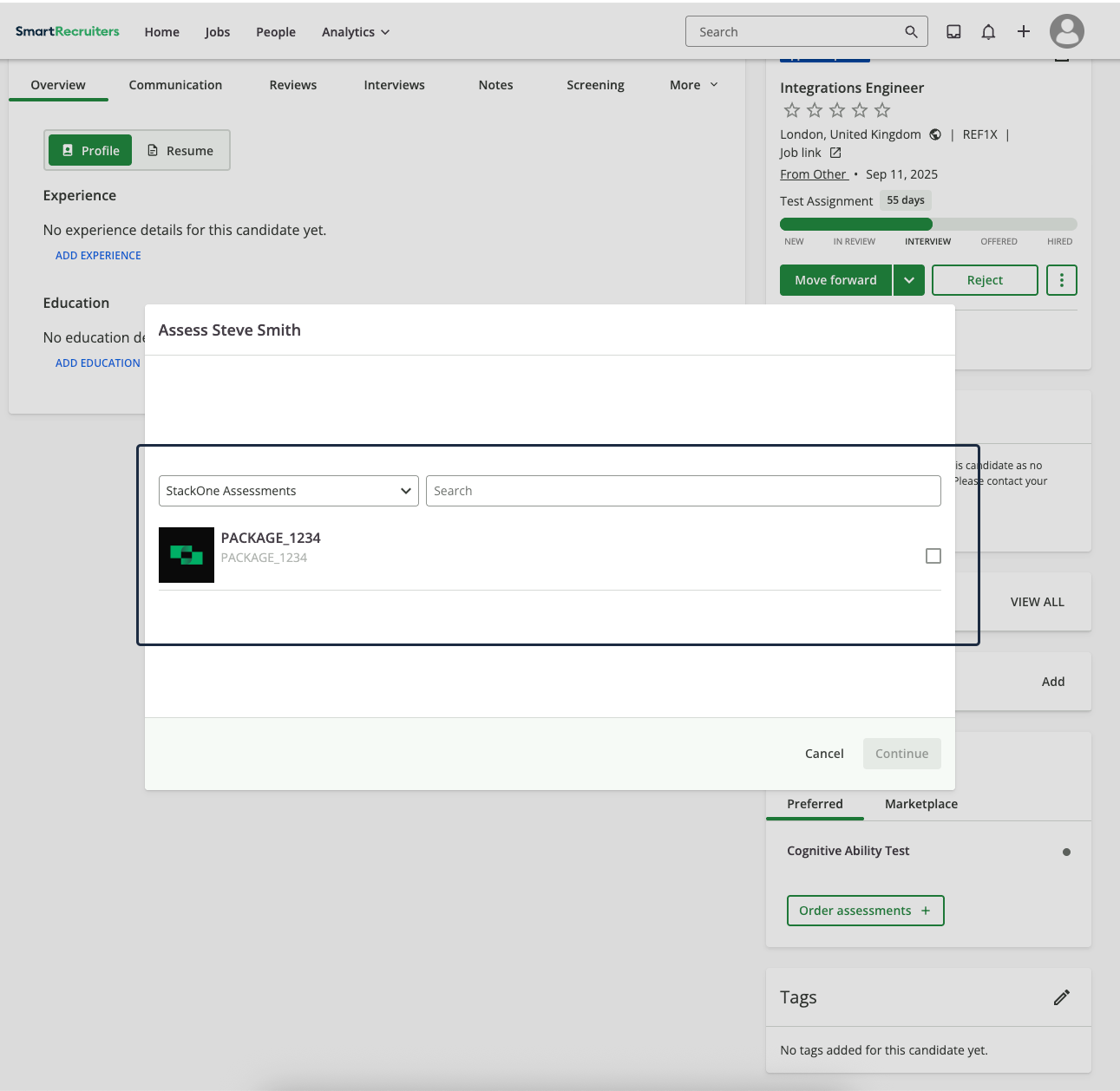
- SmartRecruiters Supported Assessment Types: Please select one of the assessment types supported by SmartRecruiters
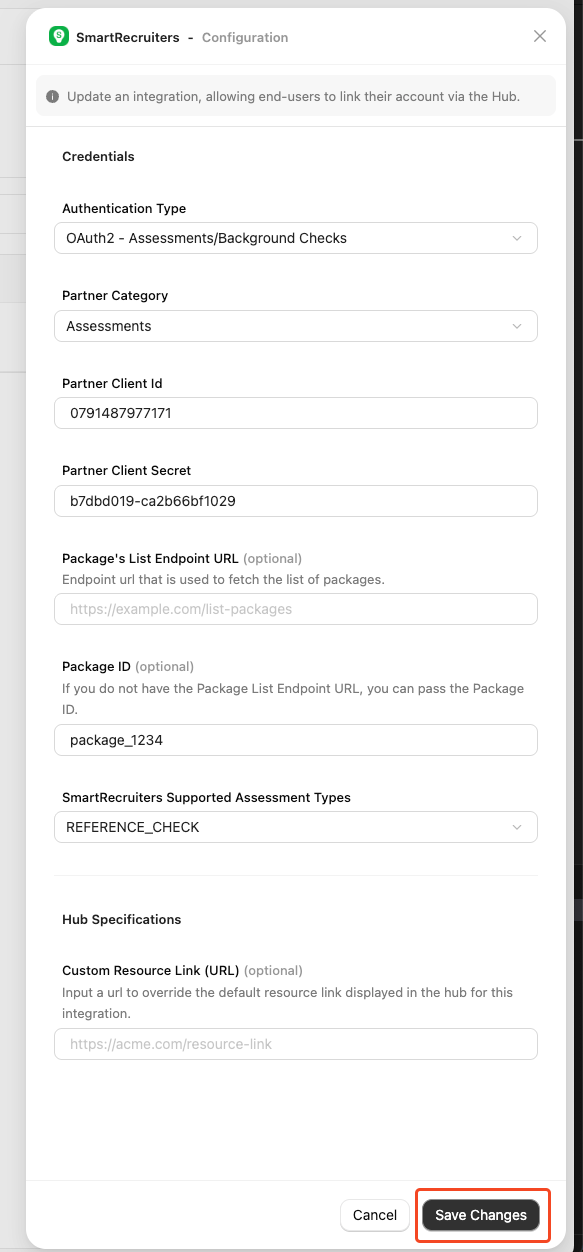
Save Configuration
Confirm or Save Changes to enable your OAuth APIs and allow end-users to link their SmartRecruiters accounts via the StackOne Hub.Enable Webhook Events
assessment.created- When a recruiter sends an assessment to a candidatebackground_check.created- When a recruiter initiates a background check
Add a Webhook
Add webhook.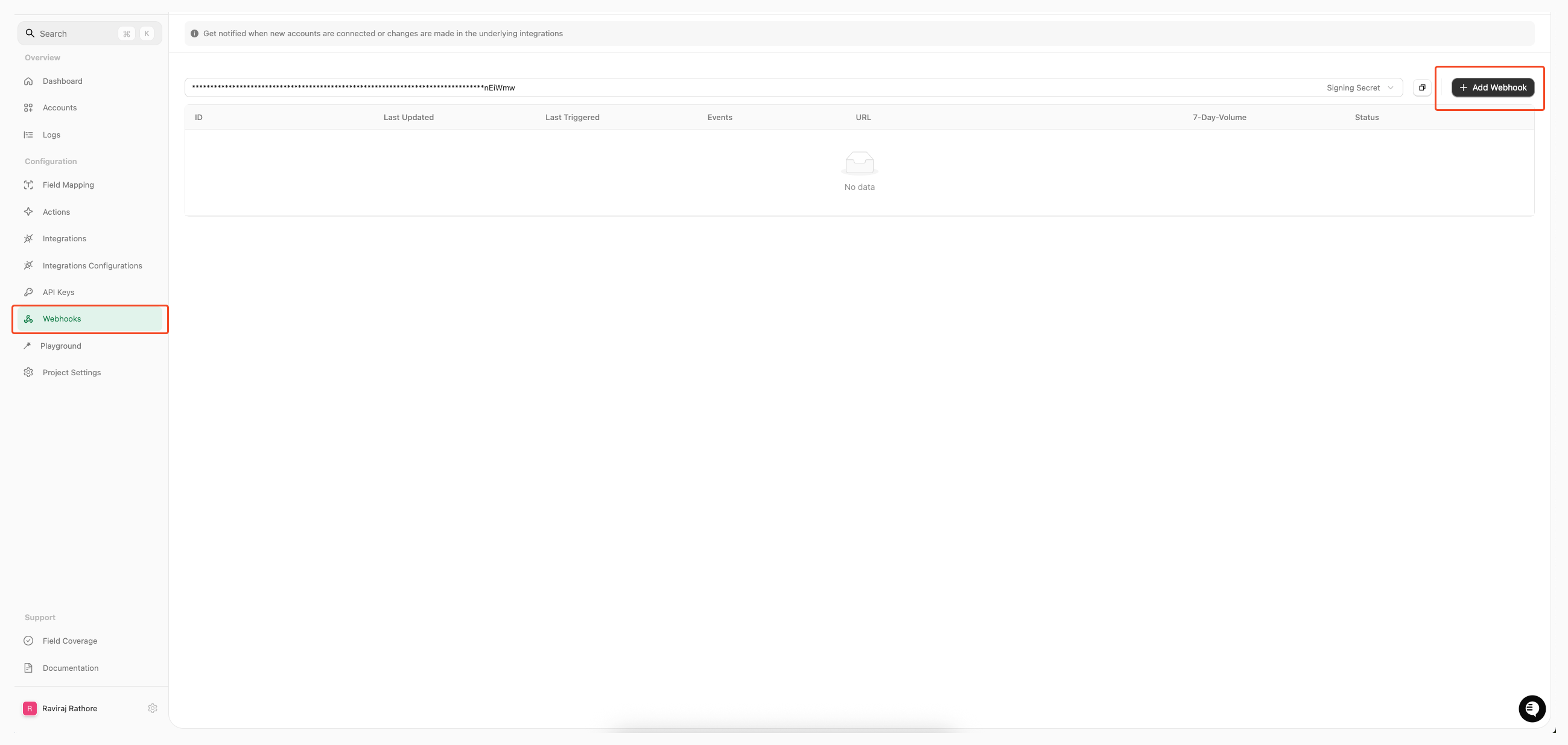
- Name: Enter your webhook with a recognisable name
- URL: Enter the URL where the webhook will send the notification of the enabled events
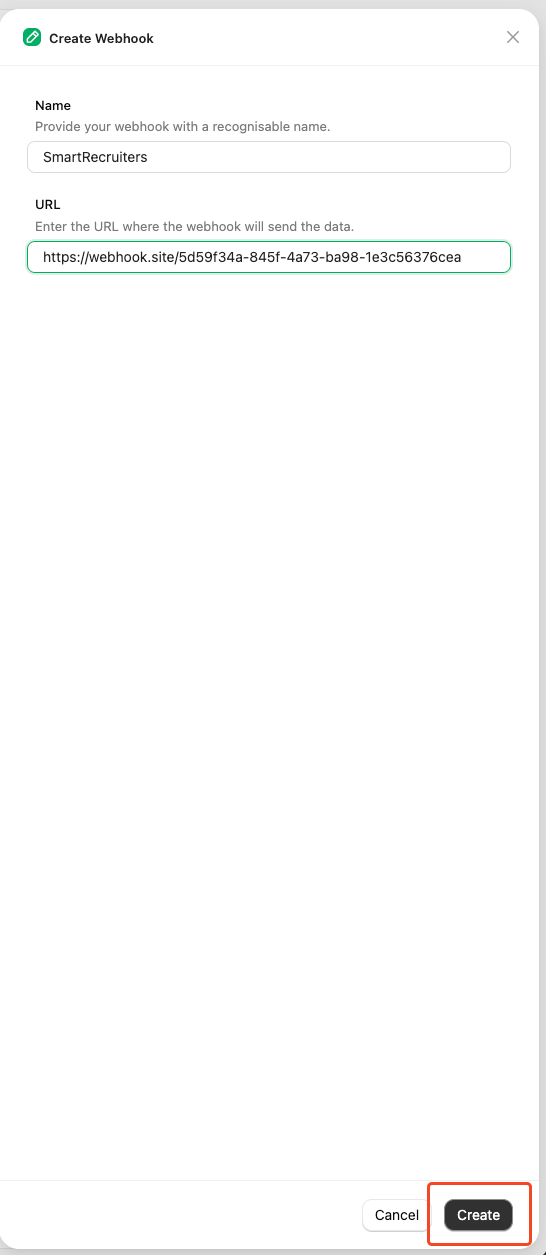
Configure Event
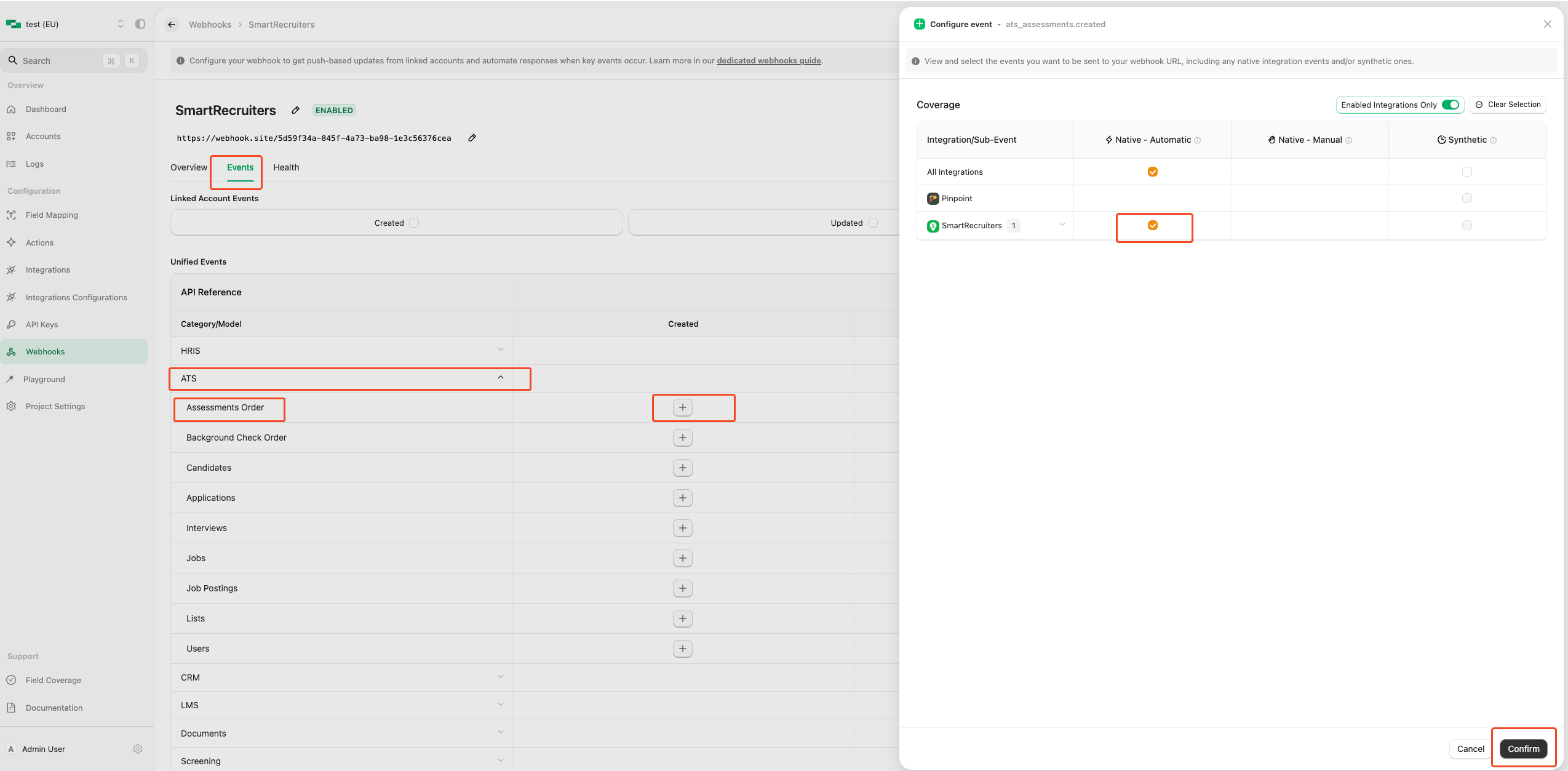
Save Configuration
Save button to save your webhook config.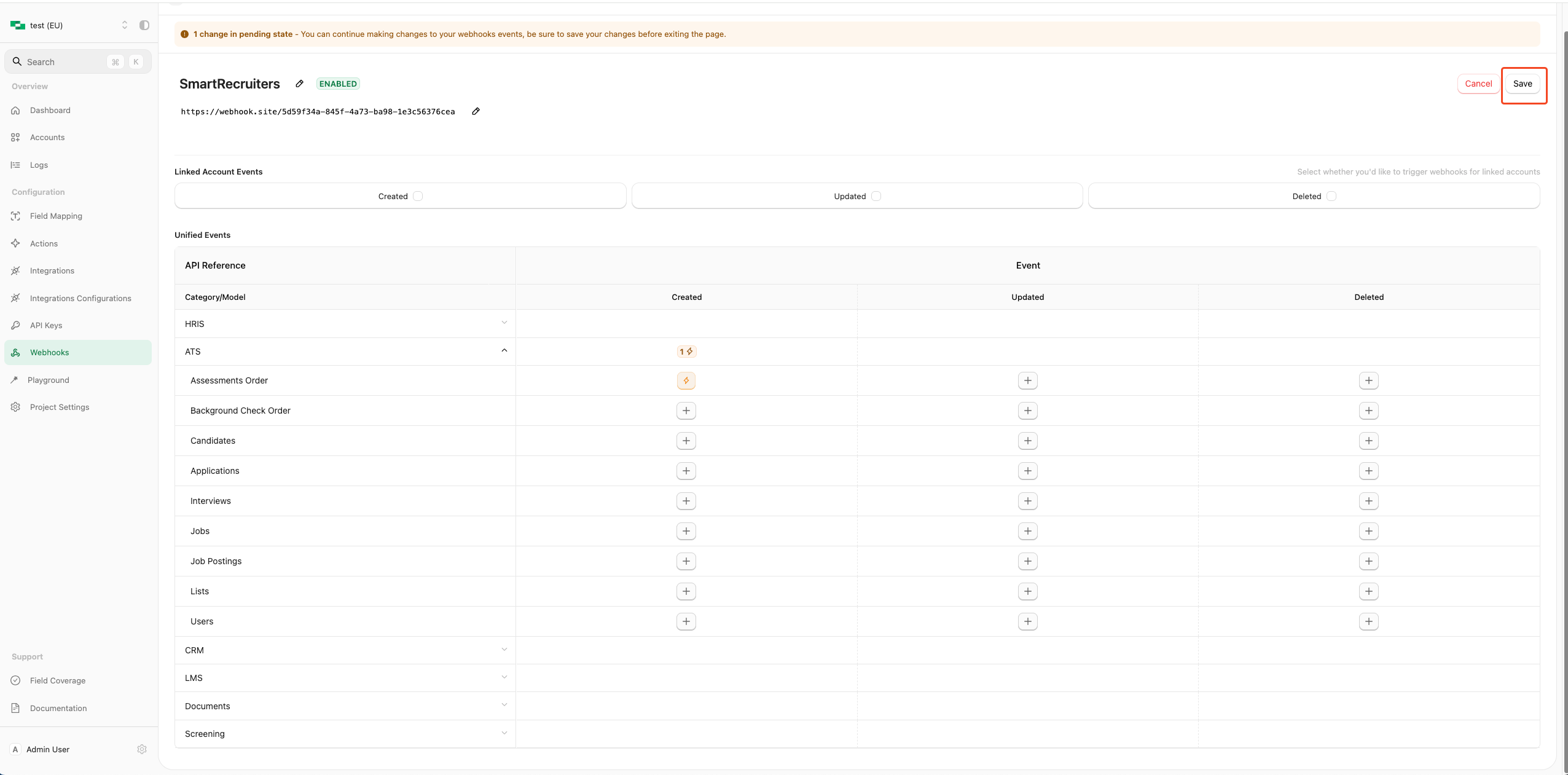
ATS User Enablement
User Activation Flow
Obtain External Trigger Token
- Navigate to the StackOne Hub
- Copy the external trigger token
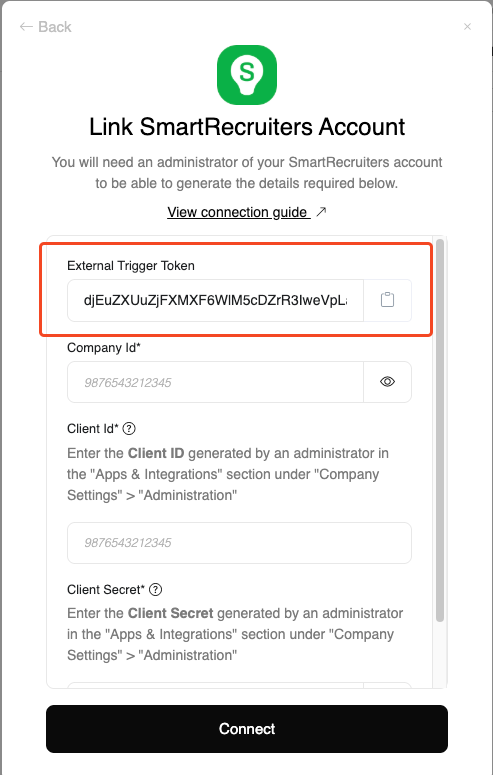
Access SmartRecruiters Marketplace
- SmartRecruiters admin dashboard →
Settings→Apps and Integrations
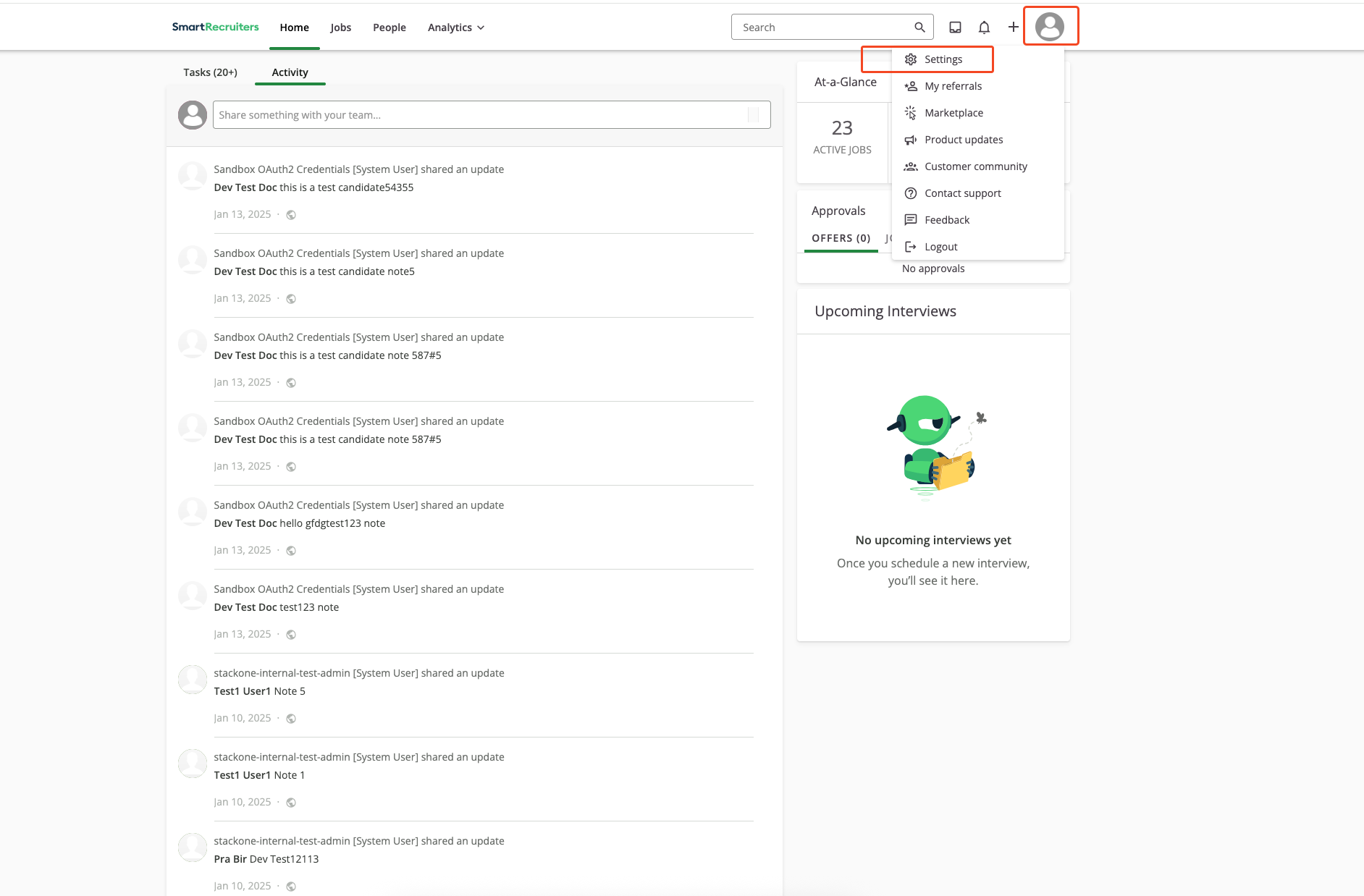
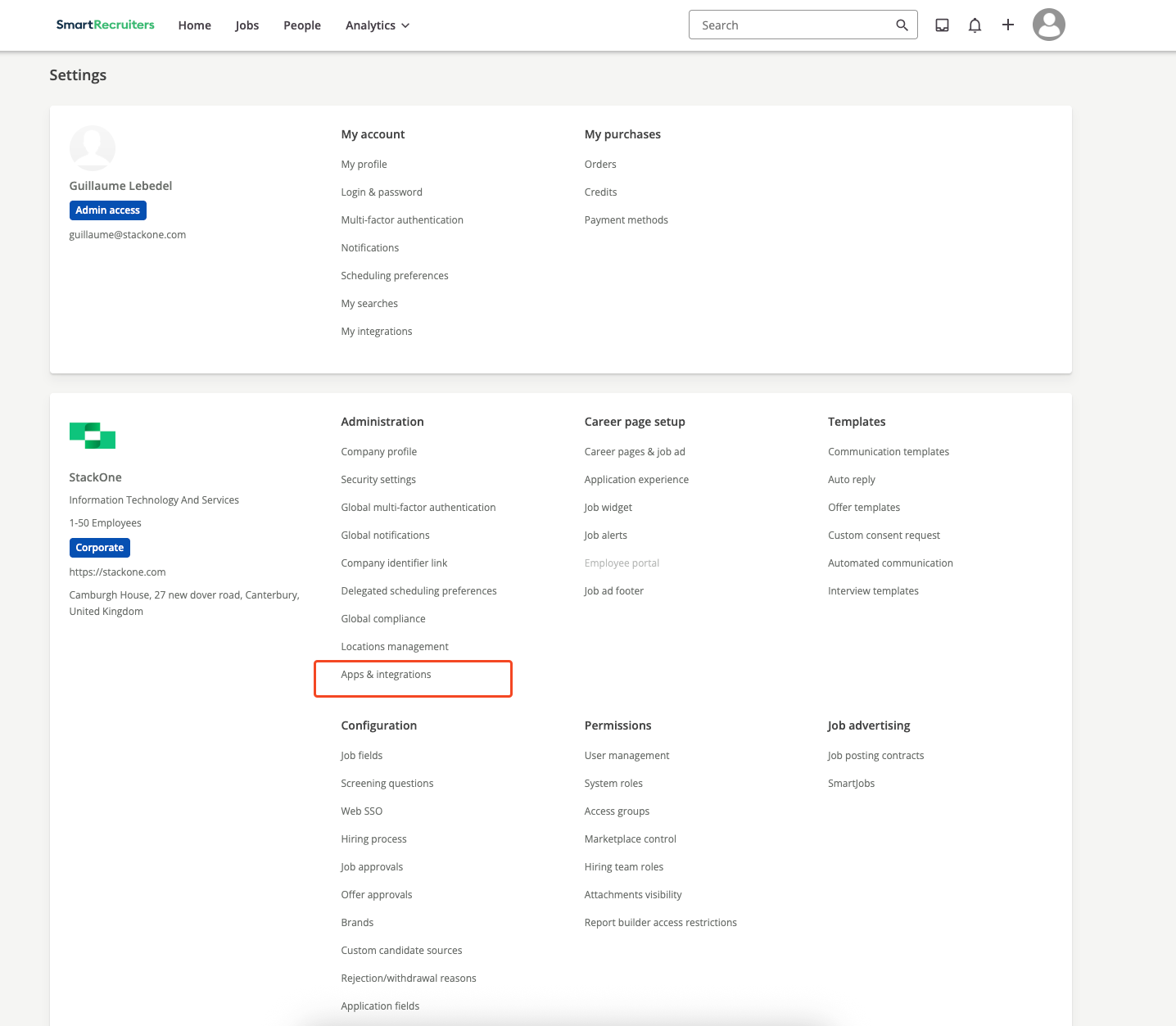
Select Integration
- Search for your integration by name
- Click on your integration tile to view details
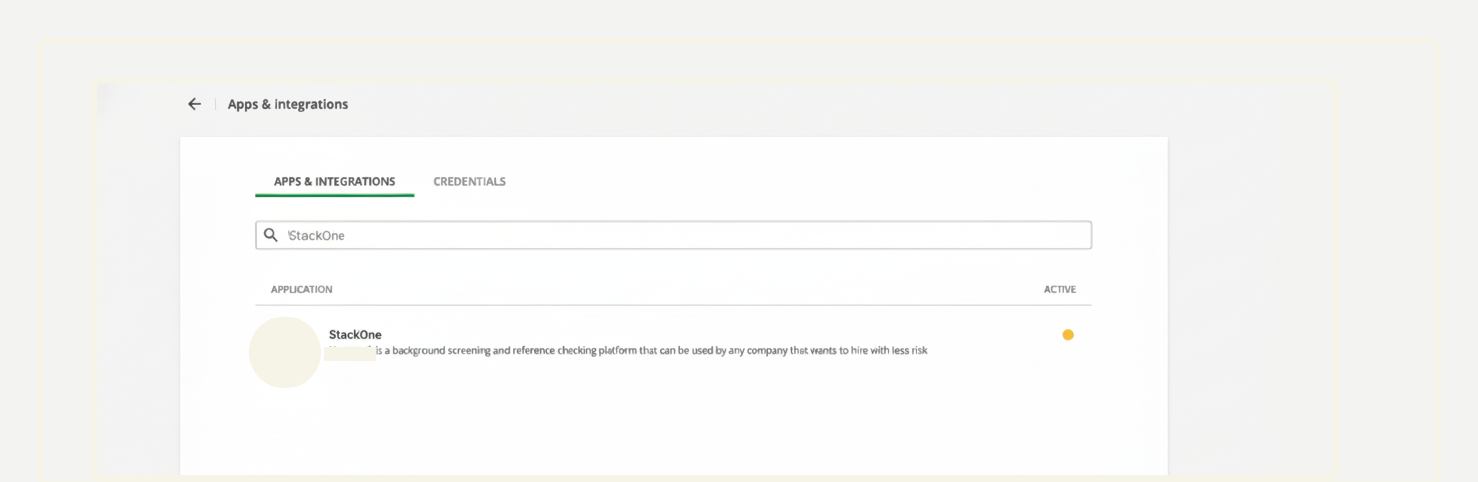
View Details
Connect.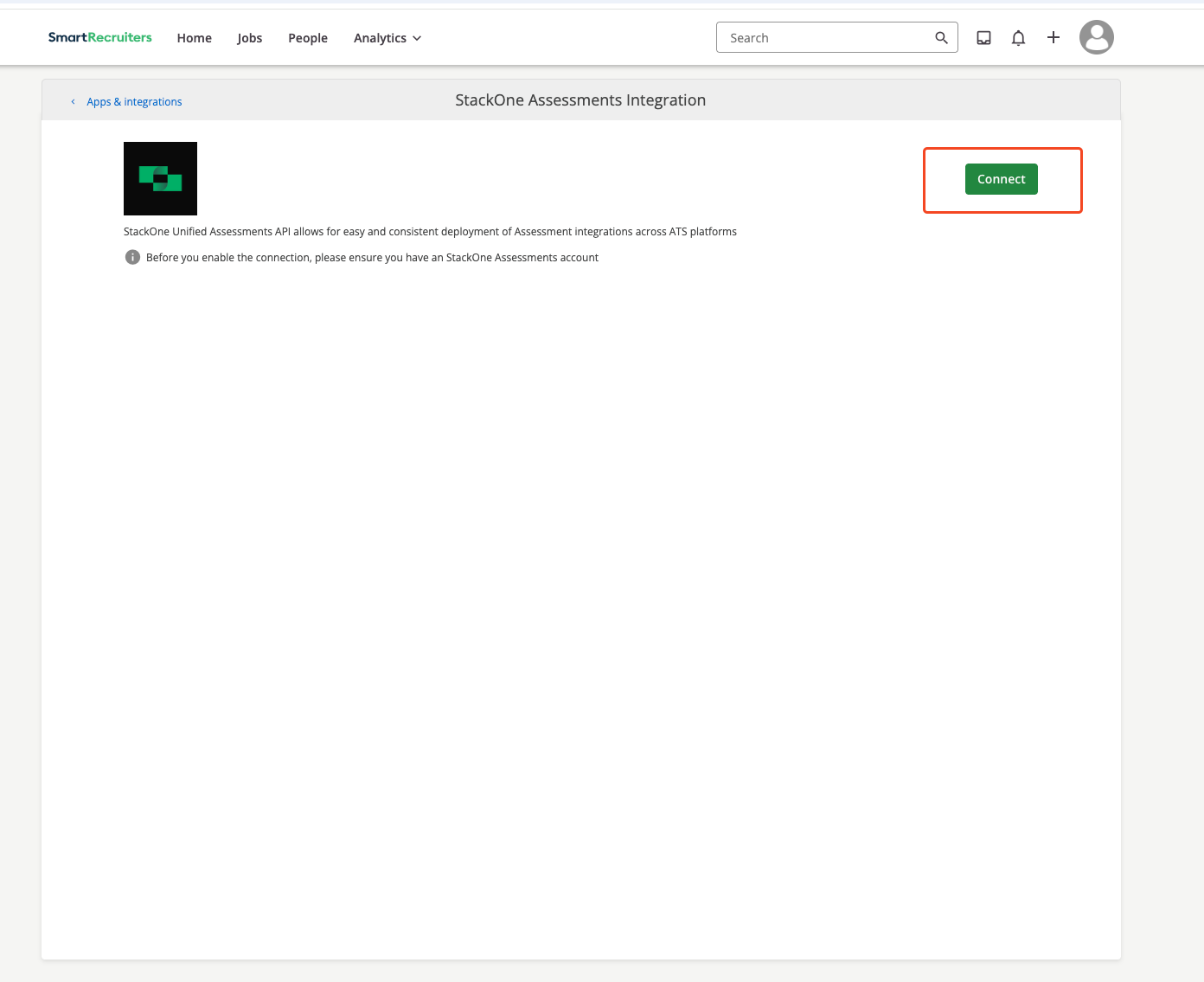
Enable Integration
- Review permissions
- Click
Allow and Continuebutton
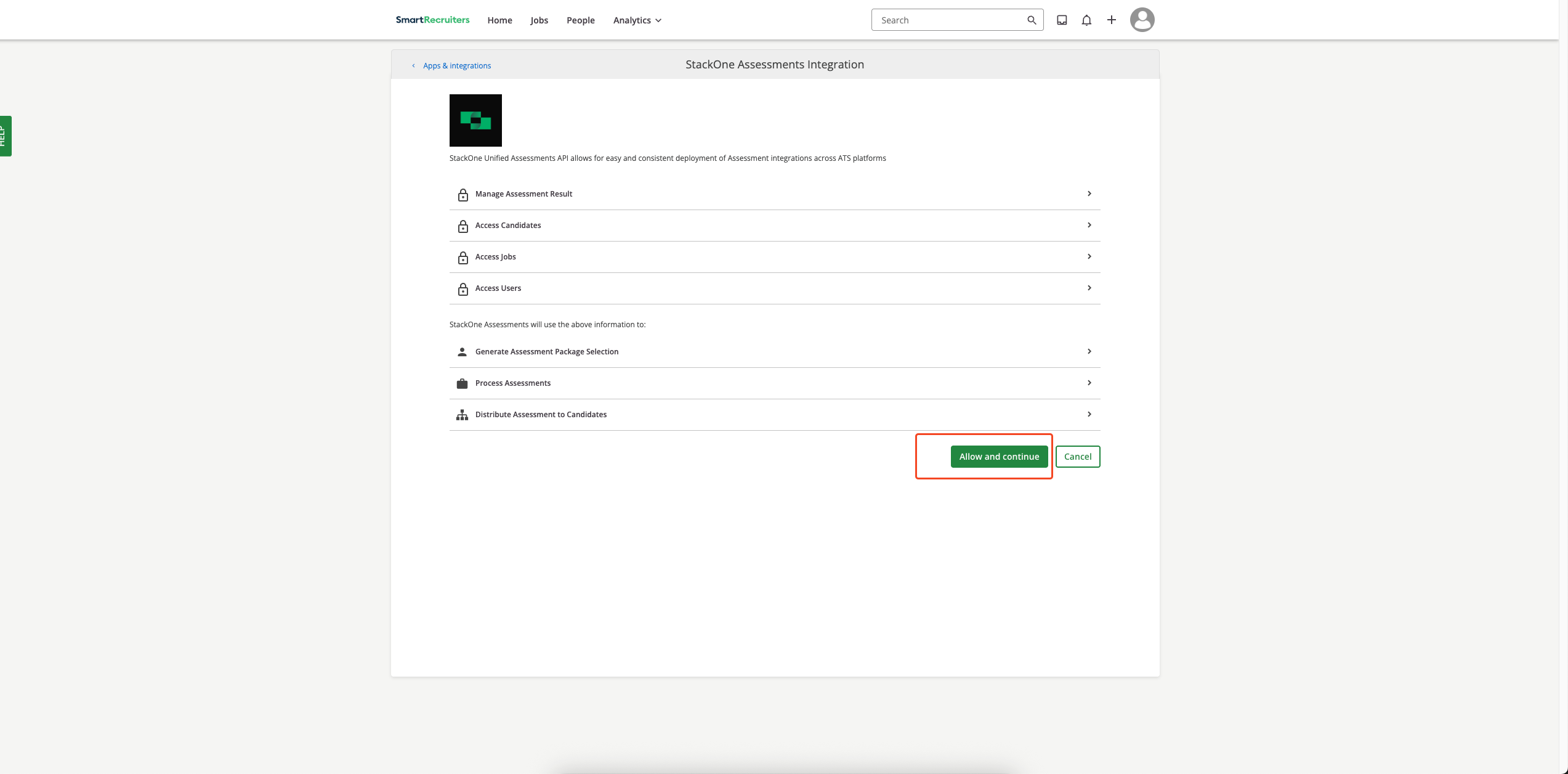
Input external trigger token into form
External Trigger Token received in the previous step along with their Email Address. After filling in the details, click the Submit button to verify and continue.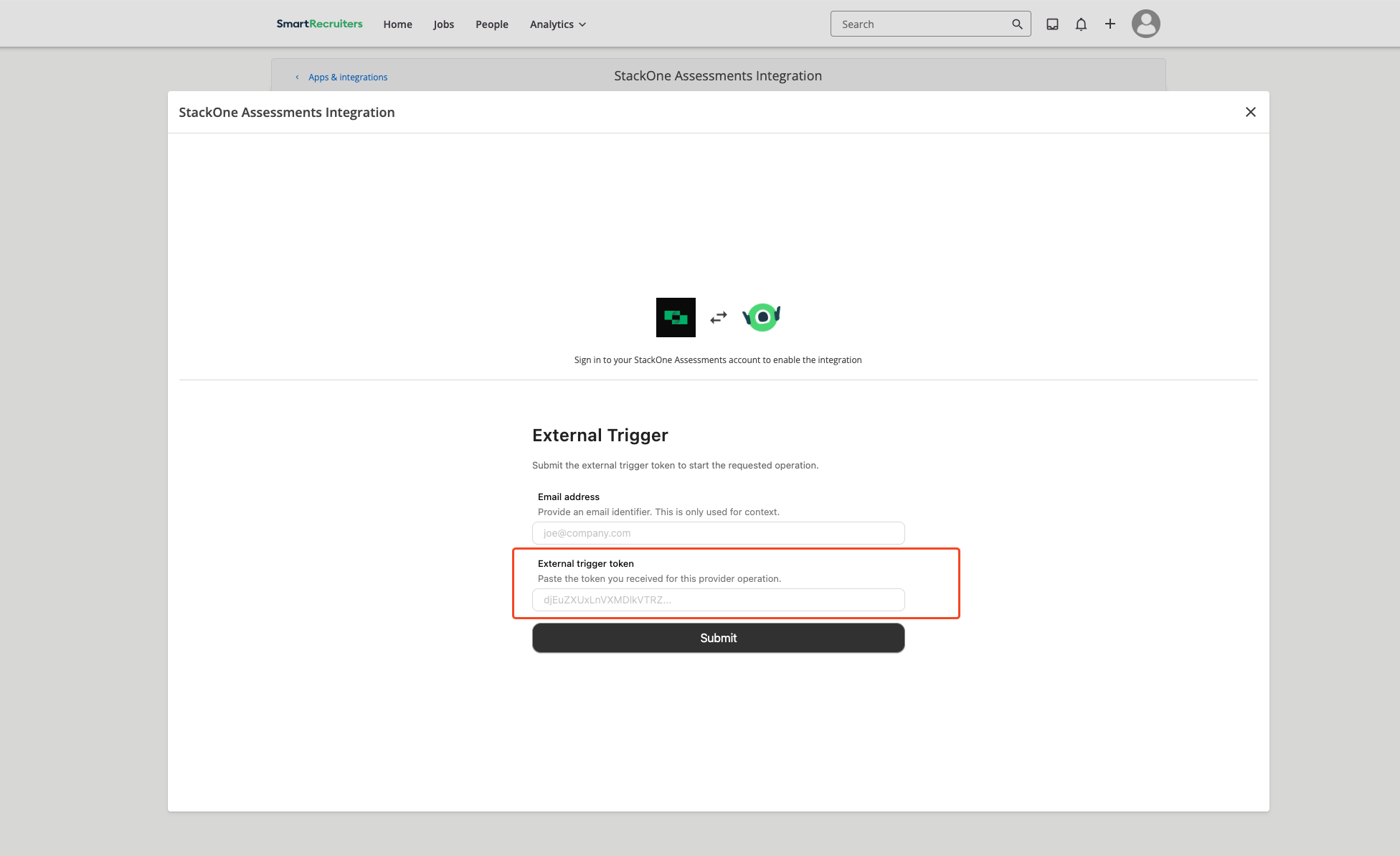
Verify Connection
StackOne Assessments is connected.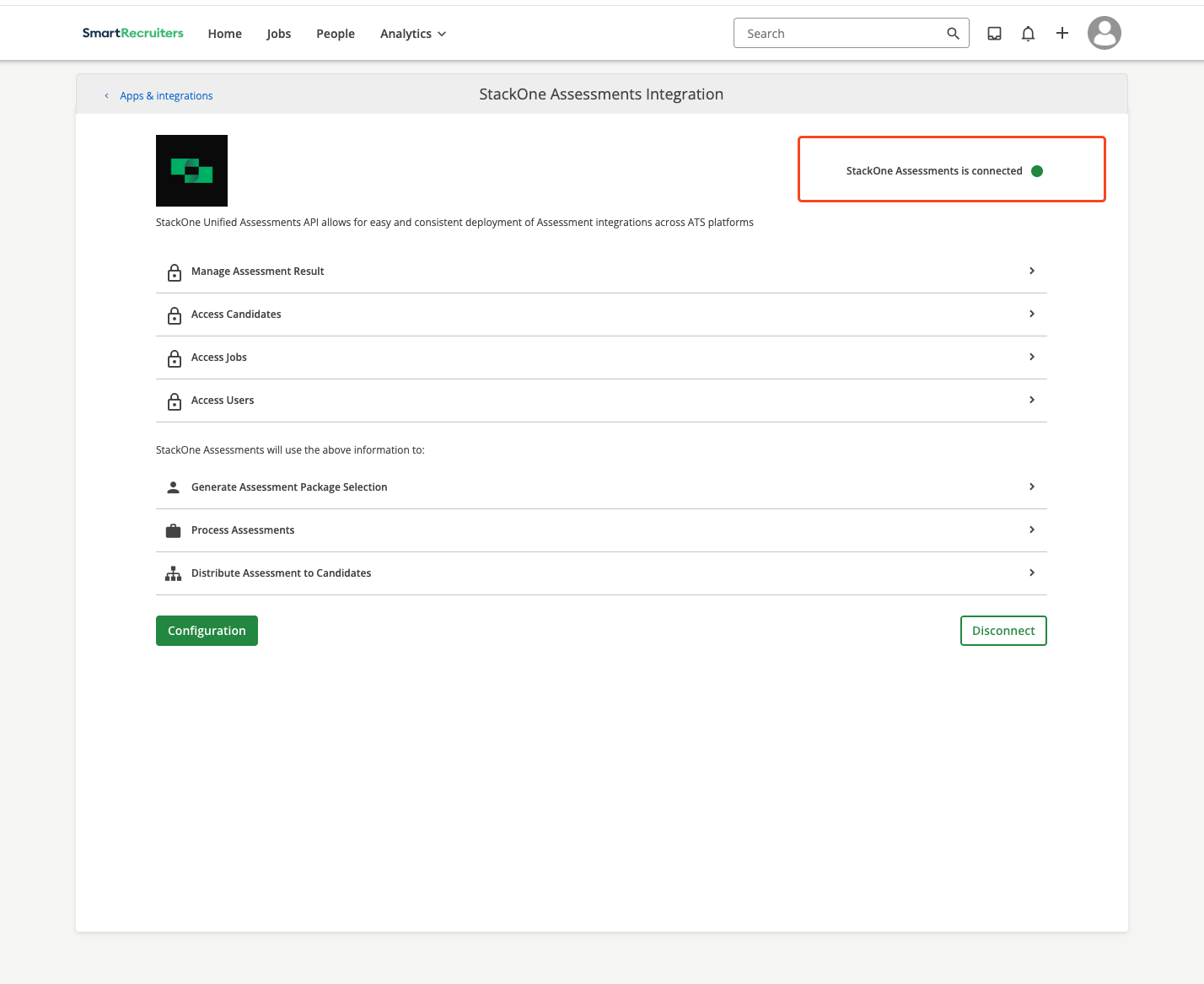
ATS User Experience
This section covers how recruiters use the integration to send assessments or background checks to candidates. SmartRecruiters supports two assessment delivery modes: Ad-hoc (manual per candidate) and Auto Trigger (auto‑triggered by workflow configuration).Ad-hoc Assessments
Access Job Application
- User logs into SmartRecruiters
- Navigates to
People - Selects a specific candidate profile
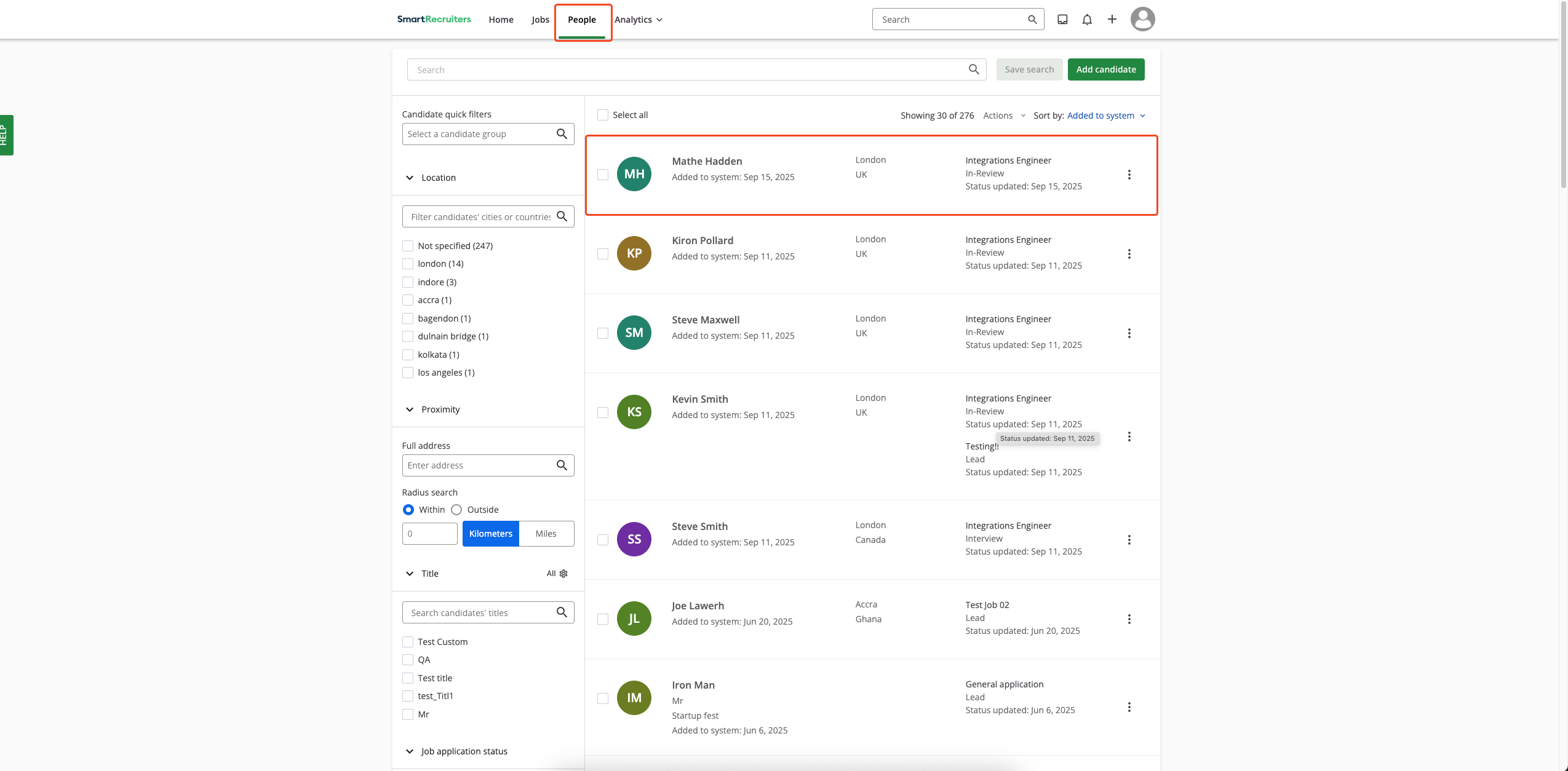
Initiate Assessment/Background Check
Assessments section won’t appear directly on their profile. To access the assessments in this case, please follow these steps to navigate to the Assessments section for that candidate.How to navigate to Assessments section for candidates with multiple jobs
How to navigate to Assessments section for candidates with multiple jobs
Order Assessments button.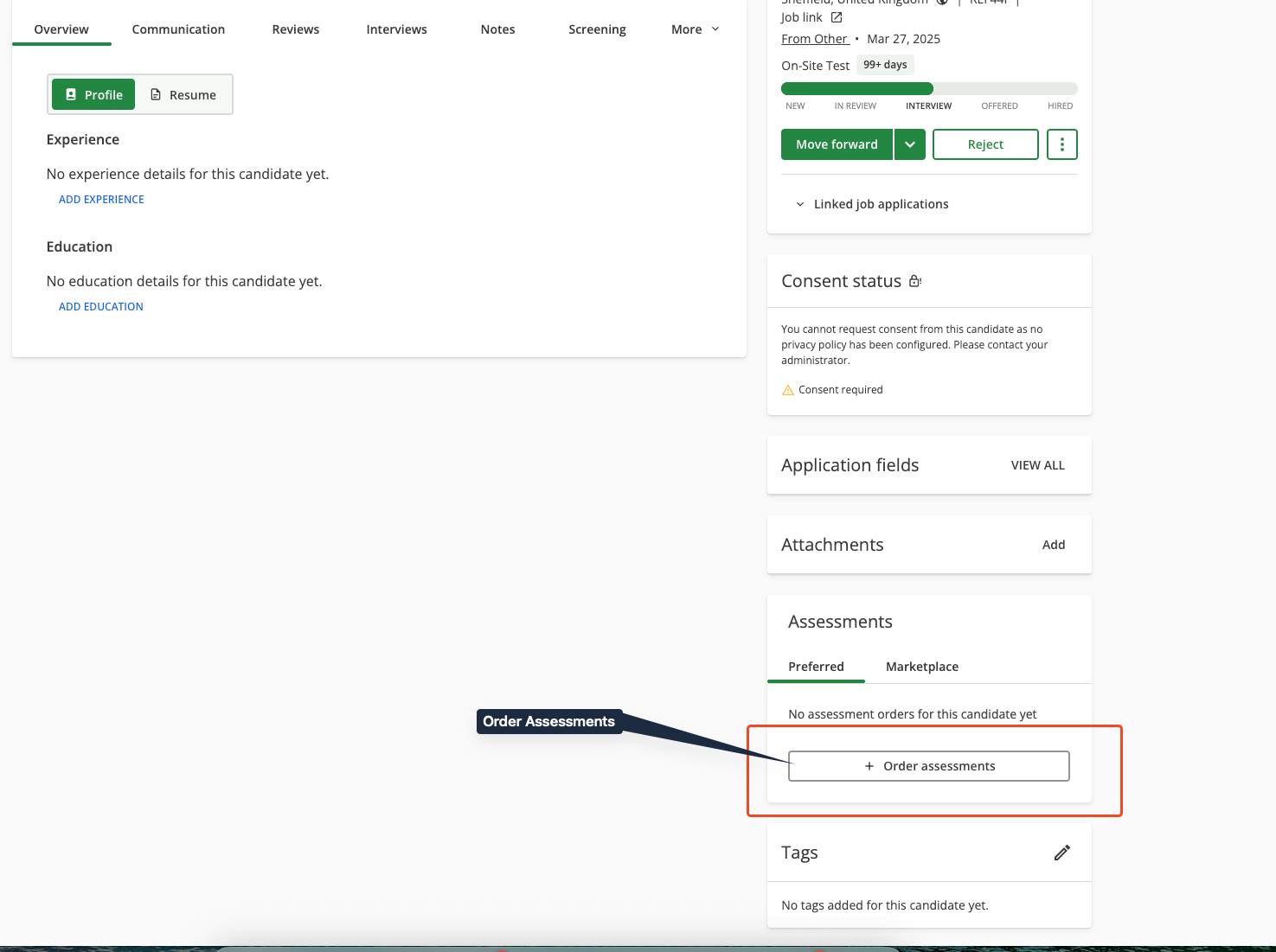
Select Package
- Select Assessment Partner: Select your assessment partner
- Select Package: Choose from available test packages
- Click Continue: Click on continue button

Send to Candidate
- Review the test details and candidate information
- Click
Sendbutton - Candidate receives email notification with test link and instructions
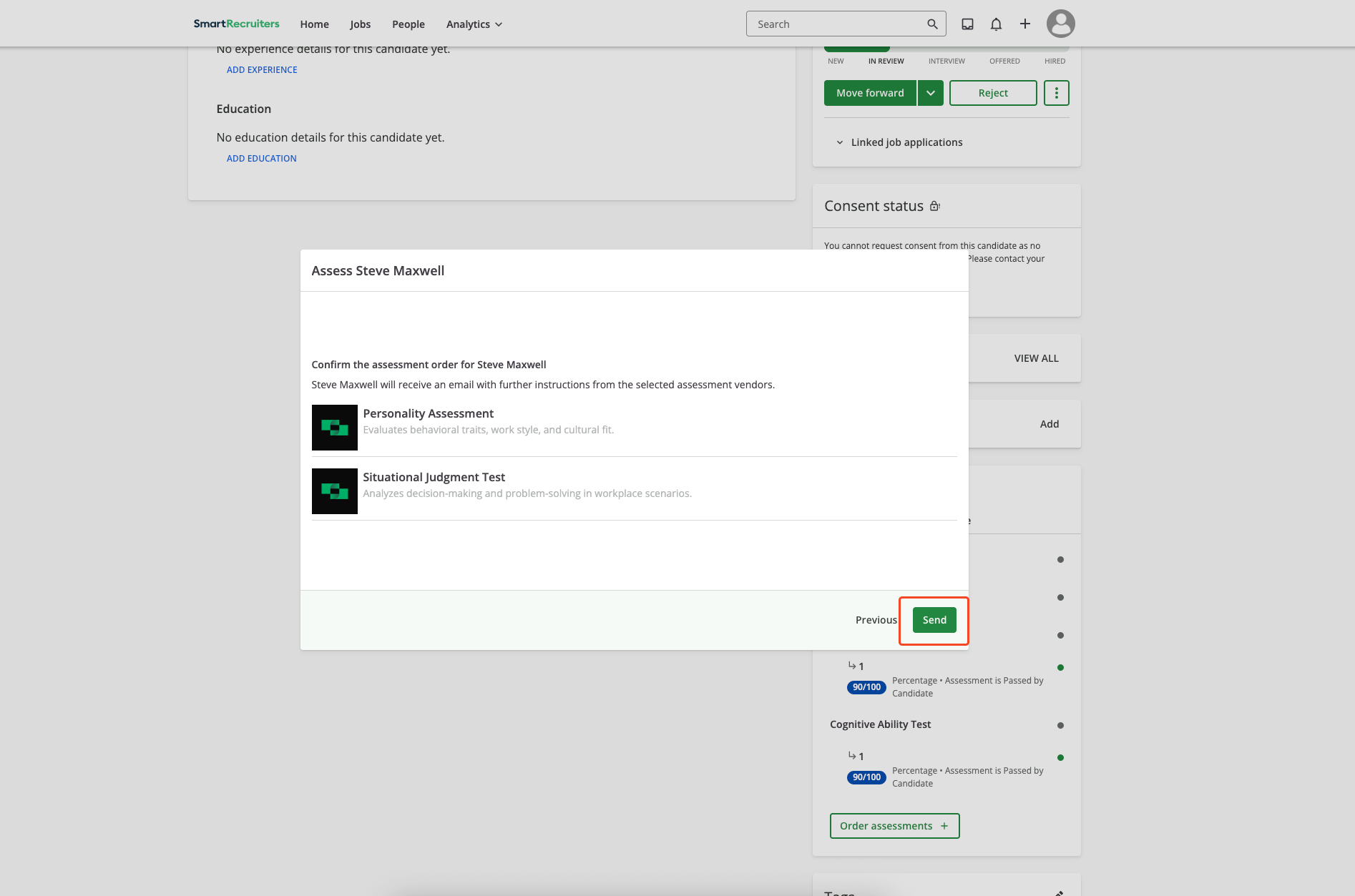
Auto Trigger Assessments
Configure an assessment that auto‑triggers when a candidate is added to a job or moved into the assessment stage:Open Settings
Settings.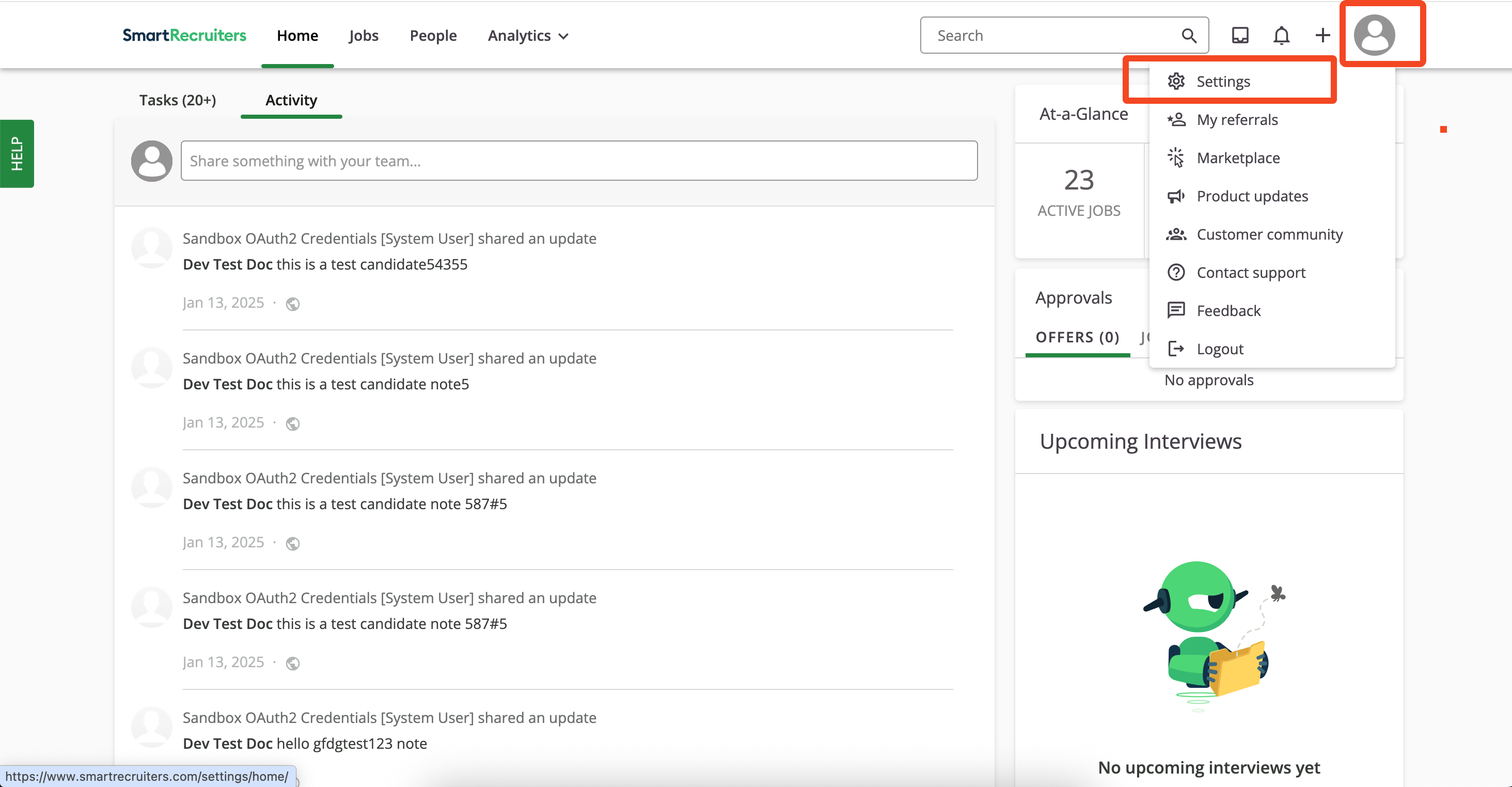
Open Hiring Process
Settings, user clicks Hiring Process.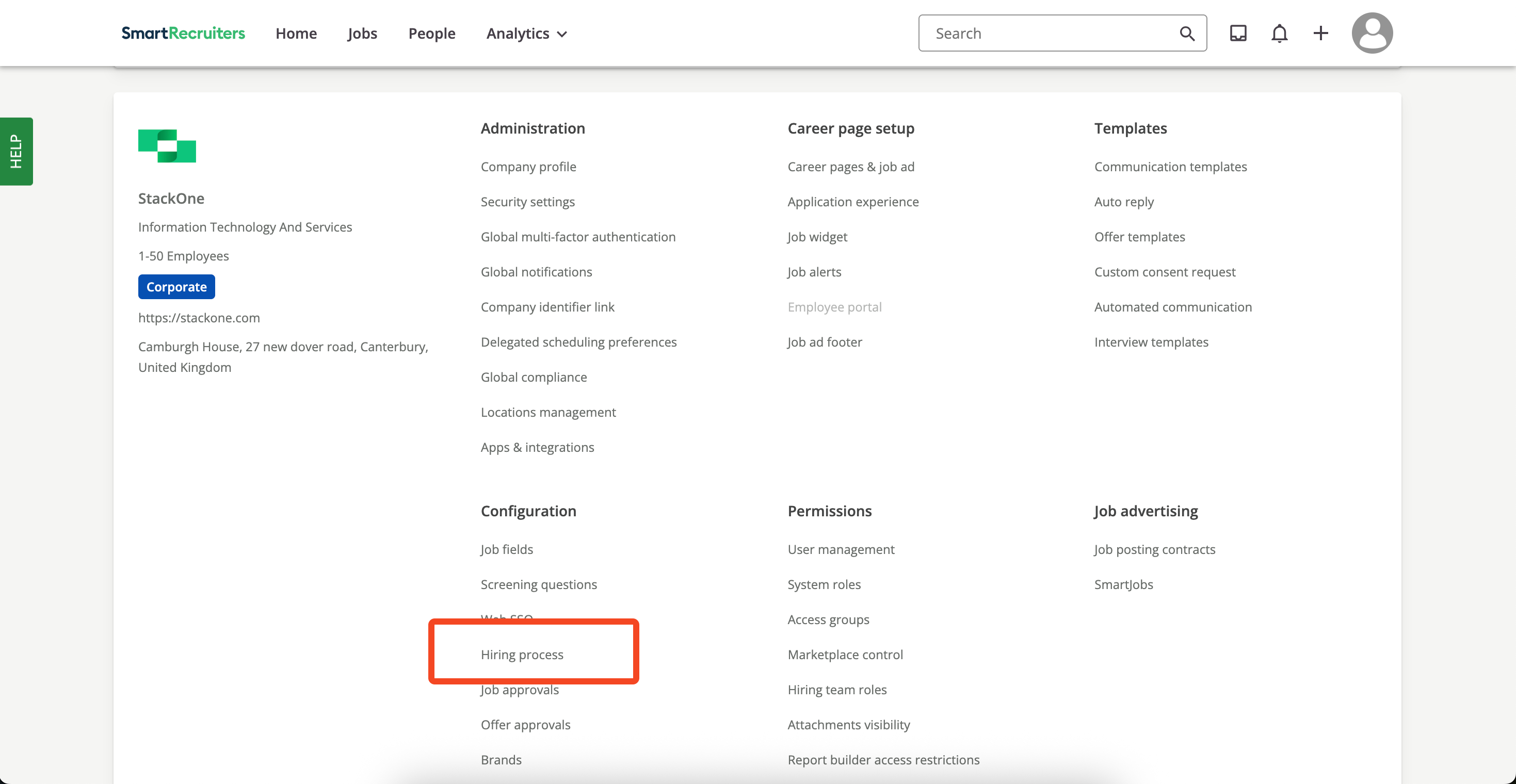
Select Hiring Process
New Hiring Process or selects Default, then clicks the Edit icon to modify it.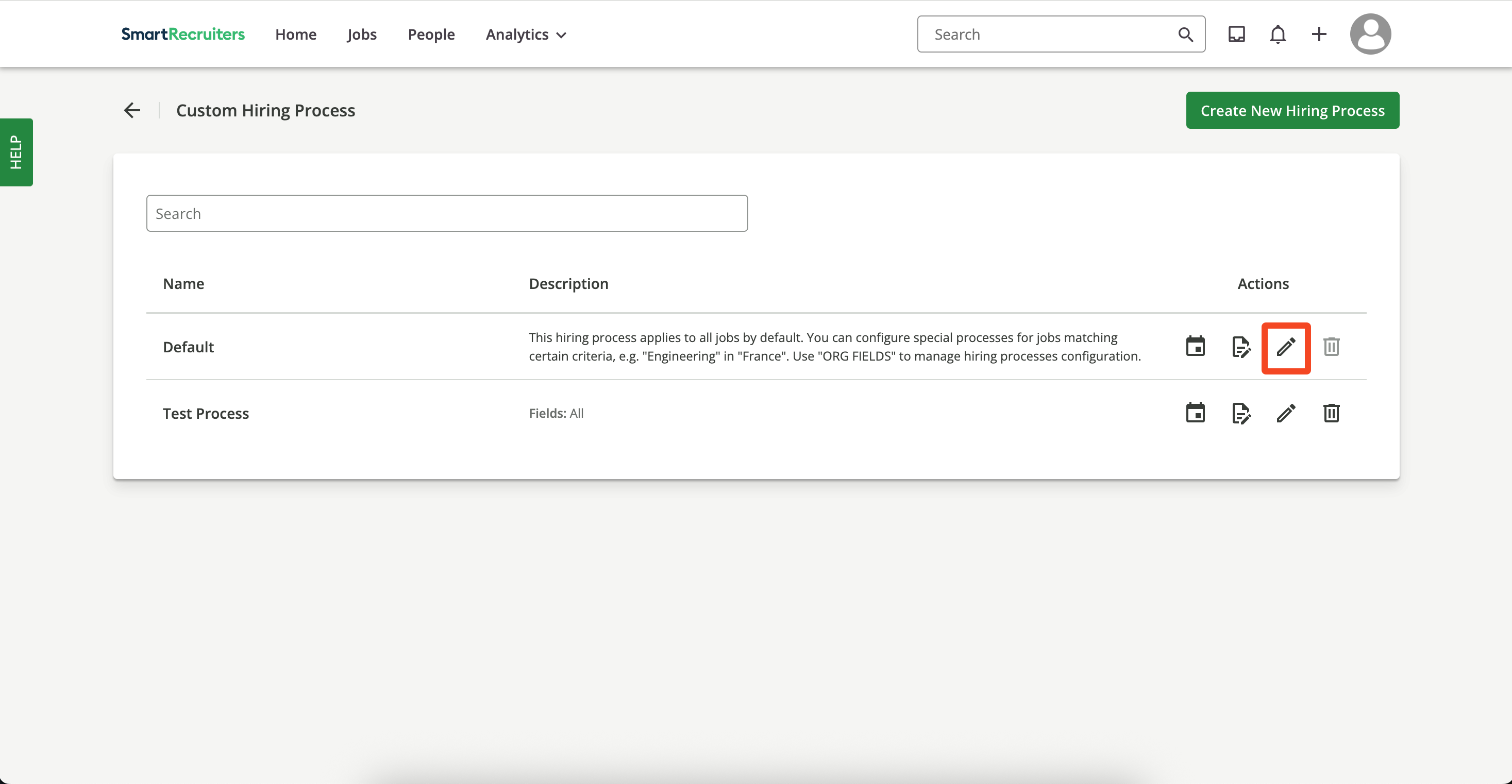
Add step
Add Step and chooses Skills Test or any other Stage on which you want to configure the Assessments.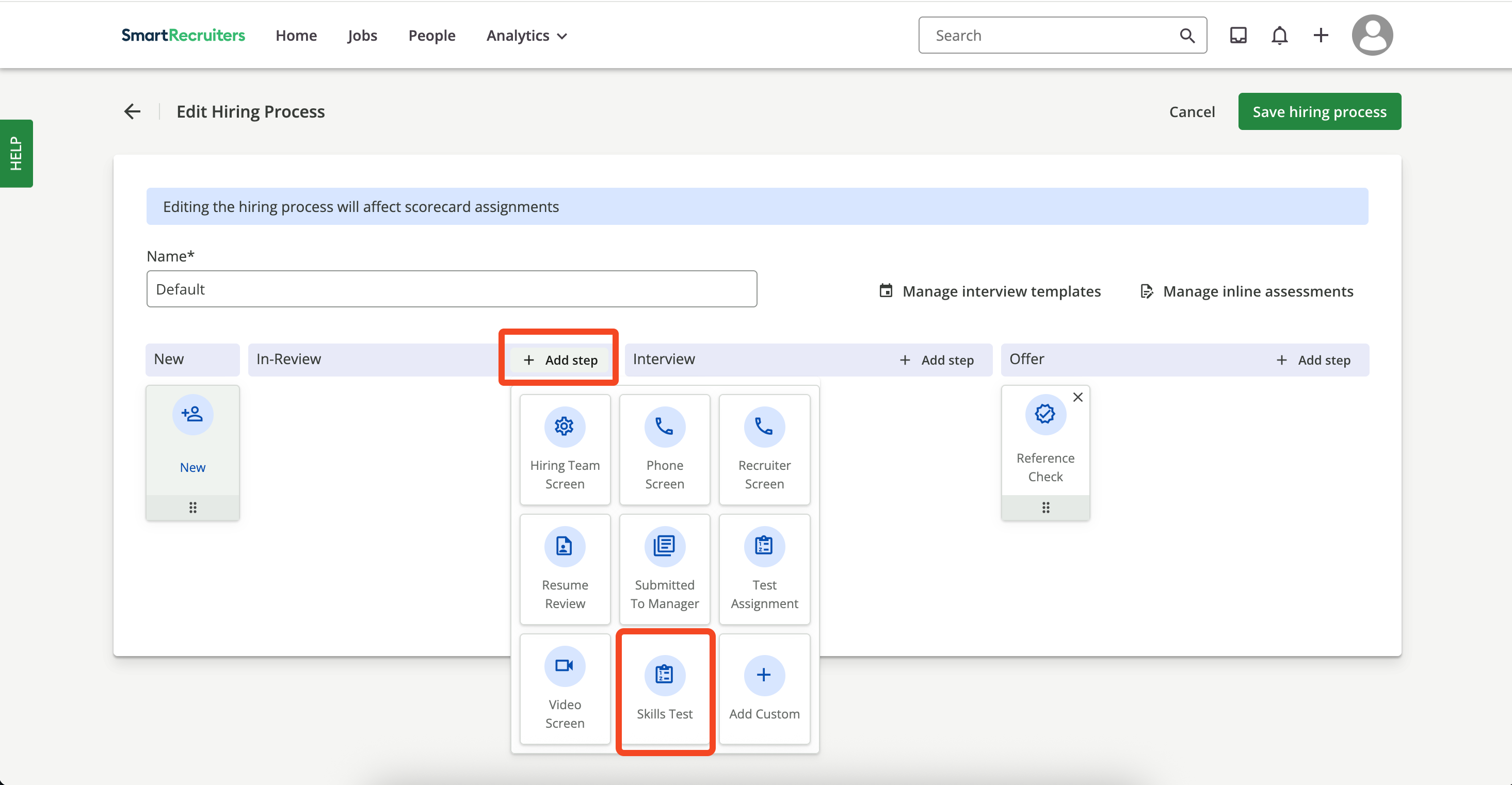
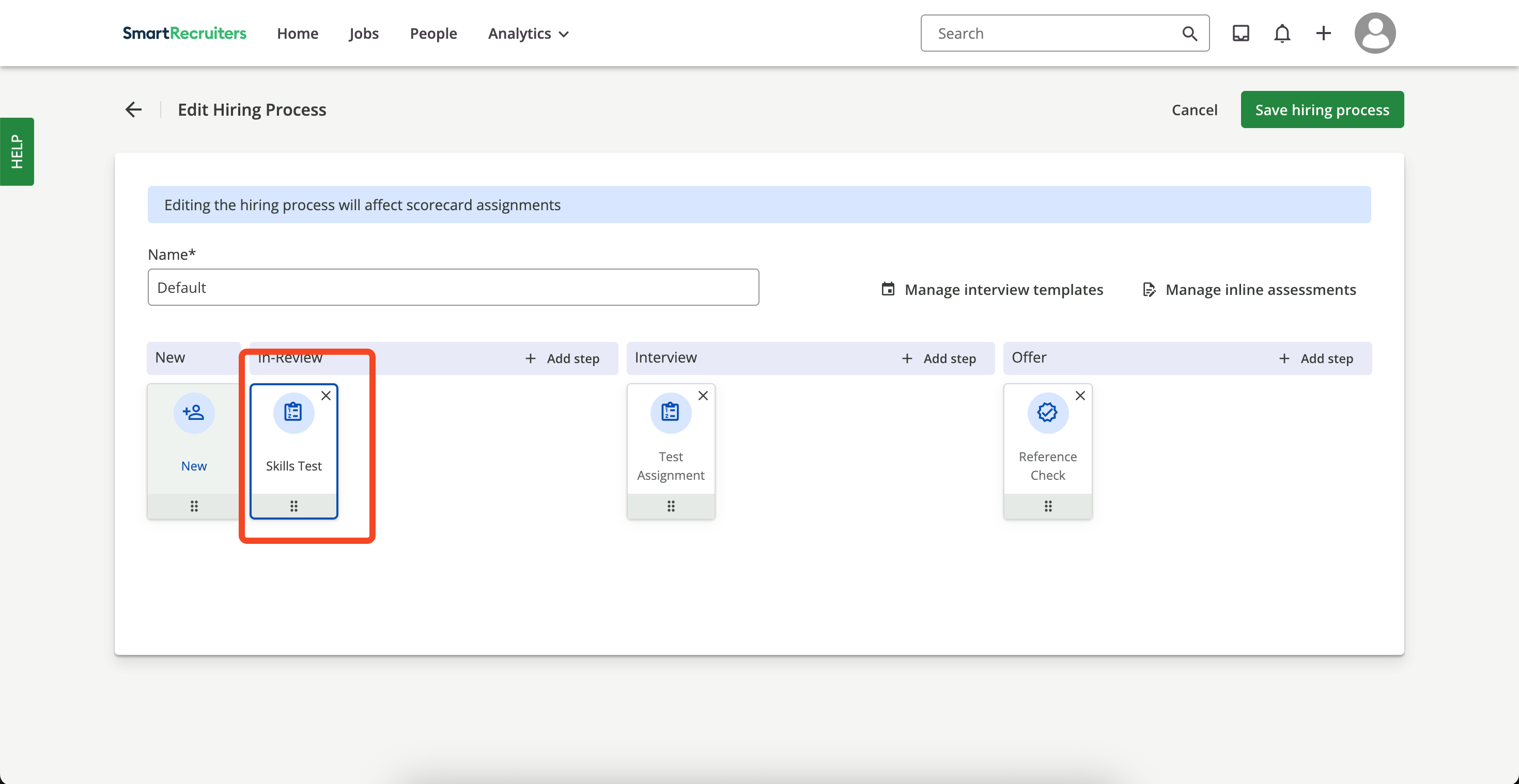
Custom Stage by selecting the Add Custom button.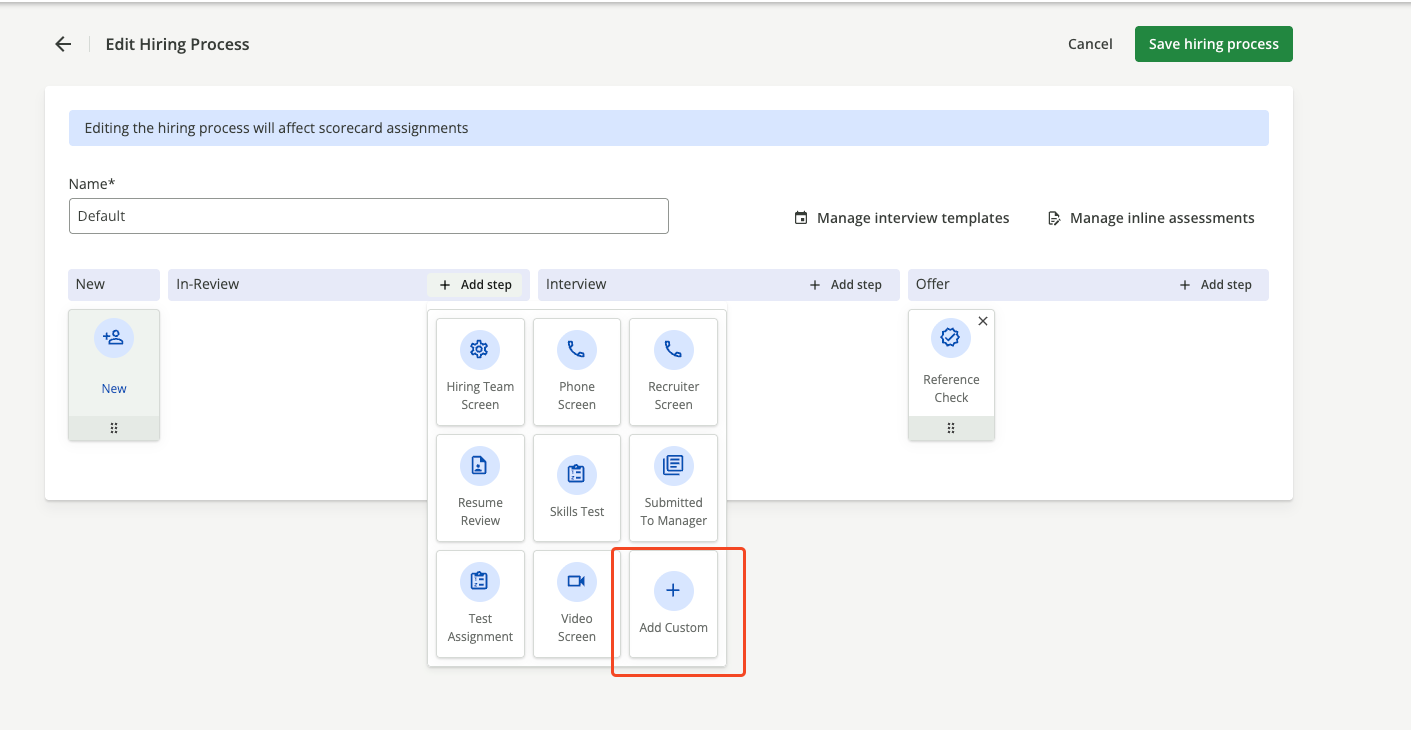
Stage.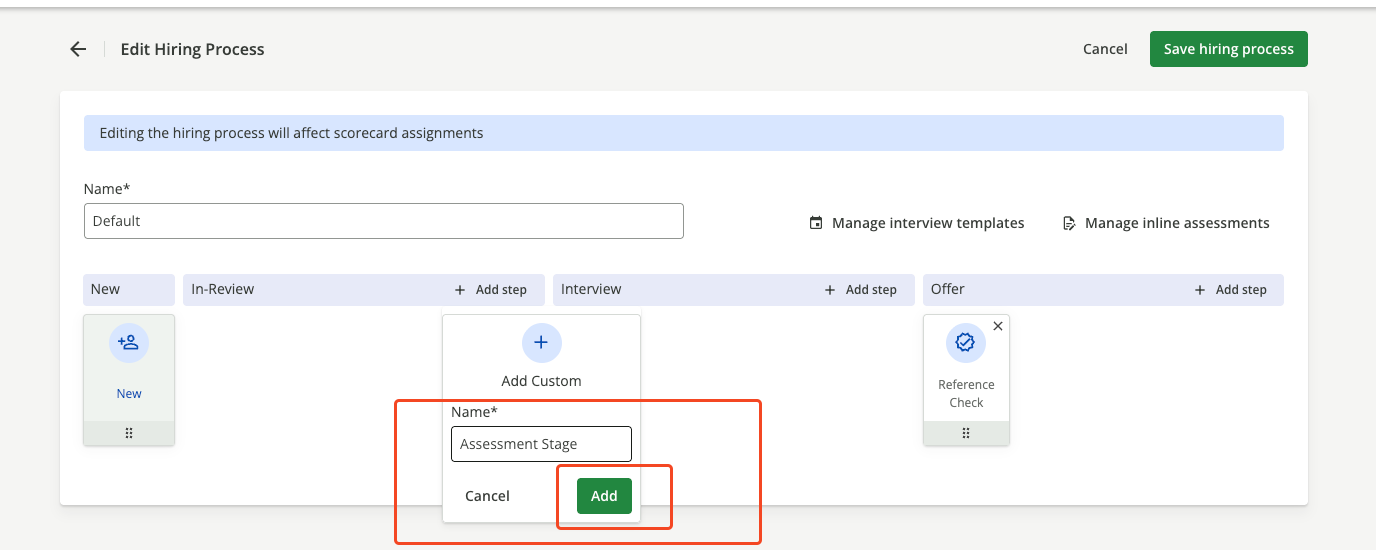
Add button, the step will be added to the hiring process.
Save Hiring Process
Save Hiring Process to persist changes.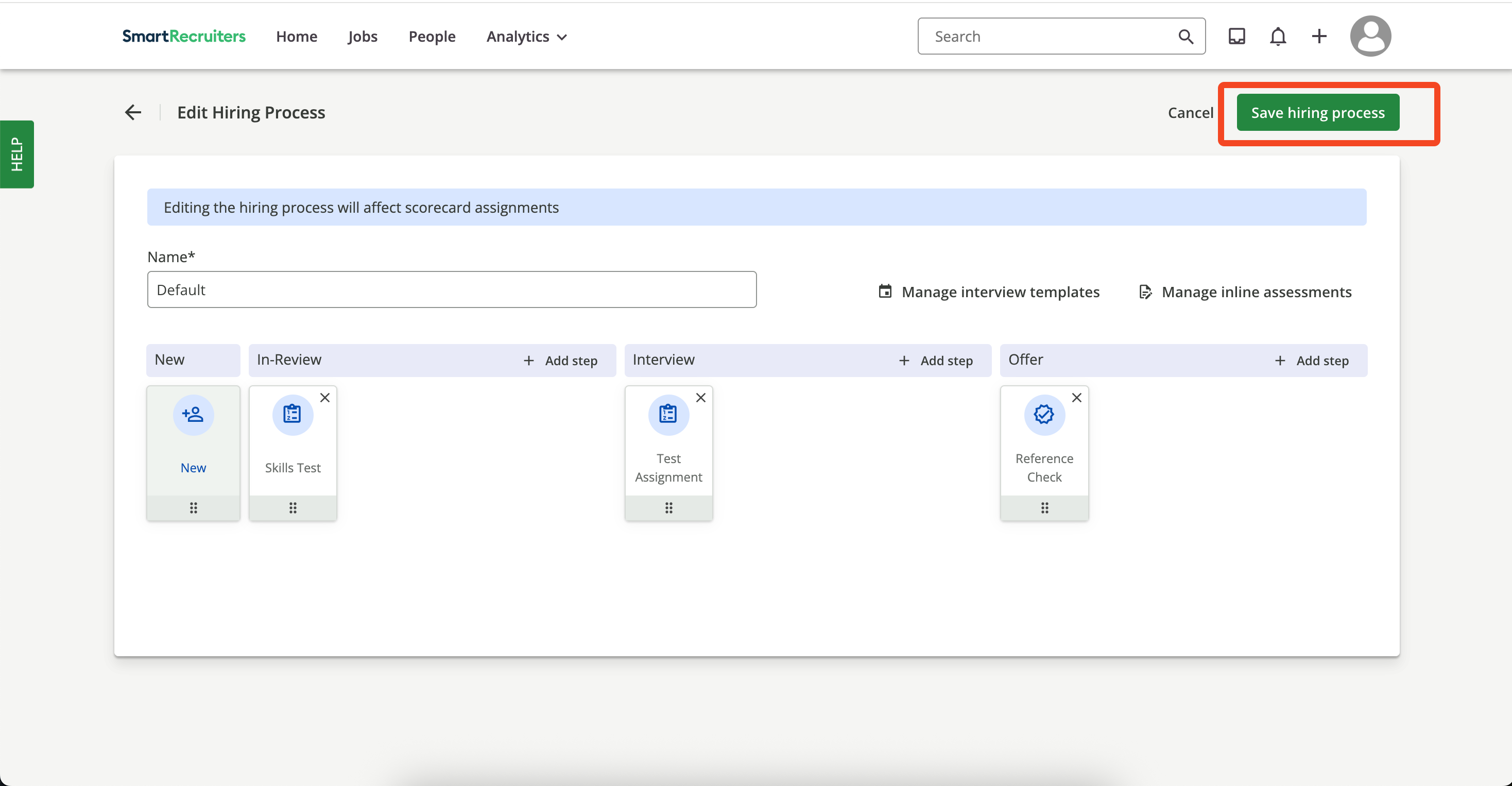
Add Assessment Entry
Skills Test step, user clicks the Menu icon and selects Assessments.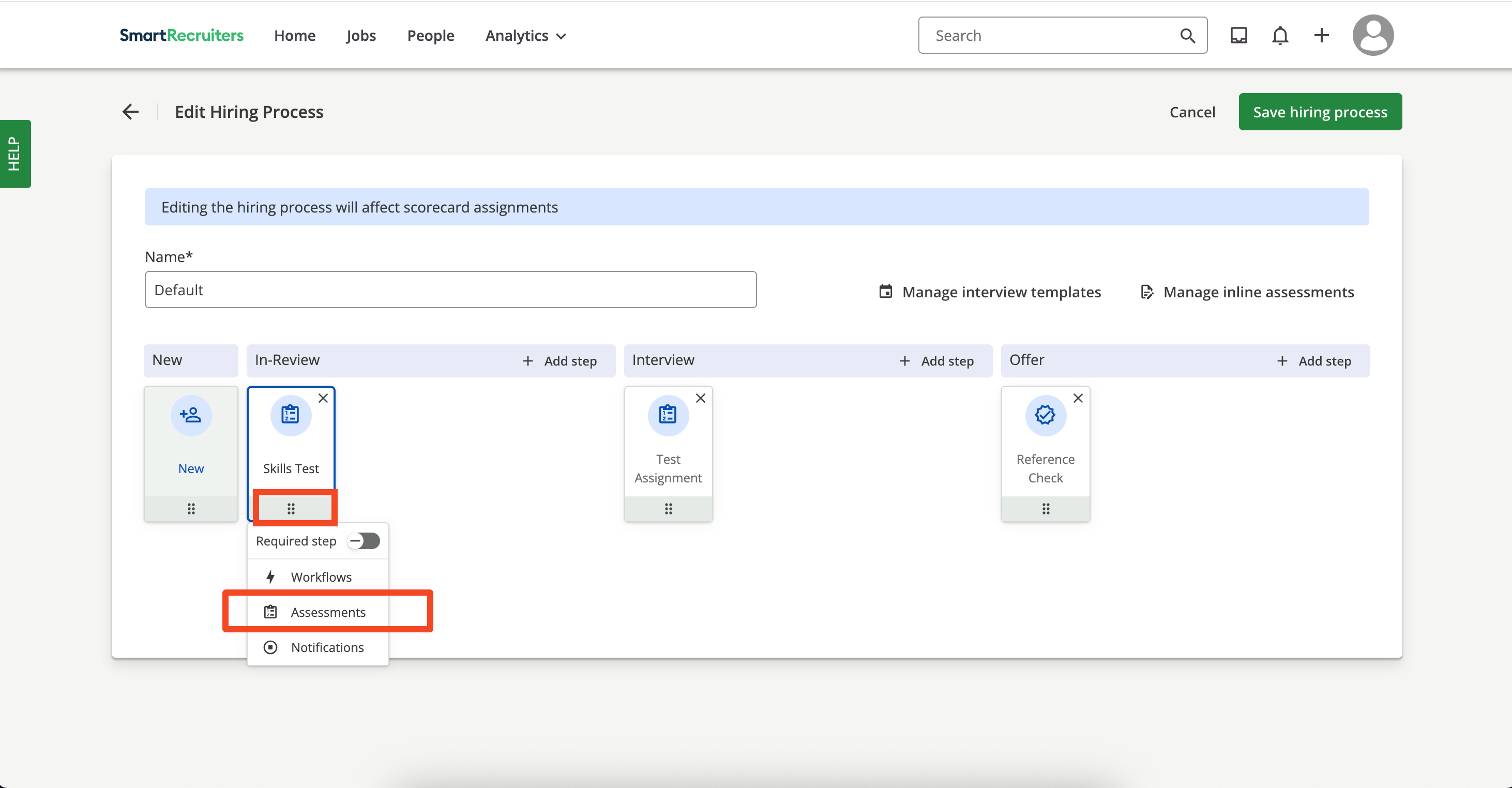
Configure Assessment
Configure.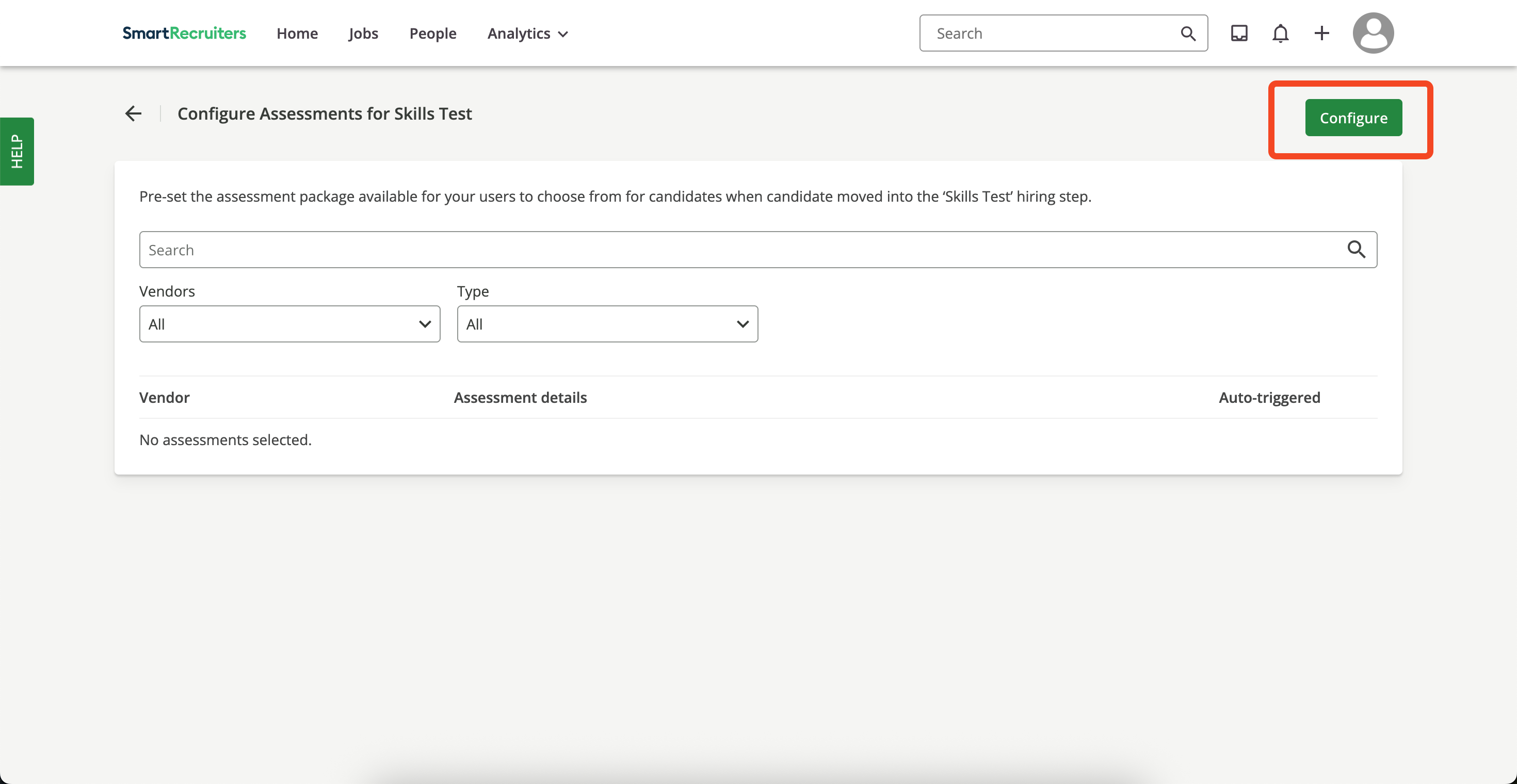
Assessment Partner, Assessment Type, and Assessment Package, then clicks Save.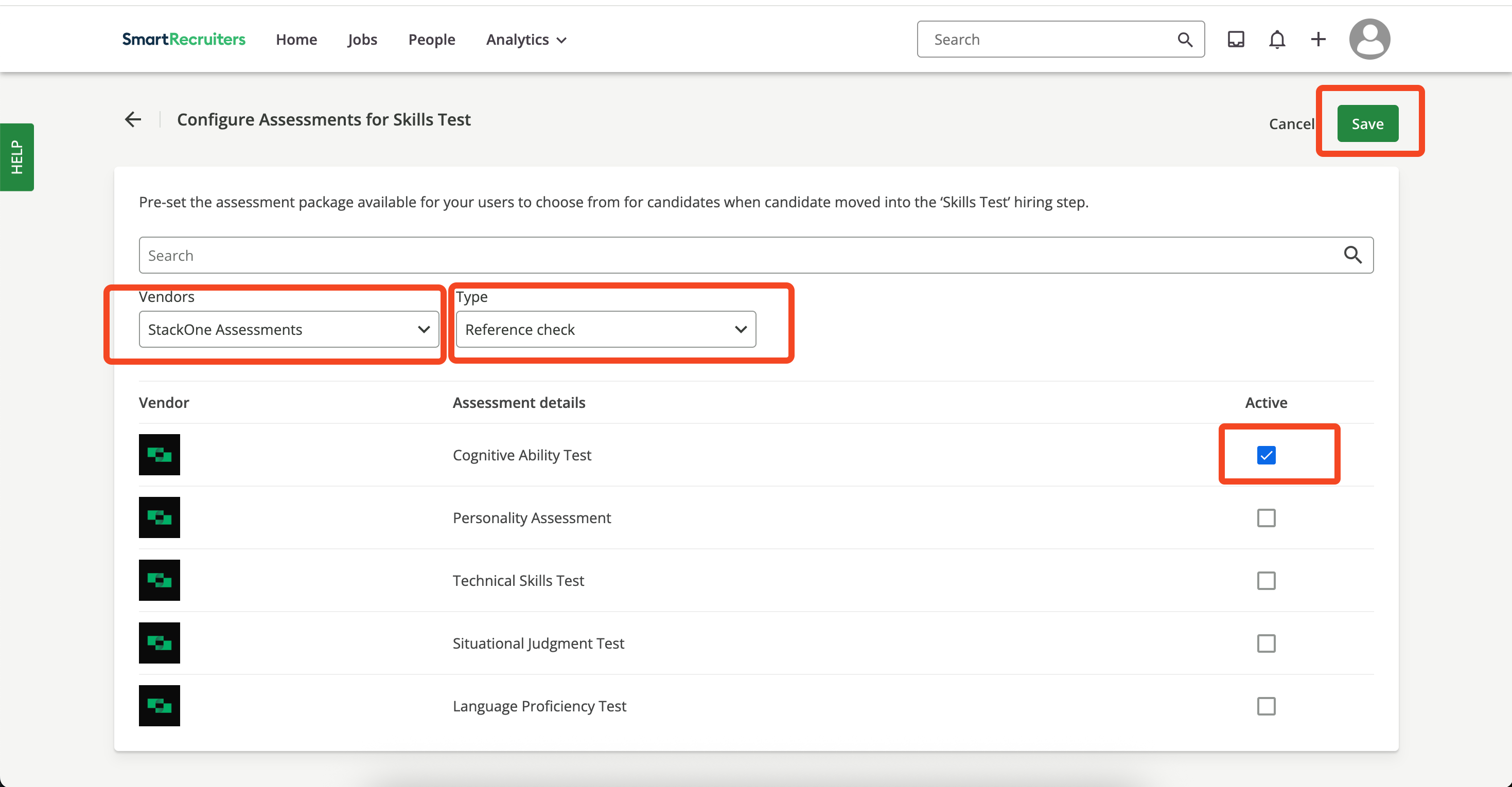
Enable Auto-trigger
Config page and enables the Auto-triggered toggle for the selected package.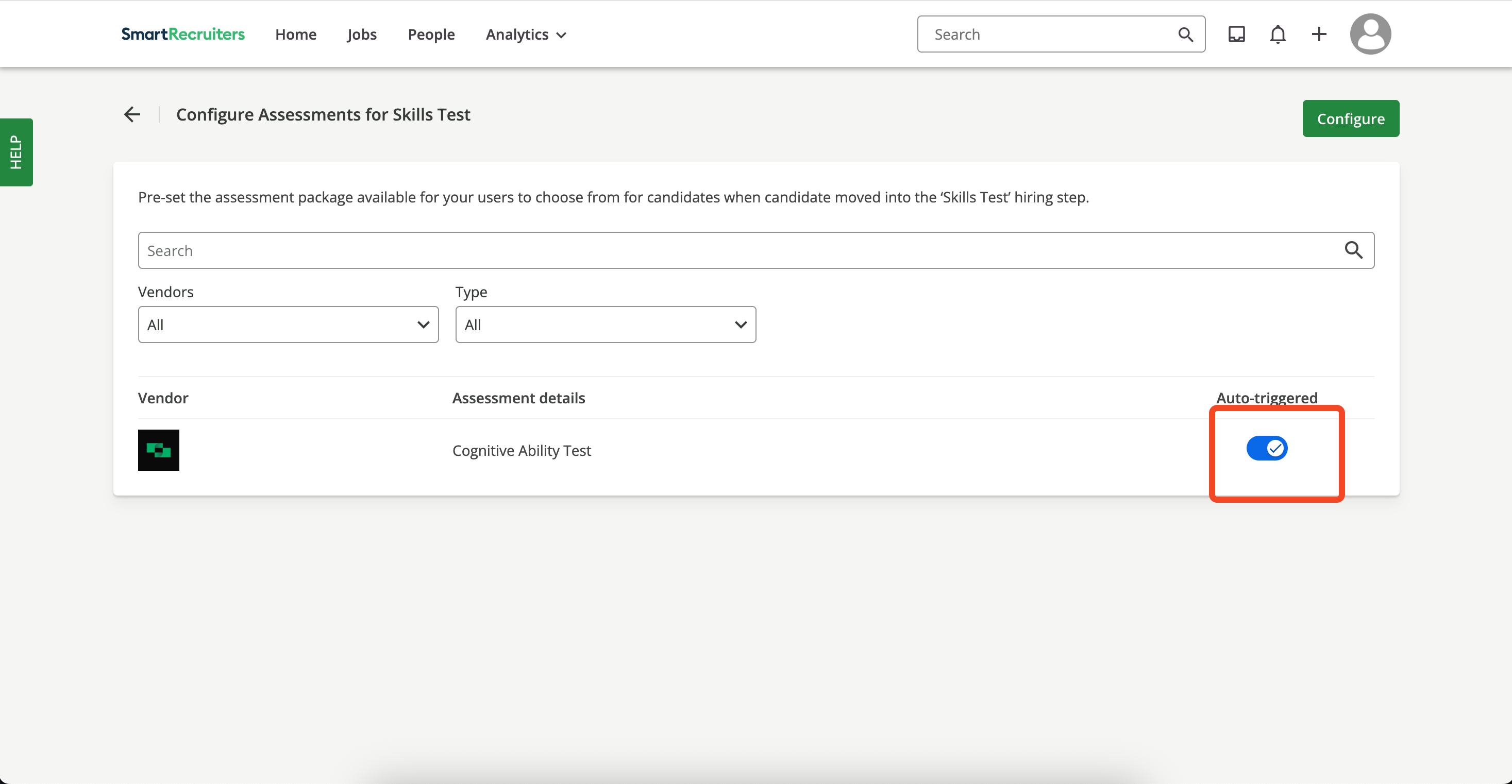
Add Candidate
+ icon (top right) and selects Add Candidate.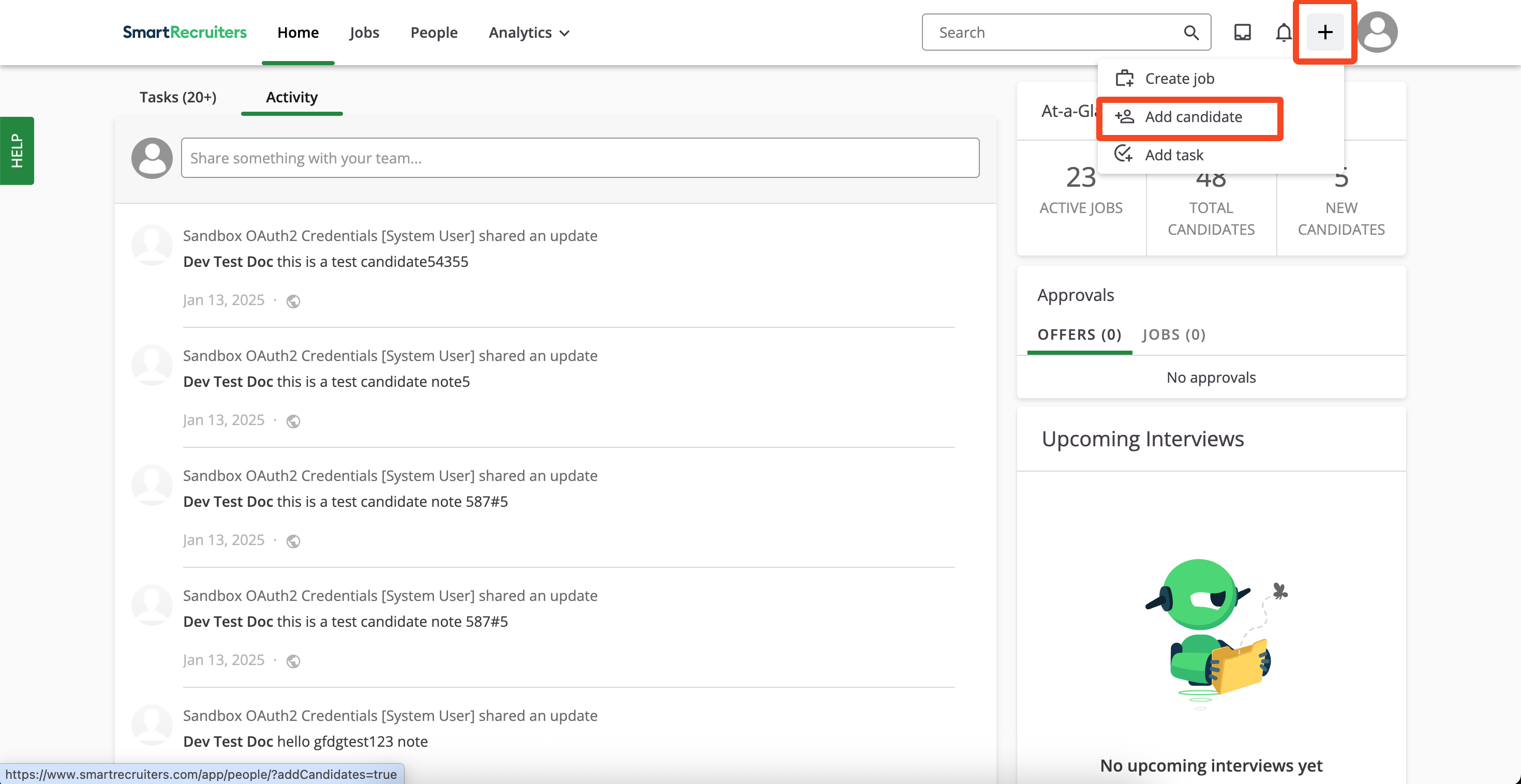
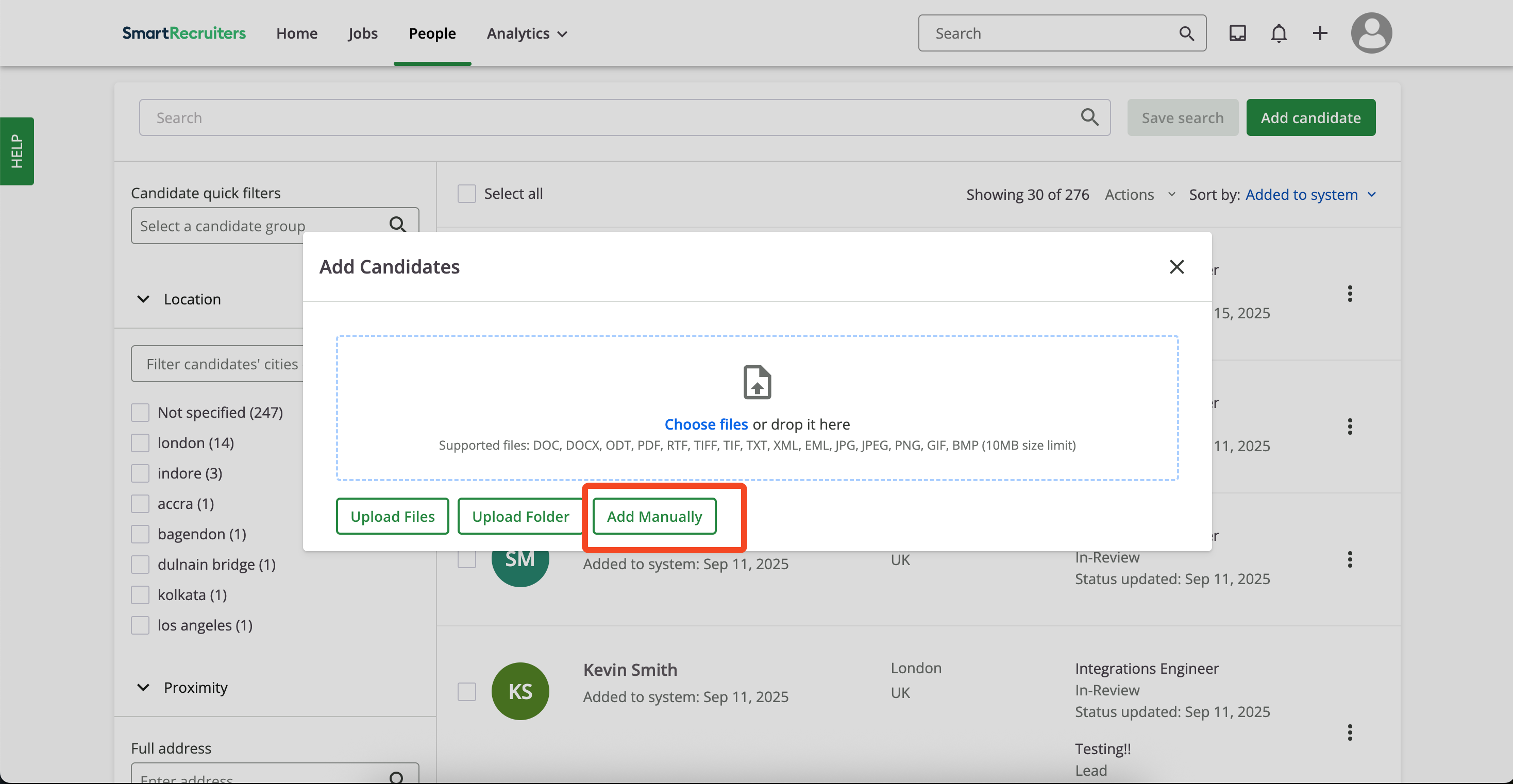
Add Candidate.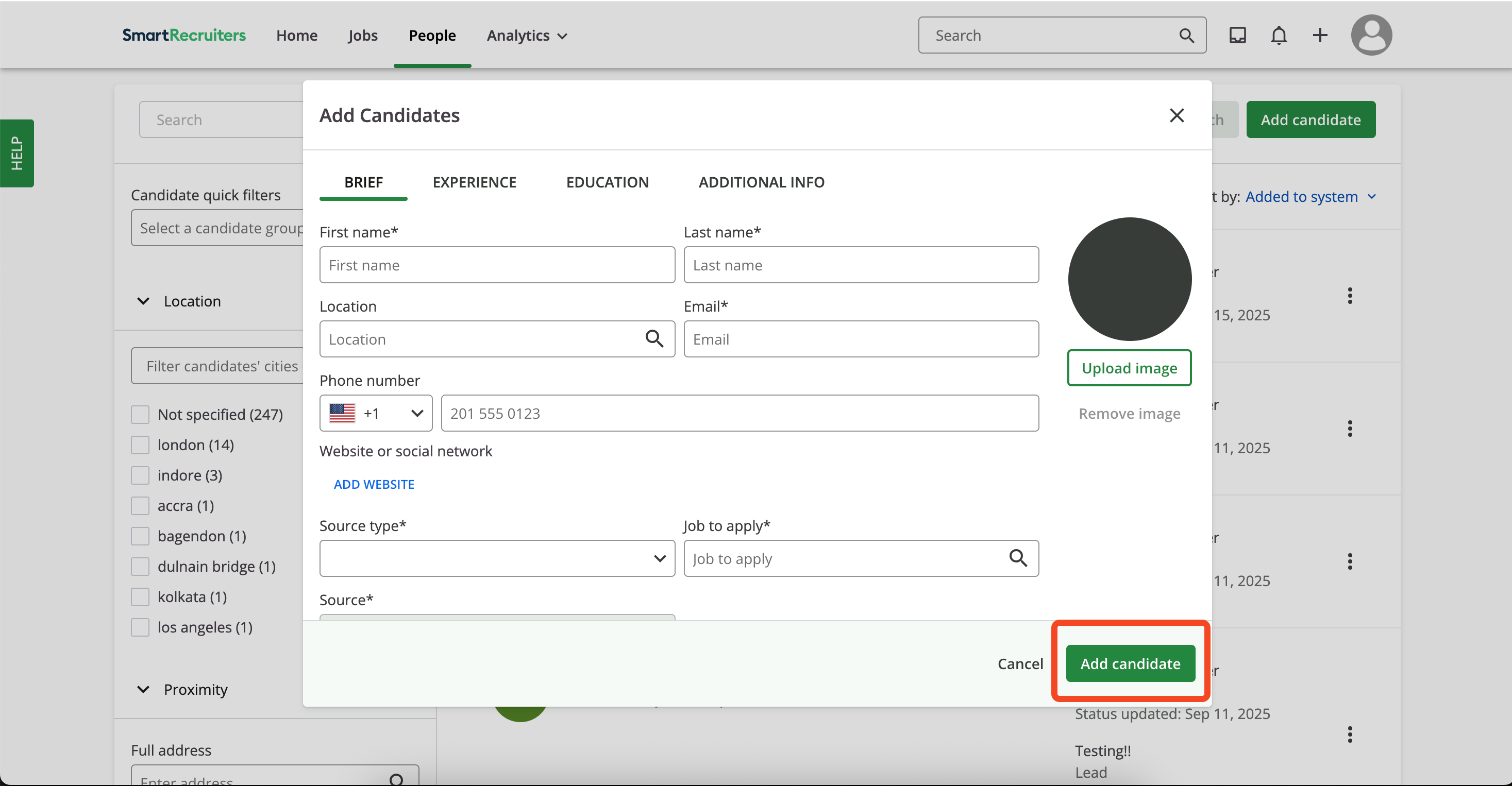
Move Candidate to Assessment Stage
People, selects the candidate.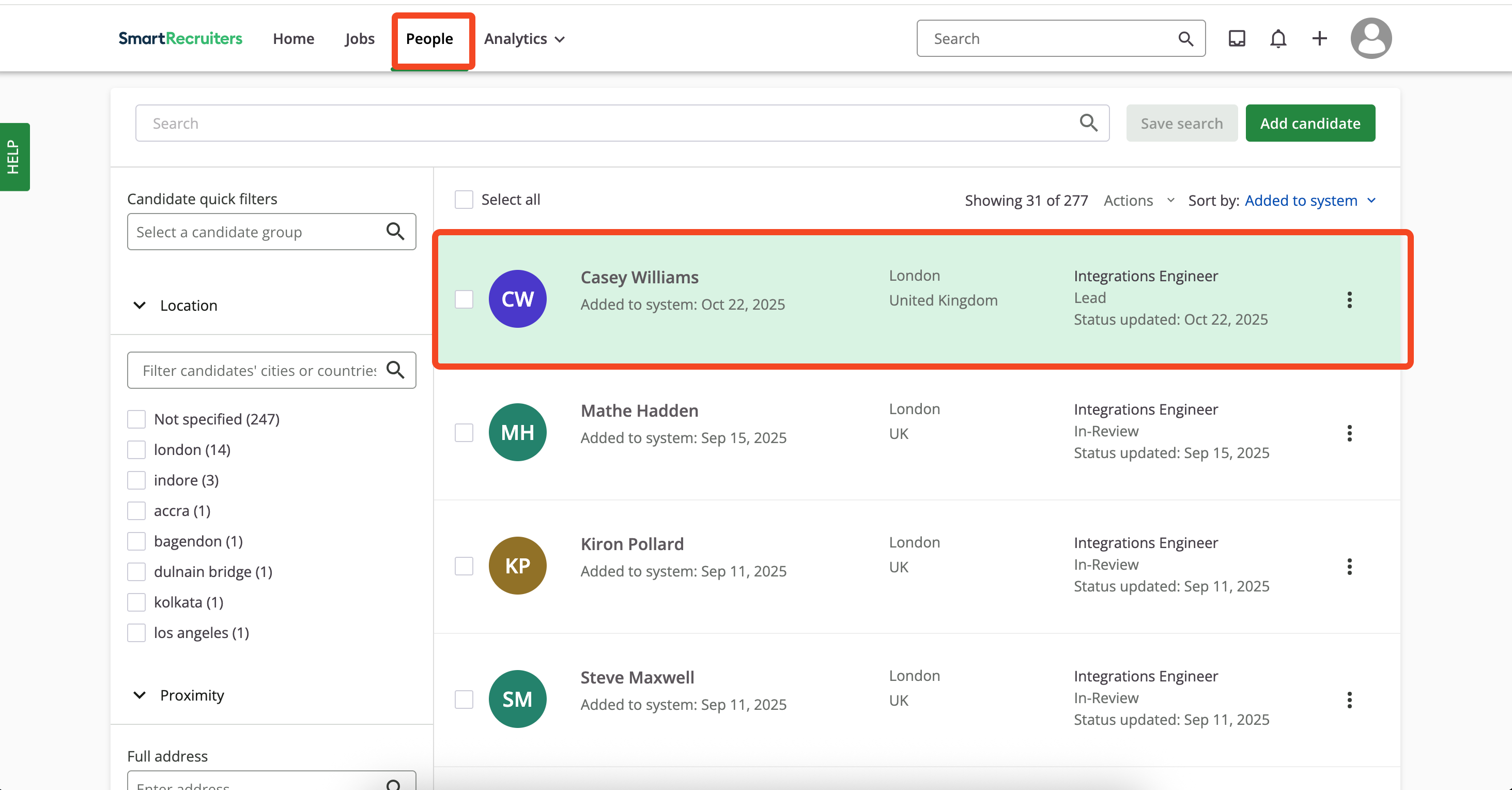
Convert button under the Applicant profile section.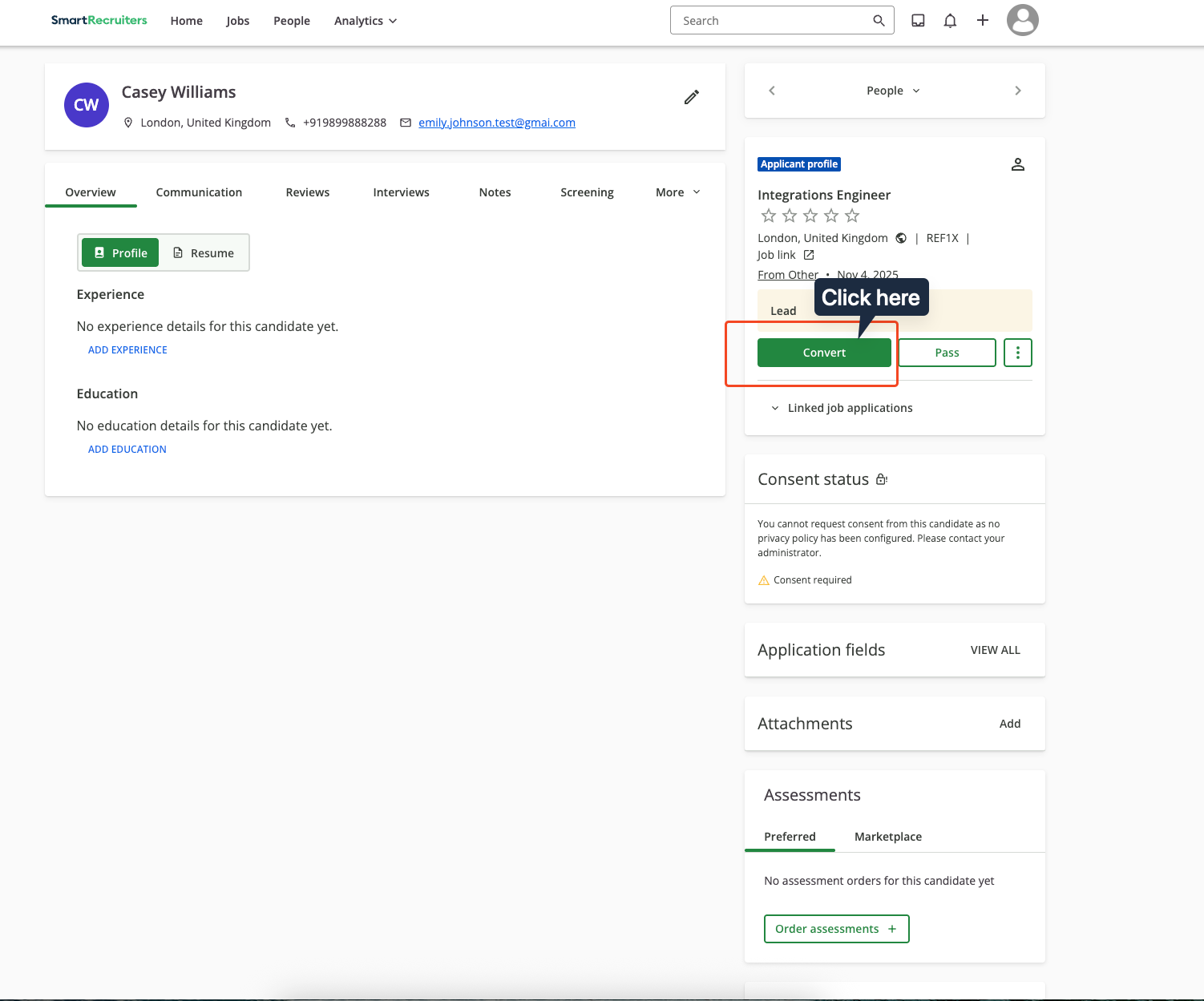
Move Forward, and chooses Skills Test under the In Review stage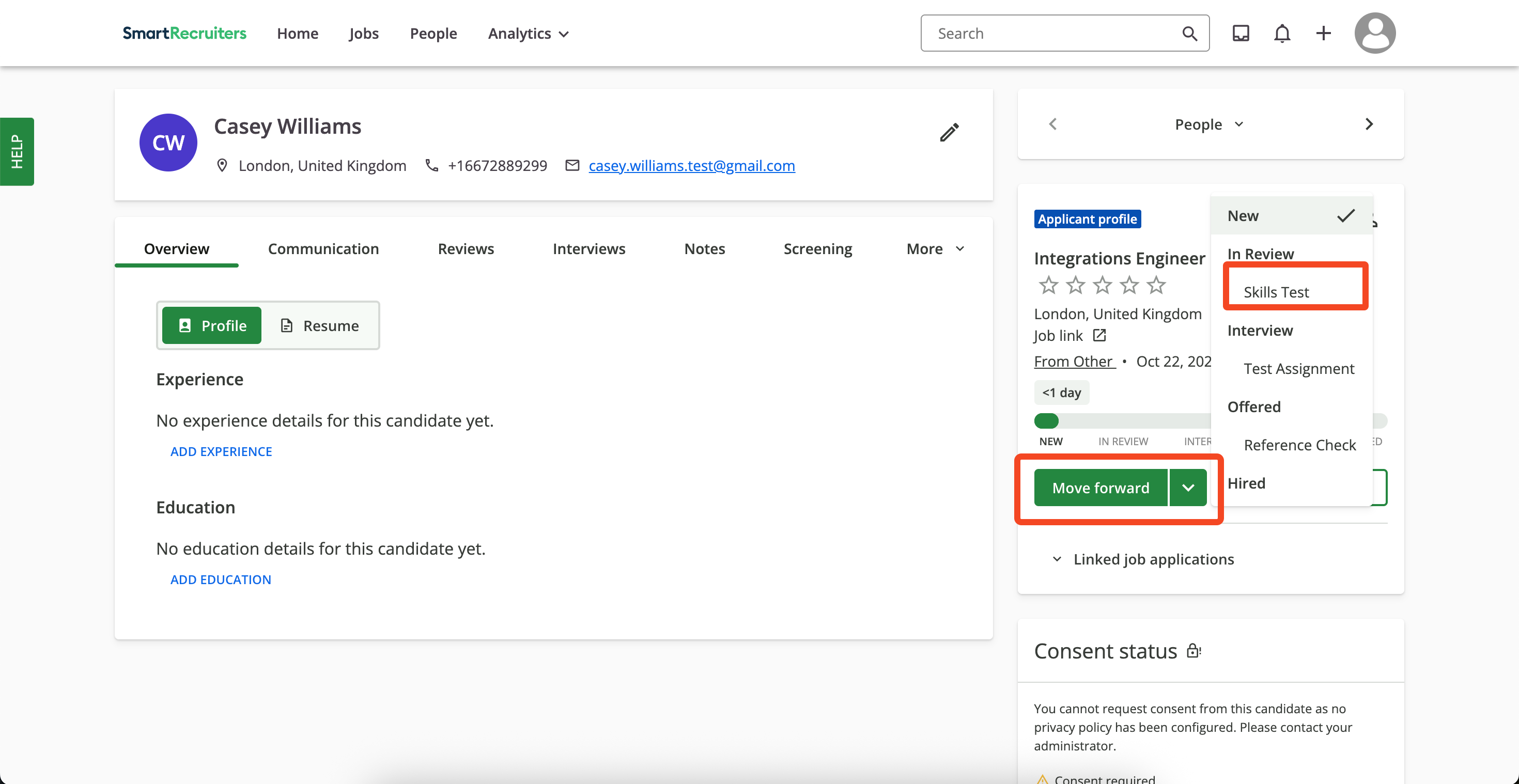
Skills Test once the assessment order is sent.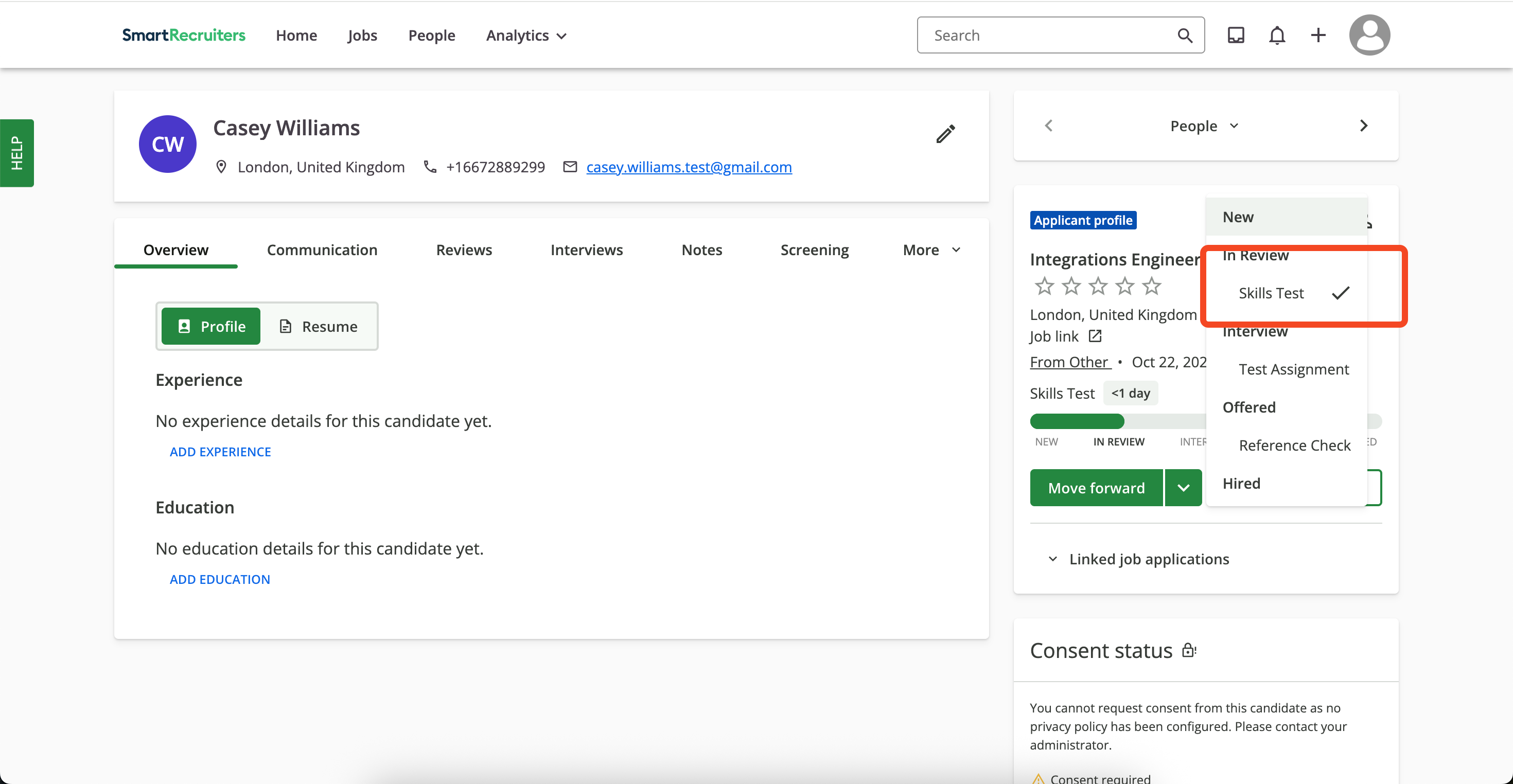
User experience after test has been sent and results updated
User Experience after the assessment has been sent
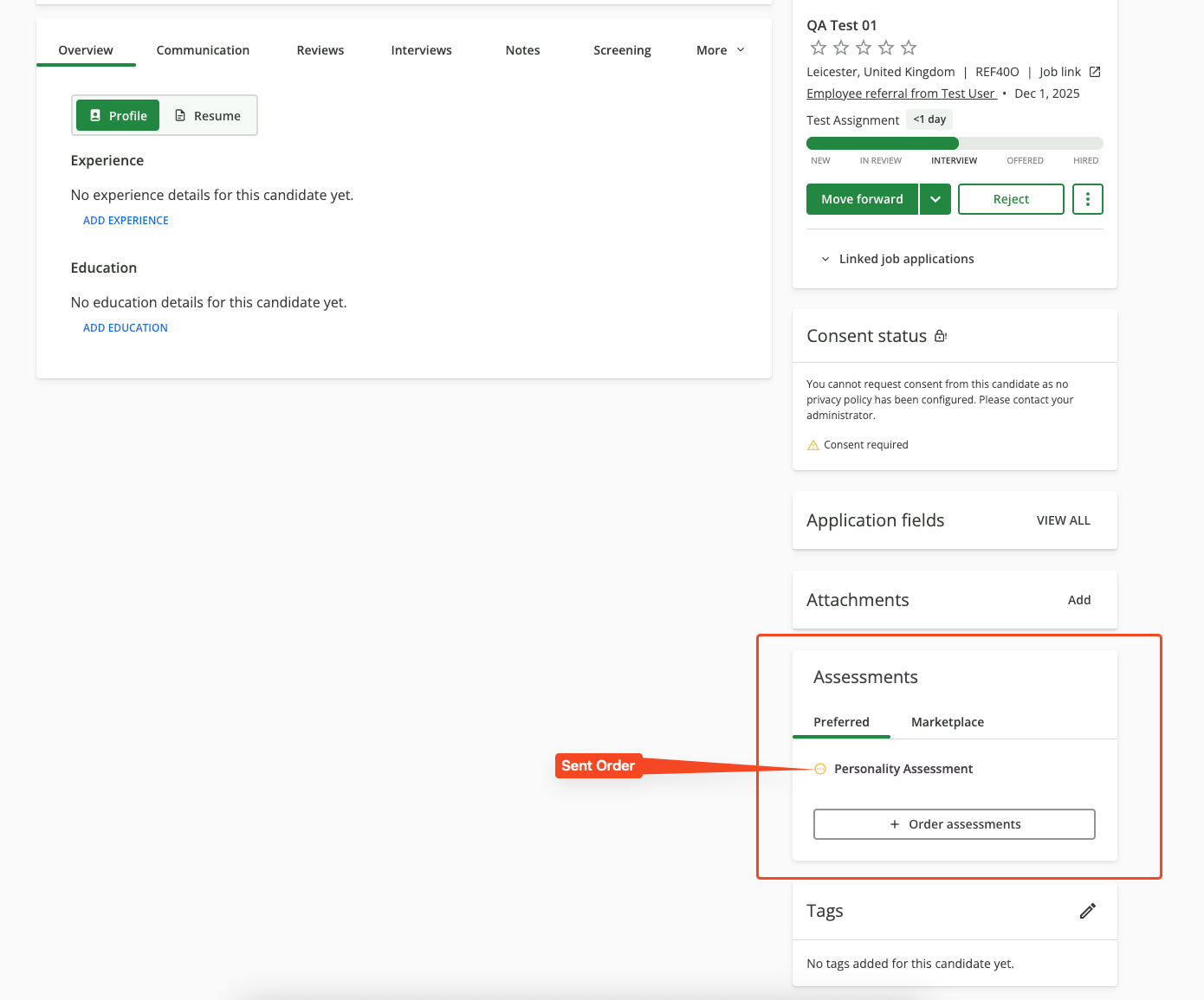
ATS User Experience Customisation
Update the result via Unified API
- Connector Meta Information with the provider key
smartrecruitersfor modelassessments/results.updateorbackground_checks/results.update
Payload to UI Mapping
The following shows how different payload fields and conditions affect what users see in the SmartRecruiters UI when updating test results:result[pending]
result[pending]
Pending statusNotes: Shows test has been pending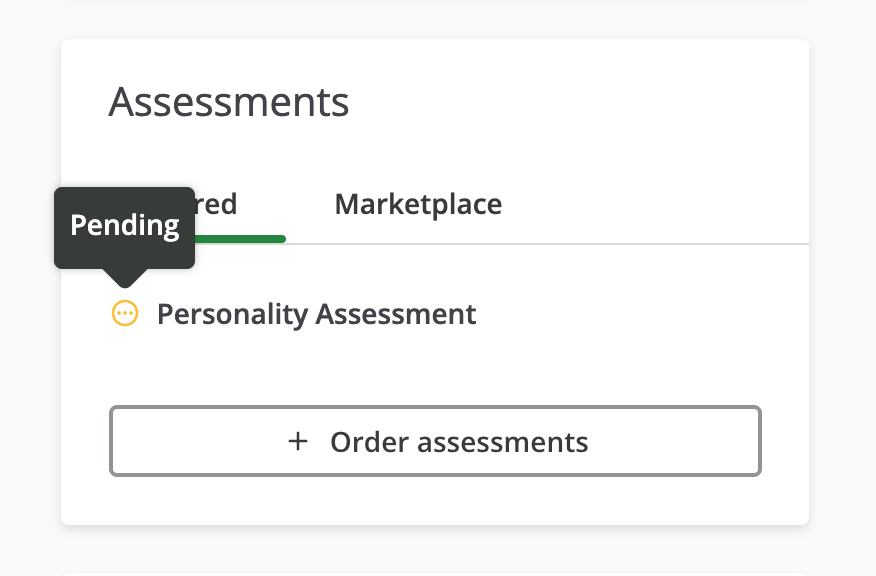
result[in_progress]
result[in_progress]
In Progress statusNotes: Shows ongoing test status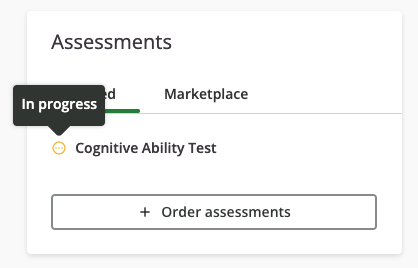
result[completed]
result[completed]
Completed statusNotes: Shows successful completion status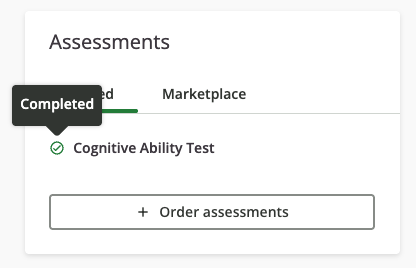
result[failed]
result[failed]
Rejected statusNotes: Indicates test failure or rejection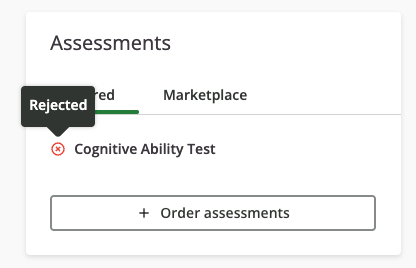
result[expired]
result[expired]
Expired statusNotes: Shows test has expired without completion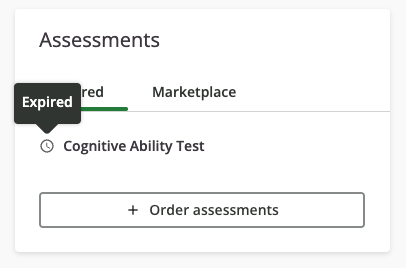
score[value,min,max]
score[value,min,max]
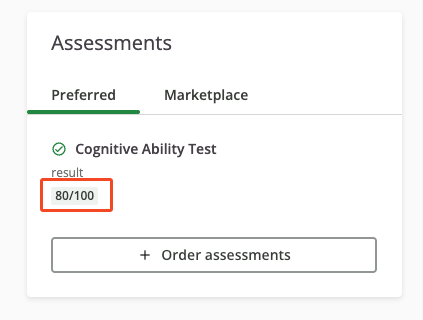
score[label]
score[label]
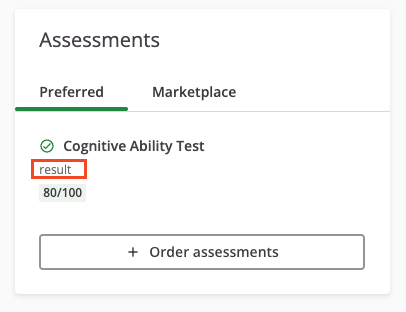
result_url & attachments[content_type,url]
result_url & attachments[content_type,url]
Download Reports section with file linksNotes: Both content_type and url fields are required to attach report documents. For result_url, you only need to provide the report link in the result_url field. Both types of documents will be displayed in the same section.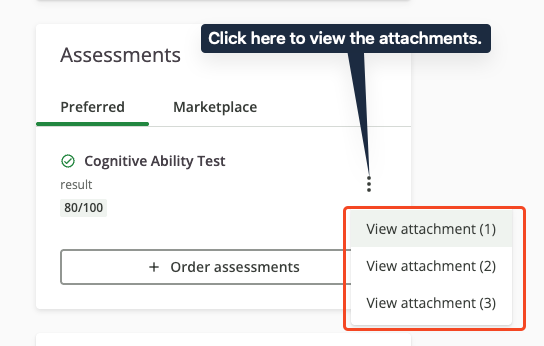
summary
summary
start_date
start_date
submission_date
submission_date
Testing Checklist
✅ Partnership & Provider Setup:- Partnership application approved by SmartRecruiters Marketplace.
- Integration is listed and discoverable in SmartRecruiters Marketplace.
- SmartRecruiters integration enabled in StackOne Dashboard.
- Authentication Type
OAuth2 - Assessments/Background checksis selected. - Partner Category (Assessment or Background Check) is correctly configured.
- Valid Partner Client ID and Client Secret from SmartRecruiters Partner Portal are provided.
- Package’s List Endpoint URL is implemented and returning valid response format, or Static Package ID is configured.
- SmartRecruiters Supported Assessment Types are selected.
- Webhook is created with valid URL.
- Correct webhook events are enabled (
assessment.createdorbackground_check.created).
- External Trigger Token is successfully obtained from StackOne Connector Hub.
- StackOne account is connected successfully.
- Integration can be found and selected in SmartRecruiters Marketplace.
- Integration connection is successfully established after providing External Trigger Token and Email Address.
- Success message
StackOne Assessments is connectedis displayed.
- Ad-hoc Assessments:
Order Assessmentbutton is visible on candidate profile.- Package selection dropdown displays available packages (from endpoint or static package).
- Assessment order is successfully sent to candidate.
- Assessment status updates are visible in candidate profile (Pending, In Progress, Completed, etc.).
- Auto Trigger Assessments:
- Hiring Process is configured with Skills Test or Custom Stage.
- Assessment is configured within the stage with correct partner and package.
- Auto-triggered toggle is enabled for the assessment.
- Assessment order is automatically triggered when candidate is moved to configured stage.
- Assessment status updates are visible in candidate profile (Pending, In Progress, Completed, etc.).
- Success response is received from the update result endpoint.
- Updated result status (pending, in_progress, completed, failed, expired) is visible in SmartRecruiters UI.
- Score values (value, min, max) are displayed correctly when provided.
- Summary section displays rich text summary when provided.
- Result URL and attachments are accessible in the
Download Reportssection.
Troubleshooting
| Symptom | Likely Cause | Fix |
|---|---|---|
| Integration not appearing in SmartRecruiters marketplace | Partnership not approved or marketplace listing incomplete | Verify partnership status in SmartRecruiters Partner Portal. Complete marketplace listing requirements. |
Order Assessment button missing from candidate profile | Integration not properly activated or insufficient permissions | Check integration status in SmartRecruiters Active Apps. Verify user has recruiter permissions. |
Getting List displays incomplete data. An error occurred while fetching one or more packages from partner. Click 'Reload' button to try to fetch packages again on Order Assessments pop-up | Package’s List Endpoint URL or Static Package ID is missing from StackOne Configuration. Invalid response getting from the Package’s List Endpoint URL. Invalid Package’s List Endpoint URL. | Add Static Package ID if you don’t have Package’s List Endpoint URL. Response format should be expected as mentioned in the StackOne Configuration. Check Package’s List Endpoint URL implementation at your end. Verify CORS. |
| External Trigger Token field is not visible at StackOne Connector Hub | Selected Authentication Type is incorrect | Select Authentication Type OAuth - Assessments/Background Checks instead |
| Test notification is not received | Invalid webhook URL Incorrect webhook events are enabled. | Verify webhook URL Enable expected events as mentioned in the StackOne Configuration. |
| Unable to update result | Invalid payload format | Check Connector Meta API endpoint for payload format. |
| Result URL or Attachment’s URL showing error when opened. | Added result URL can be expired or is private. | Ensure to add public or signed URLs; verify CORS and expiry. |