Overview
StackOne provides a Model Context Protocol (MCP) server for each linked account at:Authorization header with base64-encoded API key) and your StackOne account ID (x-account-id header or ?x-account-id= query parameter).
This guide walks you through the basic MCP operations to help you understand the protocol before integrating with your preferred client or framework.
For clients that don’t support the
x-account-id custom header, you can use a query parameter instead: ?x-account-id=<ACCOUNT_ID>Quick Testing Options
Choose your preferred testing method to get started with StackOne’s MCP server:🎮 StackOne Playground (Recommended)
🎮 StackOne Playground (Recommended)
Interactive Testing Interface
You can go to app.stackone.com/playground and select the relevant accounts via the account dropdown.Key Features:- Multi-Account Selection: Choose multiple accounts to test with
- Tool Toggle: Exclude/include specific tools for each account
- Model Selection: Use different models than the default
- Real-time Testing: Start conversing immediately
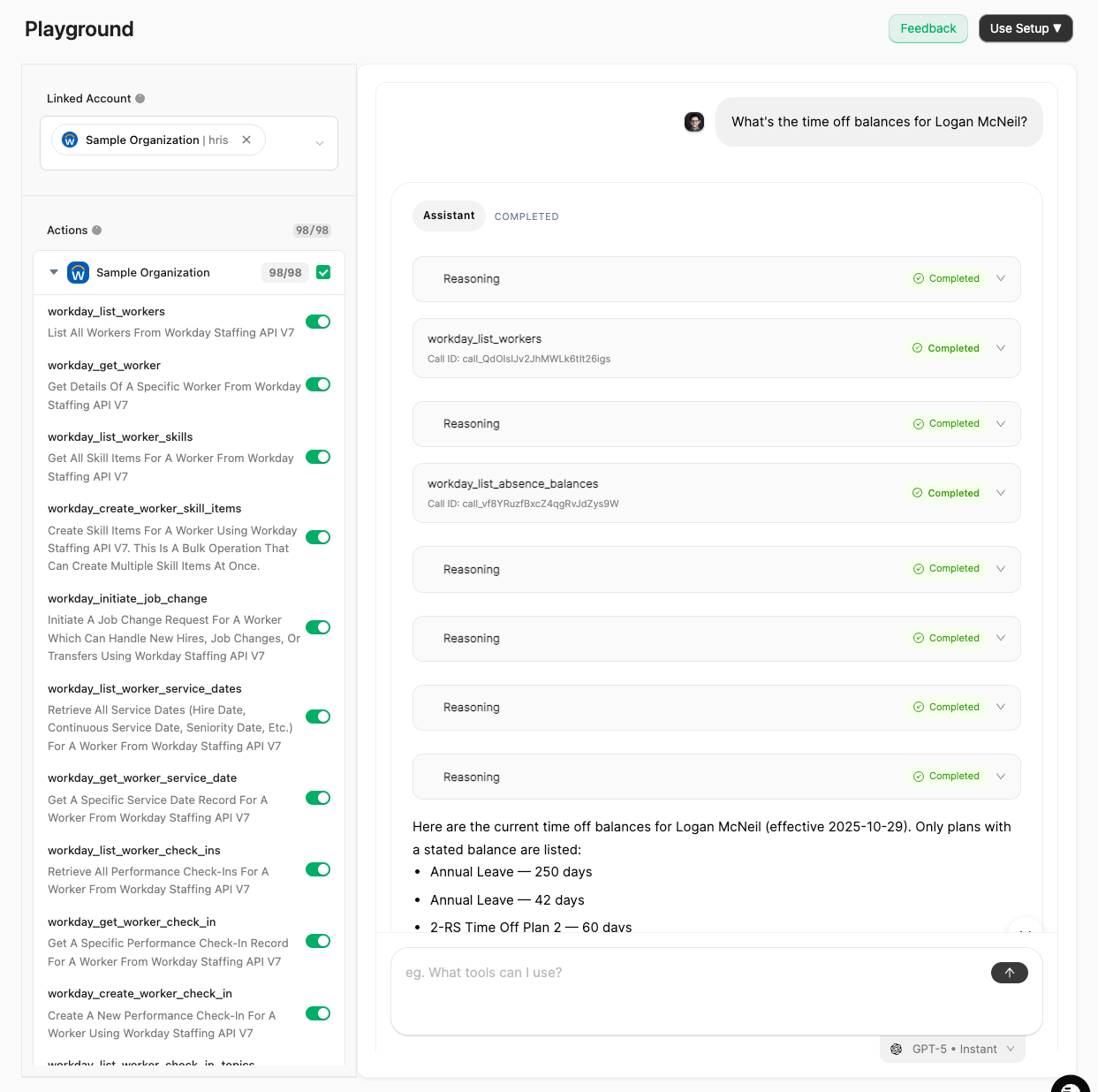
💻 cURL Testing (Command Line)
💻 cURL Testing (Command Line)
Programmatic Testing
Perfect for developers who prefer command-line tools or want to integrate MCP into scripts.Step 1: Initialize Connection
Theinitialize method starts an MCP session and negotiates capabilities:Step 2: List Available Tools
Usetools/list to discover all available StackOne operations:Step 3: Execute a Tool
Calltools/call to execute any StackOne operation:🎨 MCP Inspector (Official UI)
🎨 MCP Inspector (Official UI)
Visual Debugging Interface
The official MCP Inspector provides a graphical interface for testing and debugging MCP servers, built by the MCP team.Installation & Setup
- Select “HTTP” as the transport type (not STDIO)
- Enter your authentication details:
- Authorization:
Basic <BASE64_APIKEY_COLON> - x-account-id: Your StackOne account ID
- Authorization:
Using the Inspector
- Connect: The inspector will automatically initialize and list available tools
- Select Tool: Choose any tool from the sidebar
- Configure Input: Fill in the required parameters in the form
- Execute: Click “Call Tool” to see the response
- Inspect: View both the formatted result and raw JSON
Documentation
For more details, visit the official MCP Inspector documentation.🔧 Postman Testing (Visual Interface)
🔧 Postman Testing (Visual Interface)
GUI-Based Testing
Perfect for teams that prefer visual interfaces and want to share API collections.Video Walkthrough
Setup Instructions
- Download Postman: Get Postman from postman.com
- Create a New Collection: Name it “StackOne MCP Testing”
- Set Up Environment Variables:
- Click “Environments” → “Create Environment” (you can use one environment per StackOne project to make it easier to handle multiple projects)
- Add variable:
api_key= Your StackOne API key
- Create MCP Request
- Set-up protocol to
HTTPnotSTDIO - The server url should be
https://api.stackone.com/mcp - For Authorization, select
Basic Authand setusernameto your{{api_key}}environment variable - Go to headers and add
x-account-idheader with the StackOne account ID you want to use
- Set-up protocol to
Postman automatically handles Base64 encoding for Basic Auth - no manual encoding needed!
Using the Server
- Click the
connectbutton on the right hand-side. This will do the initial connection with the MCP server and list all available tools- If successful, the response section will say
connected
- If successful, the response section will say
- Go to the
Messagetab on the left of Authorization - You will see the list of
Toolsassociated with the StackOne Account ID - Click on any of the tools and try/test them out!
Pro Tips
- Save Requests: Save each request in your collection for reuse and easy sharing with your team.
- Use the Tests Tab: Add validation scripts in Postman’s Tests tab to automatically verify responses.
- Share Collections: Export and share collections with teammates to standardize testing.
- Try Other Tools: Use the tools listed in Step 2’s response to experiment with different operations.
🐍 Python/Node.js (Programmatic)
🐍 Python/Node.js (Programmatic)
To build with StackOne MCP, use our framework-specific SDK guides:
These SDKs handle authentication, protocol details, and tool calling automatically.
Key Points
Next Steps
Now that you understand the basic MCP operations, choose your integration path:Connect a Client
Set up Claude, ChatGPT, Cursor, or other LLM clients
Use an SDK
Integrate programmatically with Python or TypeScript
Common Issues & Solutions
🔐 401/403 Authentication Error
🔐 401/403 Authentication Error
1
Verify your API key is correctly base64 encoded
2
Confirm that the
x-account-id header matches your linked account ID, and ensure the account belongs to the same project as your API key.❌ 405 Method Not Allowed
❌ 405 Method Not Allowed
1
Ensure you’re using POST requests
2
Verify the correct
Content-Type: application/json header3
Check that the endpoint URL and payload is correct
📭 Tools list is empty
📭 Tools list is empty
1
Check that the account is active (ie. is not in an error state or otherwise disabled)
2
Verify your integrations are properly configured (MCP tools are generated based on the enabled actions for the integration configuration associated with the linked account)

