Overview
n8n provides MCP support through its MCP Client Tool node for workflow automation.Setup
Step 1: Install MCP Client Tool
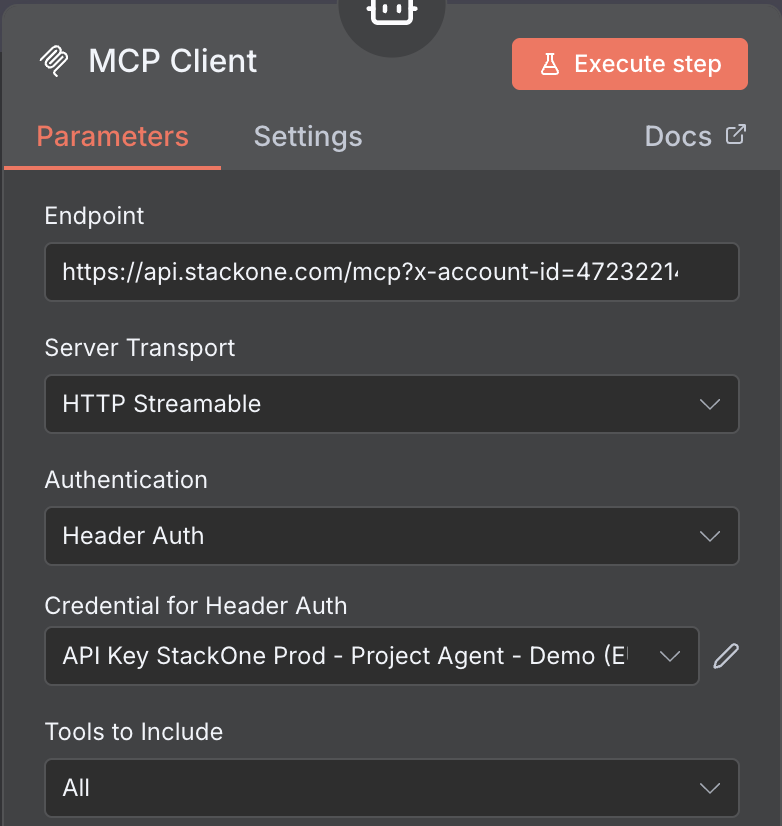
- Create a new workflow
- Click the + to add a node
- Search for “MCP Agent”
- Under tool click
+ - Search & select “MCP Client Tool”
- Configure the node with
https://api.stackone.com/mcp?x-account-id=<ACCOUNT_ID>as your server url- Select
Header AuthforAuthentication(create new credentials if needed and set the header name to beAuthorizationand the value:Basic <BASE64_STACKONE_API_KEY>with the base64 encoded API key) - Select the tools you want to include from the
Tools to includedropdown
- Test via
Execute Step
Building Workflows
Once configured, you can create automation workflows using the MCP Client Tool node to execute actions on the StackOne linked account you specified in the server URL.Next Steps
For detailed n8n setup instructions, see the official n8n documentation.

