Overview
StackOne allows you to integrate with Bullhorn for Assessment and Background Check to receive webhook notifications whenever a recruiter sends the test to a candidate, update the test result, and see the result on the candidate profile in Bullhorn. This guide covers how you can set up custom tabs in Bullhorn and integrate with StackOne.Partnership Requirements
No formal partnership is required to configure the Bullhorn custom tab for Assessment & Background Check, however you must have administrative privileges for your Bullhorn account.Provider Side Setup
1
Access View Layout
Log in to Bullhorn and click the Menu button.

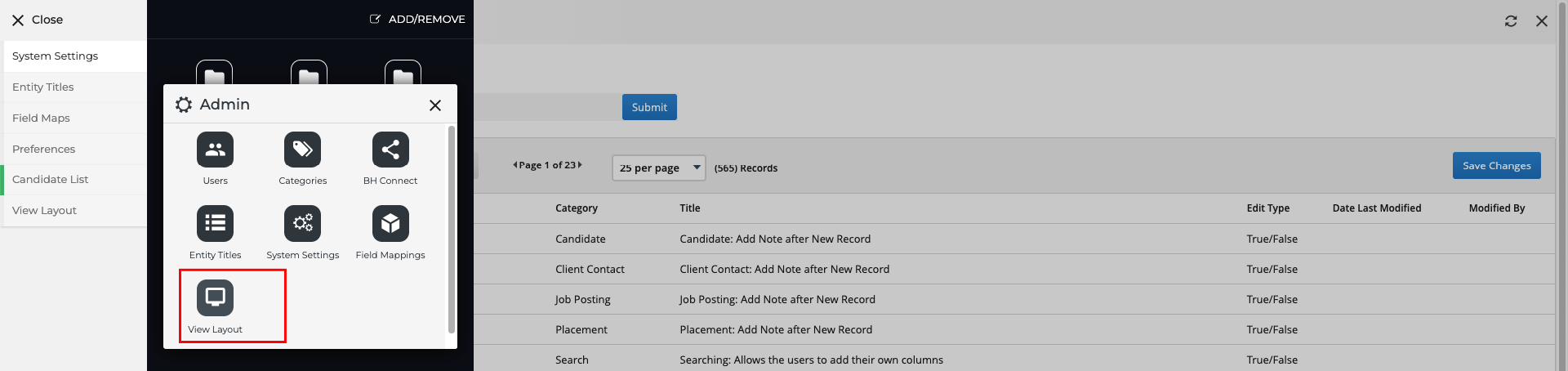



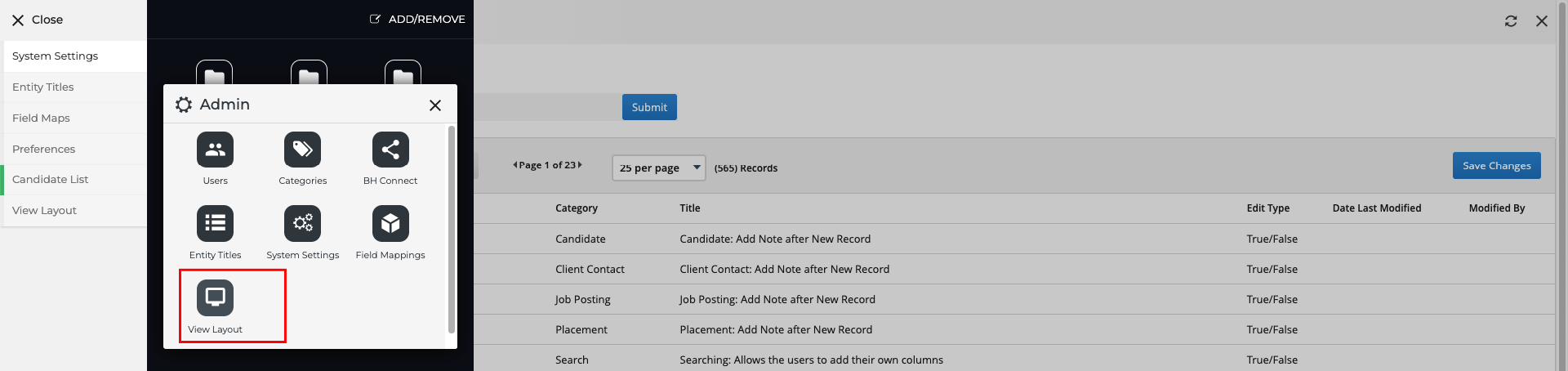
Candidate entity from the Field Map Entity dropdown menu.
2
Add a new Custom Tab
Navigate to the Custom Tab.
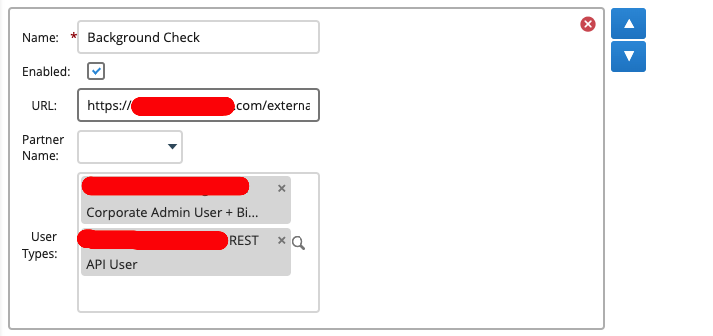


- Name: The name of the tab can be any text, e.g.
AssessmentsorBackground Checks - Enabled: Tick this box to enable the tab
- URL: Enter the endpoint URL along with the query parameter:
externalTriggerToken
The endpoint URL must include the
externalTriggerToken query parameter, which you will receive from the StackOne Connector Hub. This token verifies requests from Bullhorn for the specific account.To obtain the External Trigger Token, please follow these steps:
- User Types: Select the user types who will have visibility of this tab.
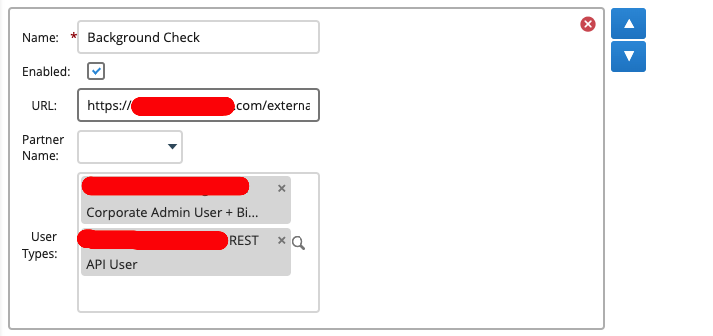

3
Locate the Custom Tab under Candidates
Navigate to the Candidates List page, click the 
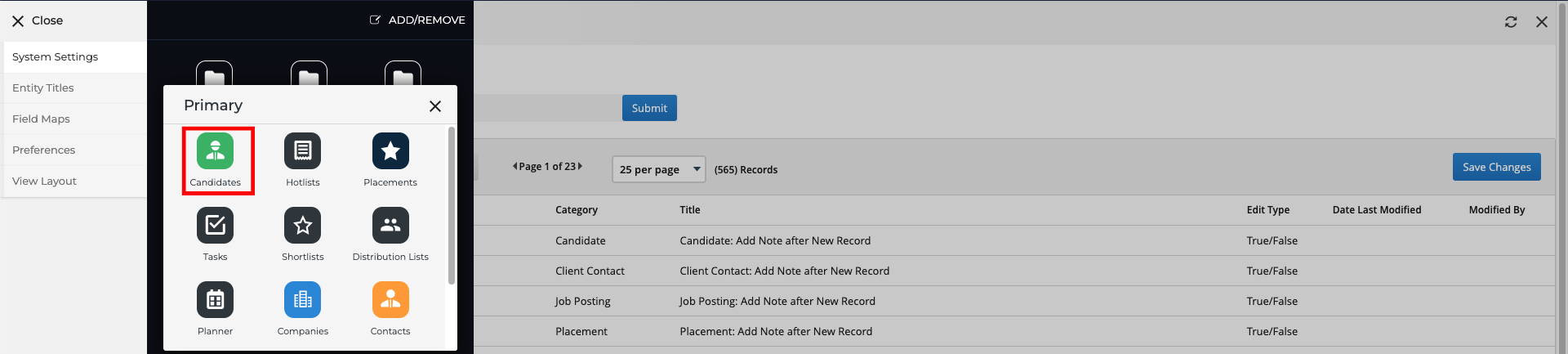


Menu button, and then click Primary.
Candidates button.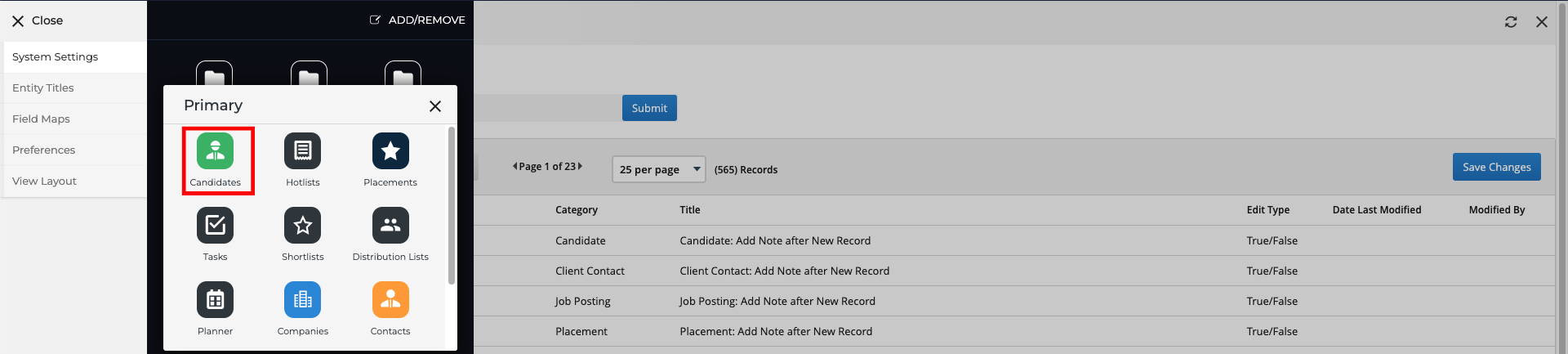


StackOne Configuration
1
Navigate to the ATS category
Navigate to the ATS category on the Integrations page and enable Bullhorn.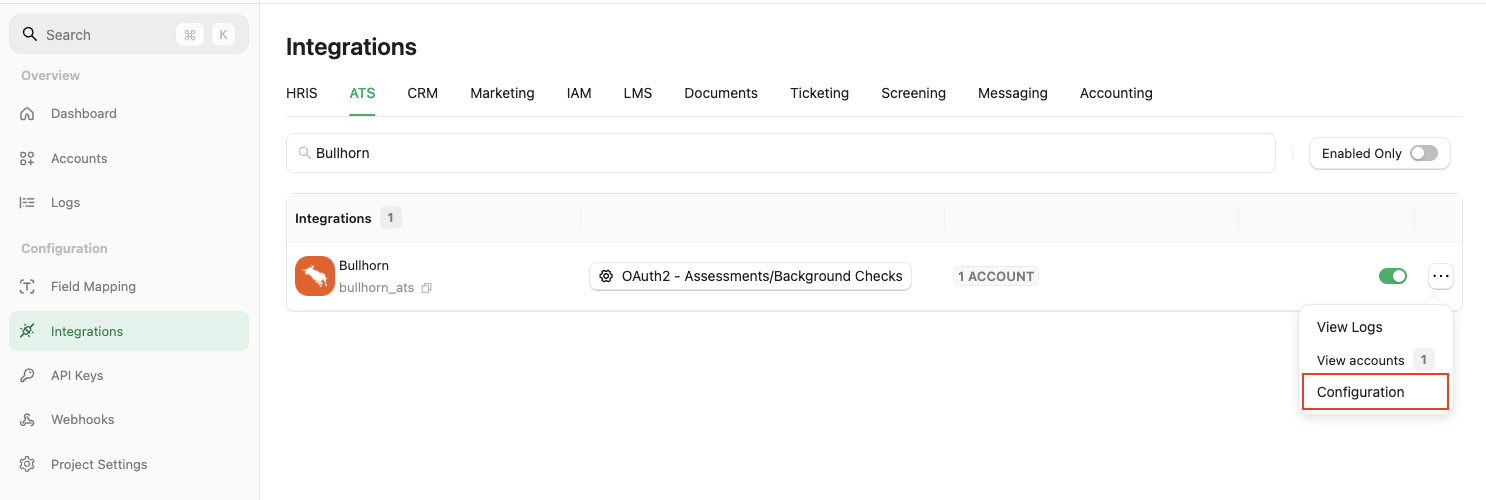
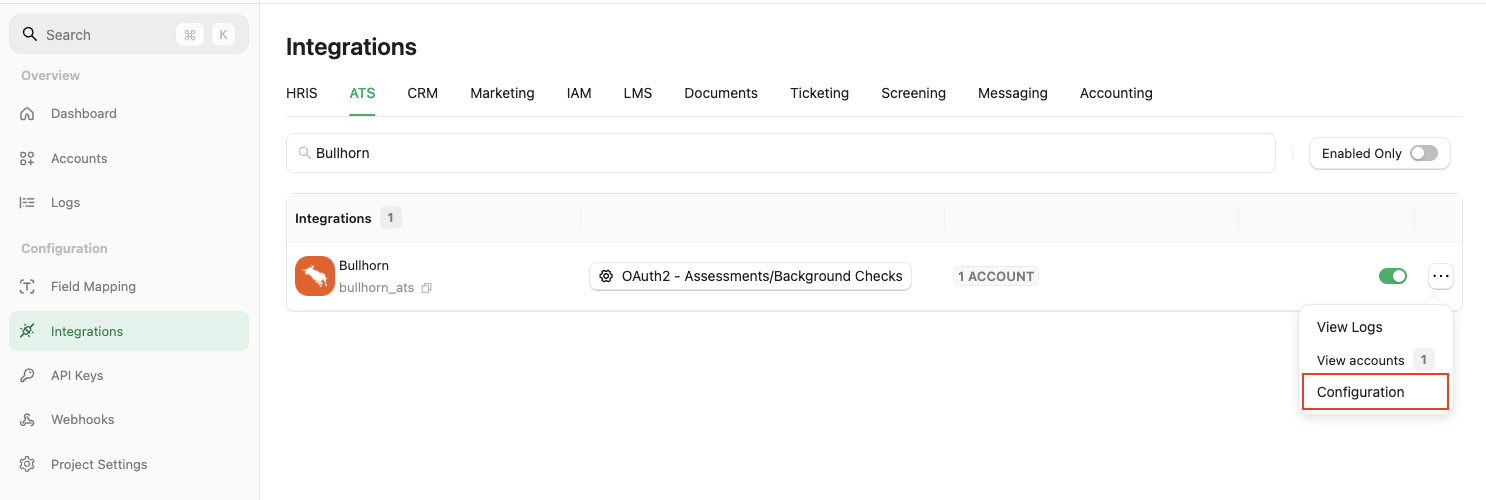
2
Complete the configuration form
Fill out the necessary fields in the Bullhorn - Configuration model:
-
Authentication Type: Select
OAuth2 - Assessments/Background Checksto utilise the assessments/background checks integrations. -
Partner Category: Bullhorn does not define separate integration categories. You choose which feature to surface in the custom tab. If the tab is for background checks or assessments, select the corresponding category:
Background ChecksorAssessments. -
Package’s List Endpoint URL: Implement and provide an endpoint to StackOne, which StackOne will use to retrieve the list of packages when the recruiter wants to send a test to a candidate.
Implement the following POST endpoint:
The expected response of the POST endpoint (list of packages). Refer to: Enter the endpoint into the designated field:
-
Package ID: If you do not have the Package’s List Endpoint URL, you can add a static package ID that will be visible to the recruiter when they want to send a test to the candidate.
How is the Package's List Endpoint URL different from a Static Package ID?
When you have a Package's List Endpoint URLThe Package's List Endpoint URL allows StackOne to fetch a list of available packages from your system, while the Static Package ID is fixed and available for users to select on the provider's side.
A list of packages will be available to select in Bullhorn.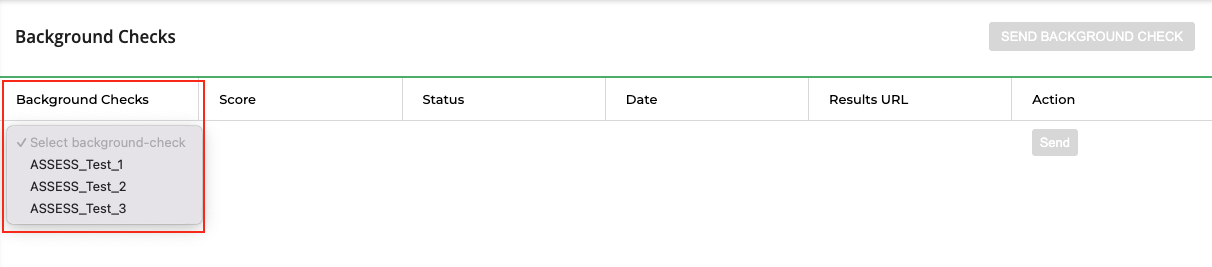
When you have a Static Package ID
A static package ID will be available to select in Bullhorn. At least one field is necessary for making packages available in the Provider's UI. Preference will be given to the Package's List Endpoint URL, even if both fields are configured.Click on the
At least one field is necessary for making packages available in the Provider's UI. Preference will be given to the Package's List Endpoint URL, even if both fields are configured.Click on the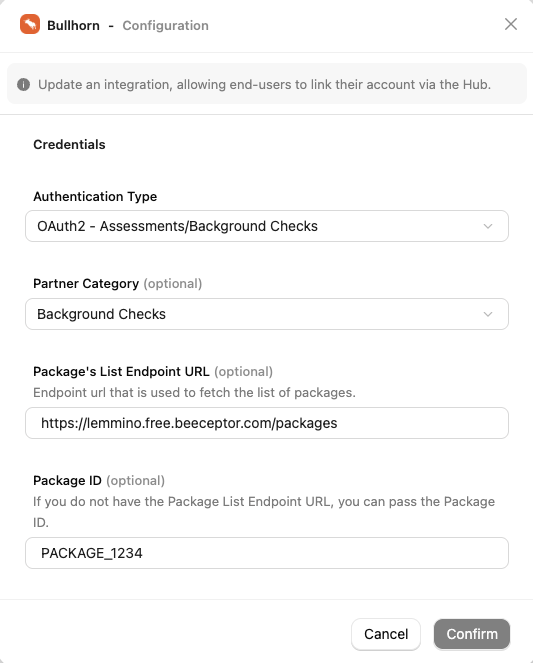
ConfirmorSave Changesbutton to enable OAuth APIs, which allows users to link their accounts via the StackOne Connector Hub.
3
Create a Webhook
Navigate to the Webhooks page, click
+ Add webhook, and complete the form:- Name: Enter a recognisable name for your webhook.
- URL: Enter the URL where the webhook will send notifications of enabled events.
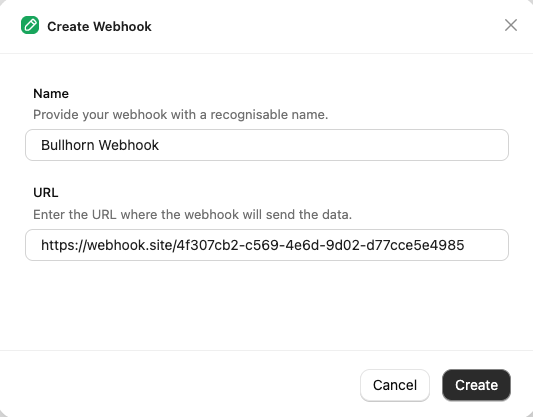
4
Select webhook event
Navigate to the Events tab and enable webhook events for Assessment & Background Check, such as 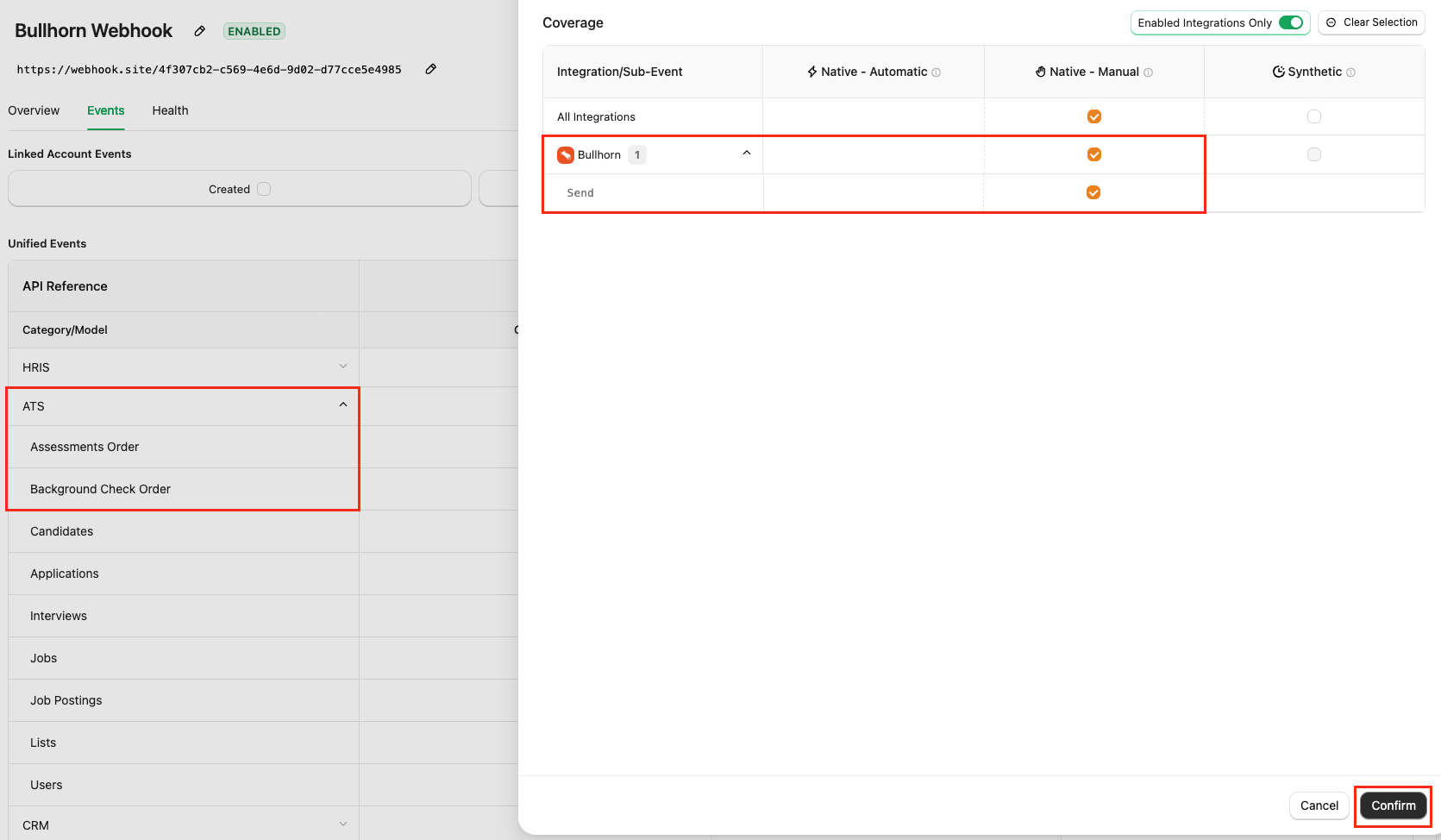
Assessments Order & Background Check Order.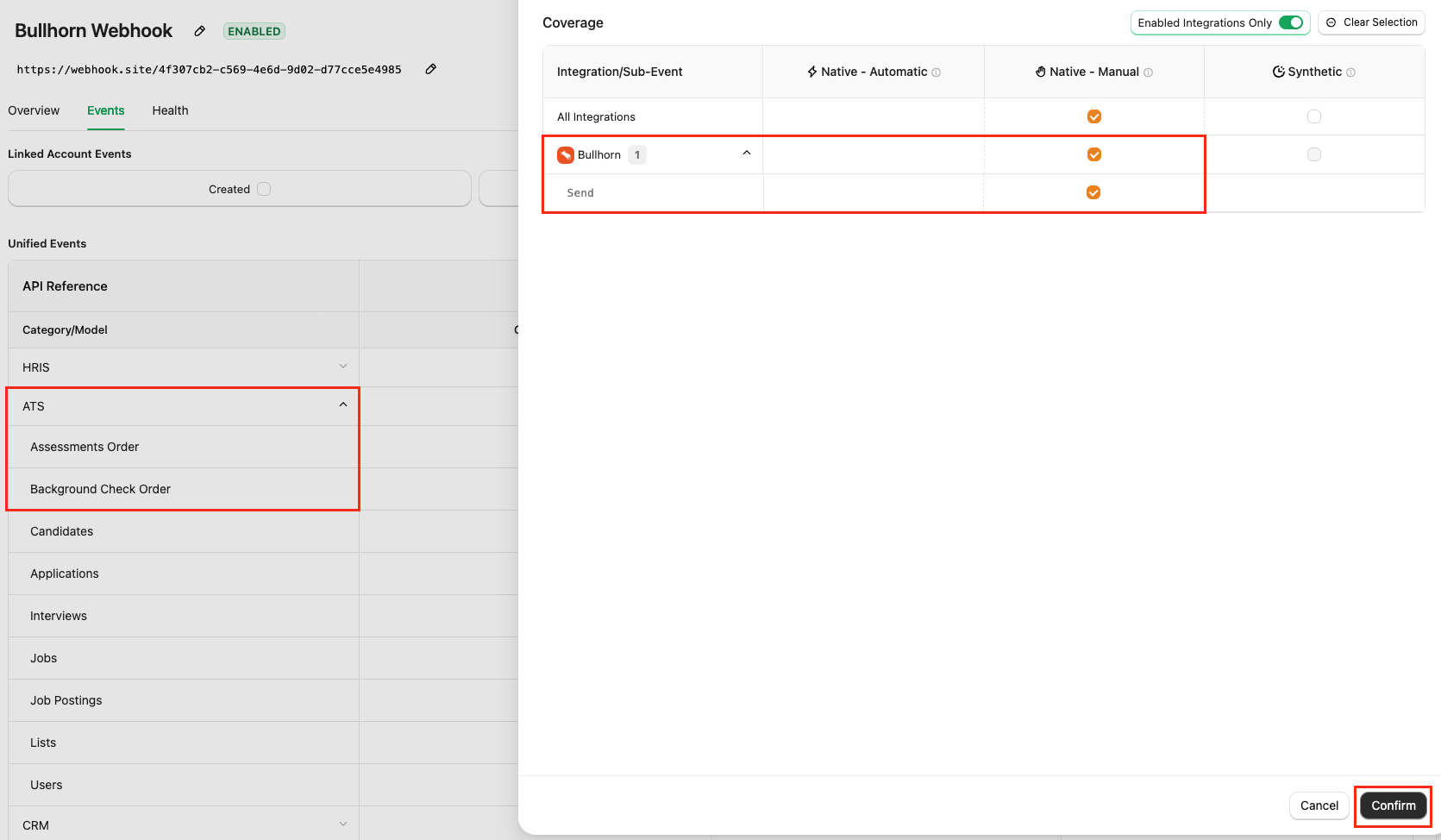
Confirm button to save the webhook.ATS User Enablement
Navigate to the Accounts page or the StackOne Connector Hub to link your Bullhorn account with StackOne.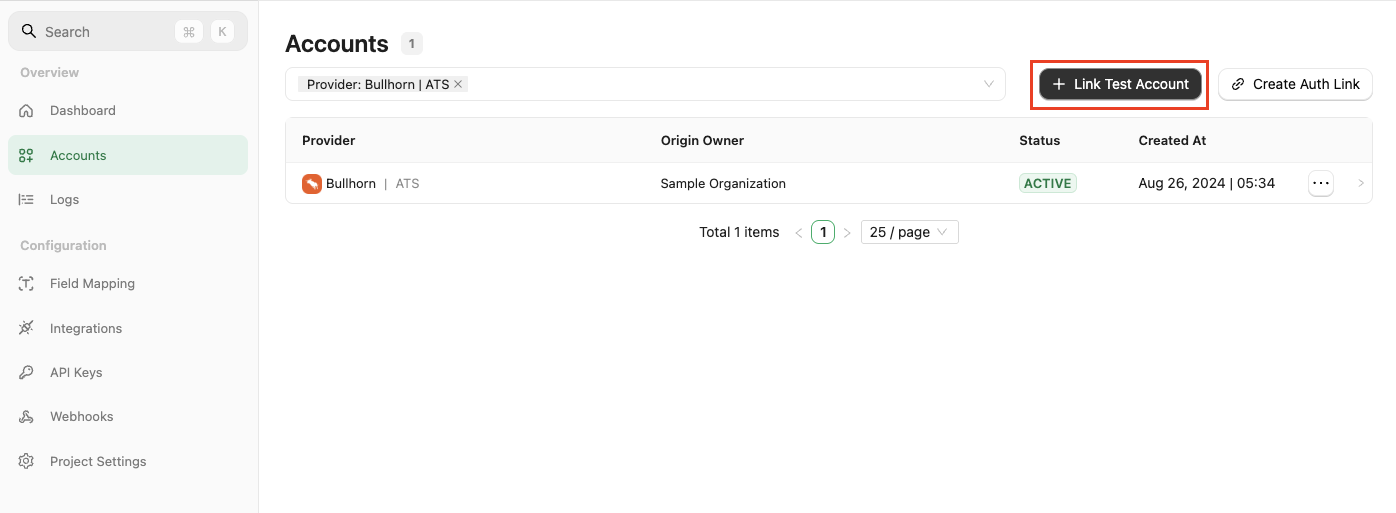
External Trigger Token, which must be passed as a query parameter along with the endpoint URL when setting up the custom tab in Bullhorn, as outlined in the Provider Side Setup.
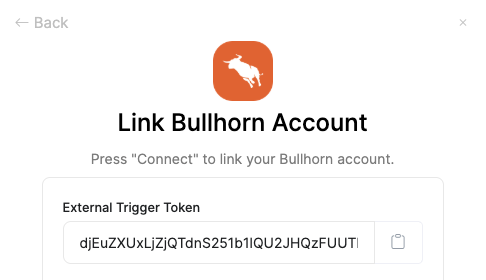
ATS User Experience
After completing the configuration process, users will see the custom tab on the candidate detail page in Bullhorn.
Send Assessment/Background Check button, select one of the packages from the drop-down, and click on the Send button to send the assessment/background check test to the candidate.

Pending.


ATS User Experience Customisation
1
To Update the result via unified api
Utilise the following endpoints to update the results:Utilise the following endpoint to get endpoint’s metadata to update the result of the assessment or background check:
- Connector Meta Information with the provider key
bullhorn_atsfor modelassessments/results.updateorbackground_checks/results.update
| Fields (when provided) | User sees in Bullhorn | Comments |
|---|---|---|
| Score’s value | Score column will reflect the latest score’s value | |
| Result | Status column will reflect the latest result’s status | Result enum values from Meta API result field |
| Submission Date | Date column will reflect the latest submission date | |
| Result Url | Results URL column will reflect the latest Result URL as a View Result link |
2
How will the results of the assessment/background check be displayed to the user in Bullhorn?
When a user opens a Assessment/Background Check custom tab, they will see the updated result with their score and status.

Testing Checklist
✅ Provider Setup Validation:- Logged-in with Admin account.
- Created and enabled a custom tab with valid user types assigned.
- Added a custom tab for Assessment or Background Check as mentioned in the Provider Side Setup.
- Valid StackOne URL along with the
externalTriggerTokenquery parameter.
- Selected
OAuth2 - Assessments/Background ChecksAuthentication Type. - Package’s List Endpoint URL is correct.
- Package’s List Endpoint response is expected according to the following endpoint’s response:
- Valid
externalTriggerTokento the query parameter.
- Added a webhook for Bullhorn and enabled it with the events such as:
Assessments OrderorBackground Check Order - Valid webhook URL to receive assessment/background check notifications.
- Custom tab is visible in the candidate detail page either within the main tab area or under the More dropdown.
- When selecting a package and sending the webhook, the status is updated to
Pendingalong with actions that is updated toSent.
- Success response from the update result endpoint.
- Updated result details to Bullhorn’s UI.
Troubleshooting
| Symptom | Likely cause | Fix |
|---|---|---|
| Unable to access/add custom tab | Logged-in account is not an Admin account | Log in with an Admin account |
| External Trigger Token field is not visible at StackOne Connector Hub | Selected Authentication Type is incorrect. | Select Authentication Type OAuth2 - Assessments/Background Checks instead. |
| Custom tab is not visible in candidate detail page | Enabled checkbox is not checked. | Tick Enabled checkbox under the custom tab to enable the custom tab to visible within the candidate detail page. |
| Custom tab is visible however getting 500 | • Invalid URL. • Invalid External Trigger Token. • Invalid Package’s List Endpoint URL. | • Verify the StackOne URL. • Verify External Trigger Token. • Verify Package’s List Endpoint URL. |
| Packages unavailable despite provided endpoint URL | Empty Response from the Package’s List Endpoint URL. | Verify the Package’s List Endpoint URL and ensure it returns the expected package data. If you don’t have the package list endpoint URL, you can use the Package ID with a static package. |
| Test notification is not received | • External Trigger Token is invalid. • Invalid webhook URL at StackOne. • Enabled events are not as expected. | • Use a valid External Trigger Token. • Check webhook URL at StackOne. • Check enabled events are expected. |
Status updated to Pending but record not found when revisiting the custom tab | • Either External Trigger Token is updated after notification has been sent. • Enabled events are updated after notification has been sent. • Custom field is updated and not the previous one that is selected at the time of getting notification sent from the StackOne Connector Hub. • Custom Field data is corrupted due to reuse of that custom field at different places or for different custom tabs. | • Verify the External Trigger Token. • Check enabled events are expected. • Check the Custom Field data it can be corrupted. • Select the correct custom field from the StackOne Connector Hub. • Utilise a unique custom field and confirm it is not used elsewhere. |
| Results not updating in Bullhorn | • Custom field is updated and not the previous one that was selected at the time of notification sent from the StackOne Connector Hub. • Custom Field data is corrupted due to reuse of that custom field at different places or for different custom tabs. | • Select the correct custom field from the StackOne Connector Hub. • Utilise a unique custom field and confirm it is not used elsewhere. |
| Result URL showing error when opened | Added result URL can be expired or is private. | Ensure to add public or signed URLs; verify CORS and expiry. |

