Overview
StackOne enables integration with Greenhouse for Assessment and Background Check, allowing you to receive webhook notifications whenever a recruiter sends a test to a candidate, updates the test result, and views the result on the candidate’s profile in Greenhouse. This guide covers how to set up and use the Greenhouse Integration Partner with StackOne.Partnership Requirements
1
Apply to the Greenhouse Integration Partner Program
Visit the Greenhouse Integration Partner application page and begin the partner application process.
2
Select Integration Types
On the application form, select Assessment API, Webhook, and Harvest API as your integration types.
When you select Assessment API, you will be prompted to provide specific API endpoint URLs (see the screenshot attached with the next step).
When you select Assessment API, you will be prompted to provide specific API endpoint URLs (see the screenshot attached with the next step).
3
Provide StackOne Endpoint URLs in the form
list_testssend_testtest_statusresponse_error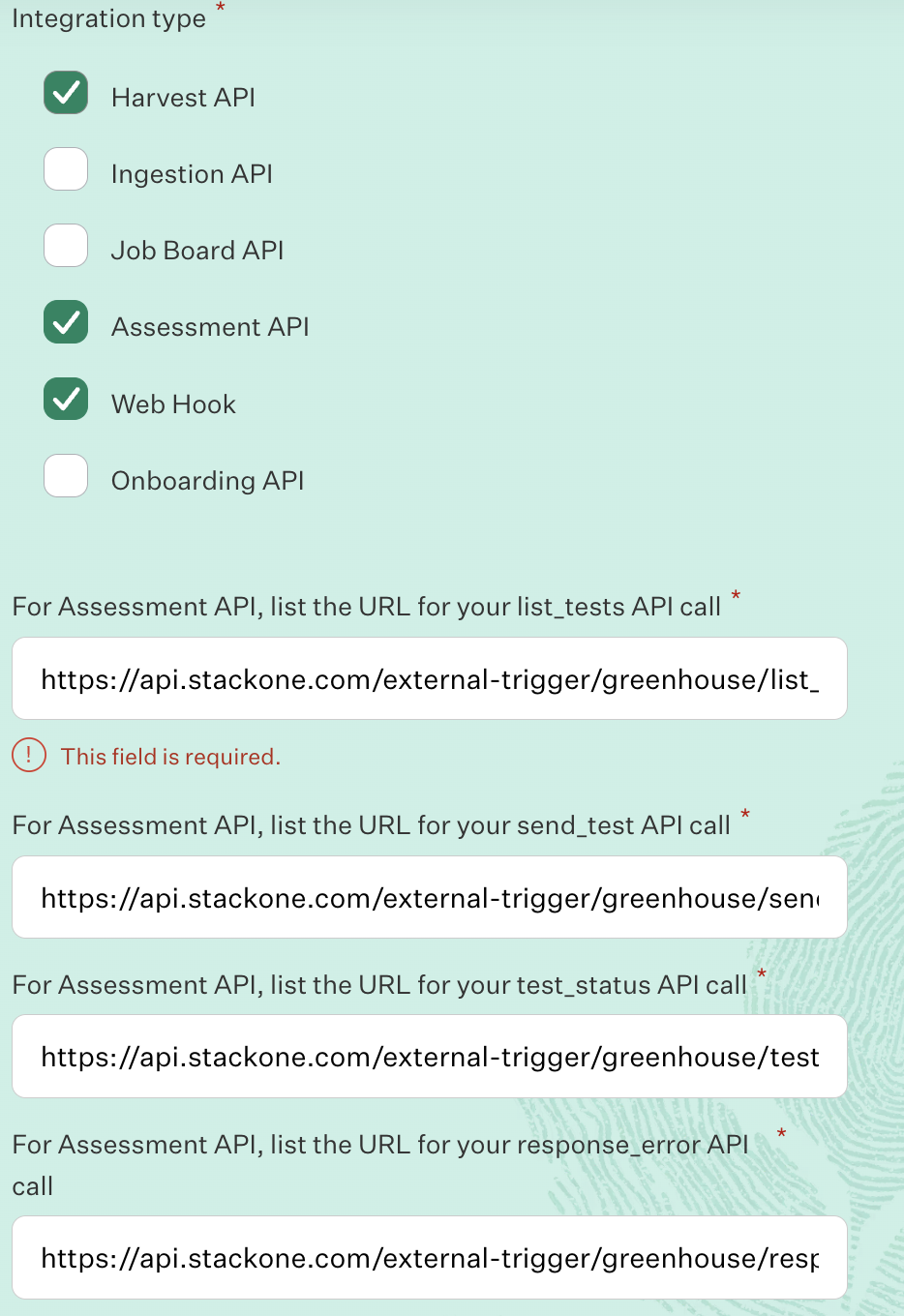
About the Tenant ID: The
tenant-id parameter in these URLs should be replaced with a unique identifier of your choice.
This ID is not provided by Greenhouse and is not generated by StackOne. You can use any unique value (e.g., your company name such as example-inc or acme-corp).
This parameter is used by Greenhouse to create uniquely routed endpoints and distinguish between different integrations. Choose a value that makes sense
for your organisation and use it consistently across all endpoints.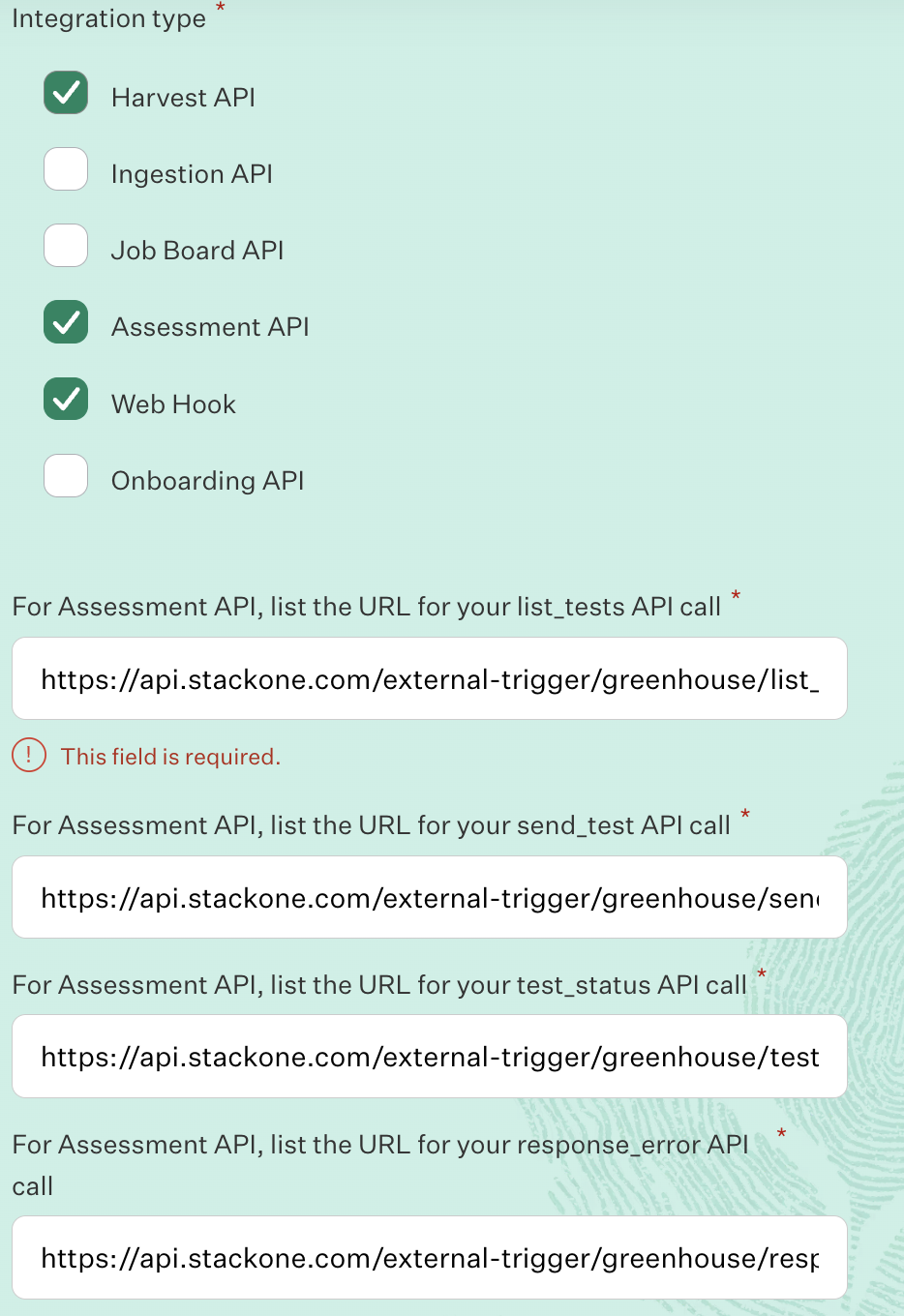
Greenhouse reviews applications on the first Monday of every month. A member of their Partnerships team will contact you with next steps.
4
Receive Partnership Credentials
Once approved, Greenhouse will provide you with:
- Partner Username
- Partner Password
- Any additional credentials needed
To test your integration app through your Greenhouse Sandbox, please contact Greenhouse Support and provide the External Trigger Token to enable the integration.
To obtain the External Trigger Token, please follow these steps:
Provider Side Setup
You need to submit a request for Greenhouse Integration Partner as mentioned in Partnership Requirements to obtain the Greenhouse Integration Partnership, and provide the External Trigger Token required to enable your integration if you want to test your integration app via the Greenhouse Sandbox.To obtain the External Trigger Token, please follow these steps:
StackOne Configuration
1
Navigate to enable the Greenhouse at StackOne
Go to the ATS category on the Integrations page and enable Greenhouse.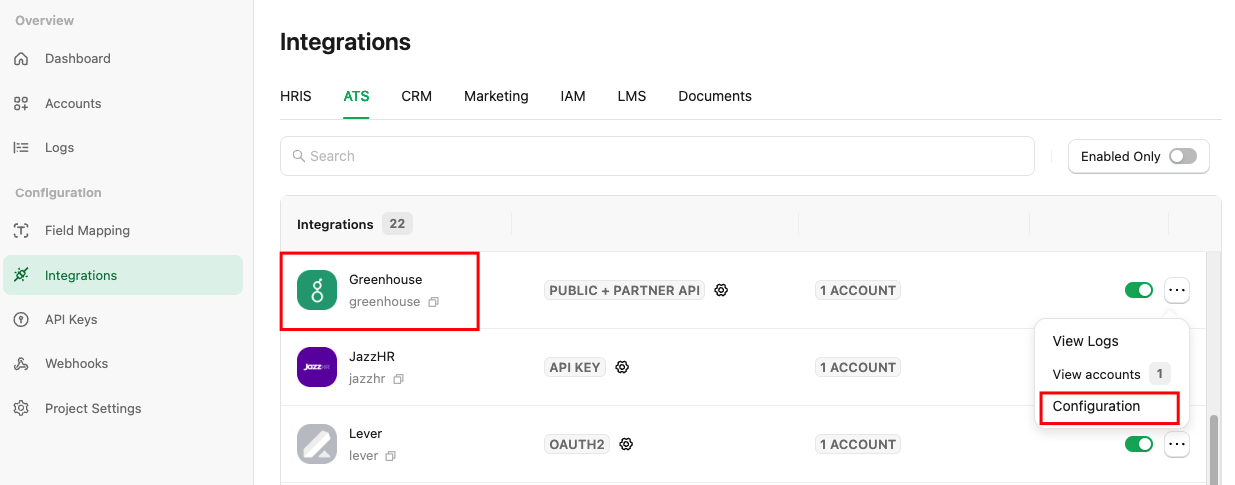
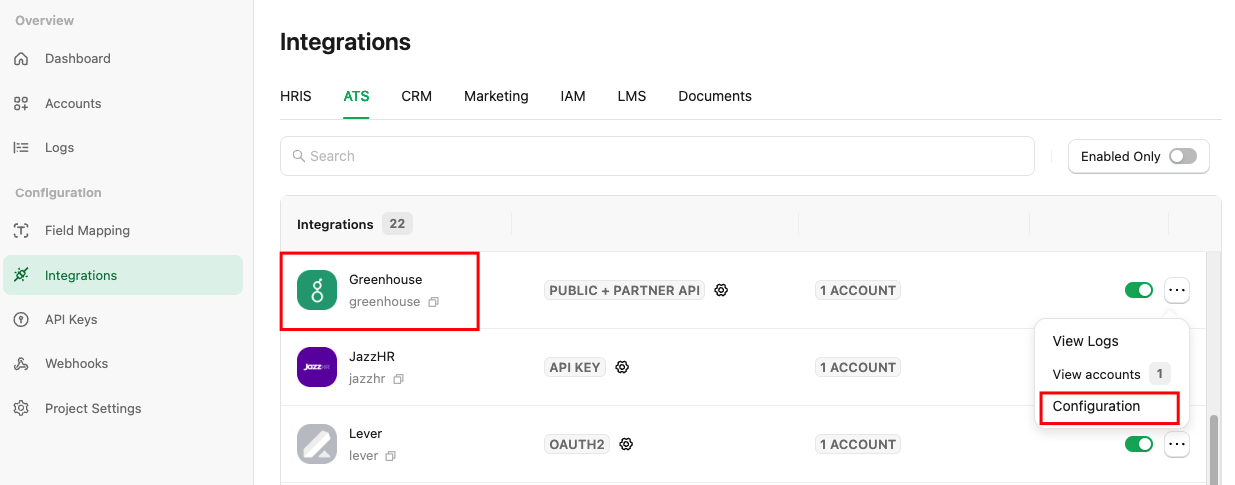
2
Enable and Configure Greenhouse in StackOne
Fill out the necessary fields in the Greenhouse - Configuration modal:
When you have a Package's List Endpoint URL
A list of packages will be available to select in Greenhouse.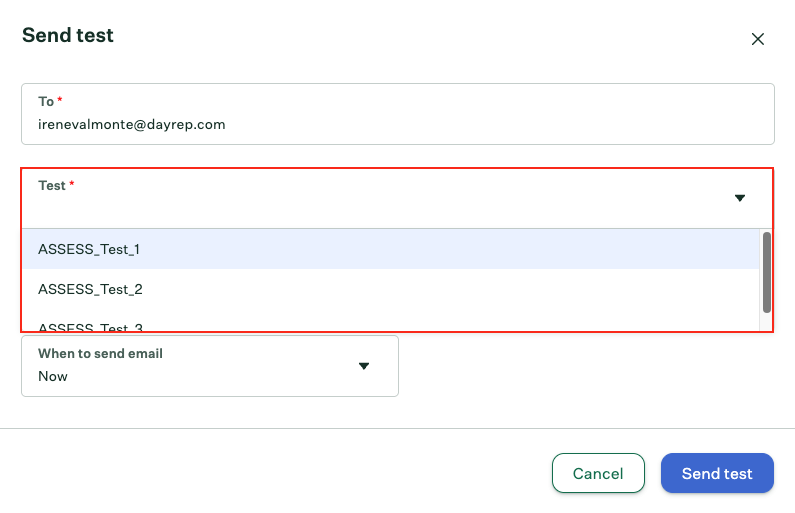
When you have a Static Package ID
A static package ID will be available to select in Greenhouse.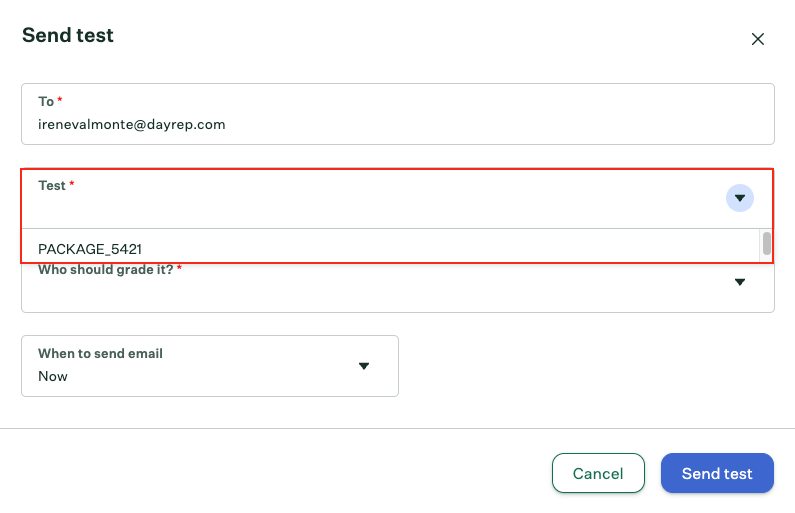
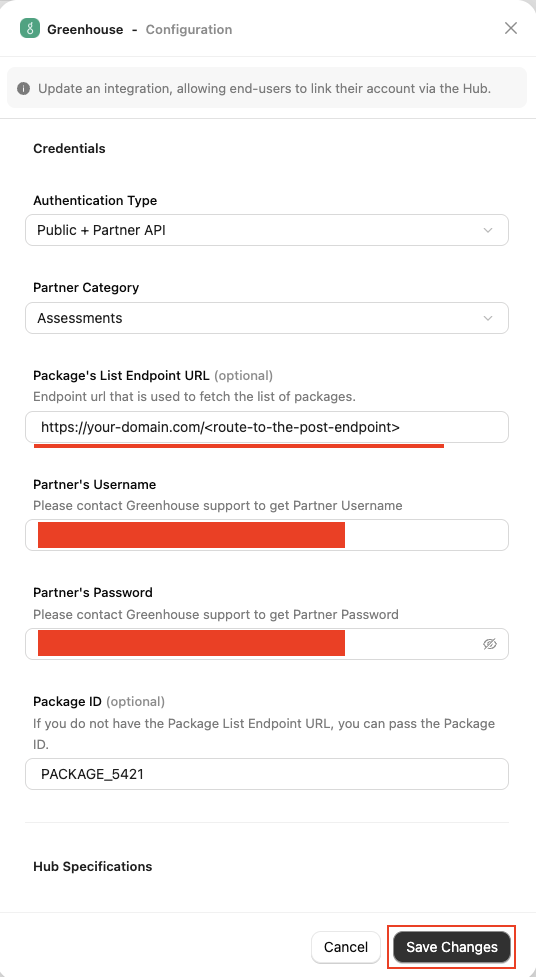
-
Authentication Type - Select
Public + Partner APIorPartner APIto integrate with Greenhouse (for Assessment/Background Check integration).Difference between Public API & Partner API
- Public API: Access to the StackOne Unified APIs, excluding the Assessments and Background Checks Unified API and its features.
- Partner API: Access to the Assessments and Background Checks Unified API and its features, but not other StackOne Unified APIs. This allows you to integrate your provider's partner app with StackOne.
- Public + Partner API: Access to all StackOne Unified APIs, including the Assessments and Background Checks Unified API and its features.
- If you select
Public + Partner API, the hiring team’s data will be included in the webhook notification. - If you select
Partner API, the hiring team’s data will not be included in the webhook notification.
-
Partner Category - Select the appropriate category based on your integration’s classification as a partner for Greenhouse. e.g.:
AssessmentsorBackground Checks -
Package’s List Endpoint URL - Implement and provide an endpoint to StackOne that StackOne will use to retrieve the list of packages when the recruiter wants to send a test to a candidate.
Implement the following POST endpoint:
The expected response of the POST endpoint (list of packages). Refer to: Enter the endpoint into the designated field:
-
Partner’s Username - You will receive the
usernamefrom Greenhouse support as mentioned in the previous step. -
Partner’s Password - The
passwordwill also be provided by Greenhouse support as mentioned in the previous step. - Package ID - If you do not have the Package’s List Endpoint URL, you can specify a particular package ID that will be visible to the recruiter when they wish to send the test to the candidate.
How is the Package's List Endpoint URL different from a Static Package ID?
How is the Package's List Endpoint URL different from a Static Package ID?
The Package's List Endpoint URL allows StackOne to fetch a list of available packages from your system, while the Static Package ID is fixed and available for users to select on the provider's side.
A list of packages will be available to select in Greenhouse.
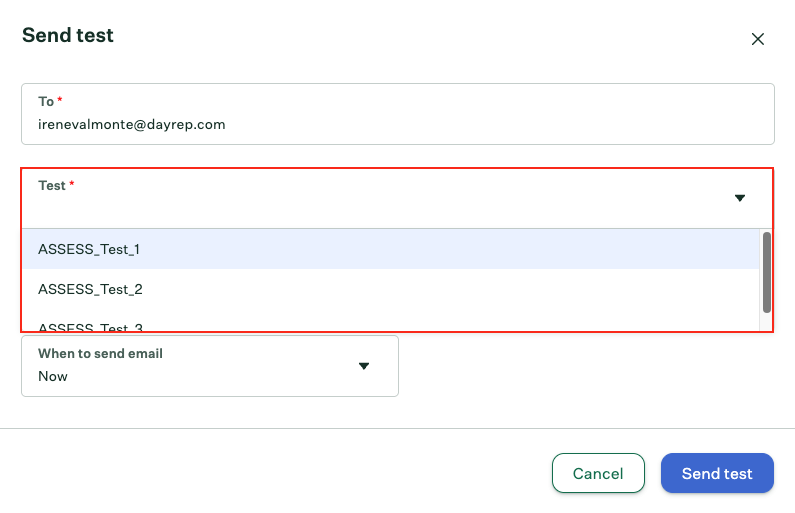
When you have a Static Package ID
A static package ID will be available to select in Greenhouse.
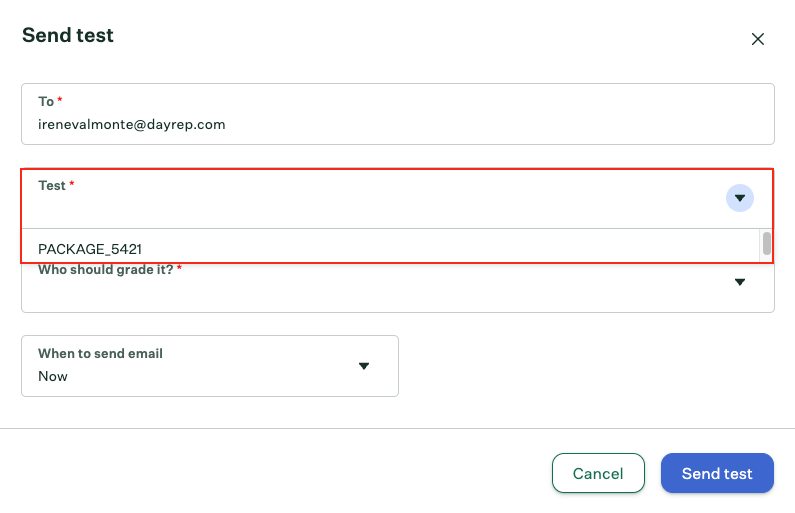
At least one field is necessary for making packages available in the Provider's UI. Preference will be given to the Package's List Endpoint URL, even if both fields are configured.
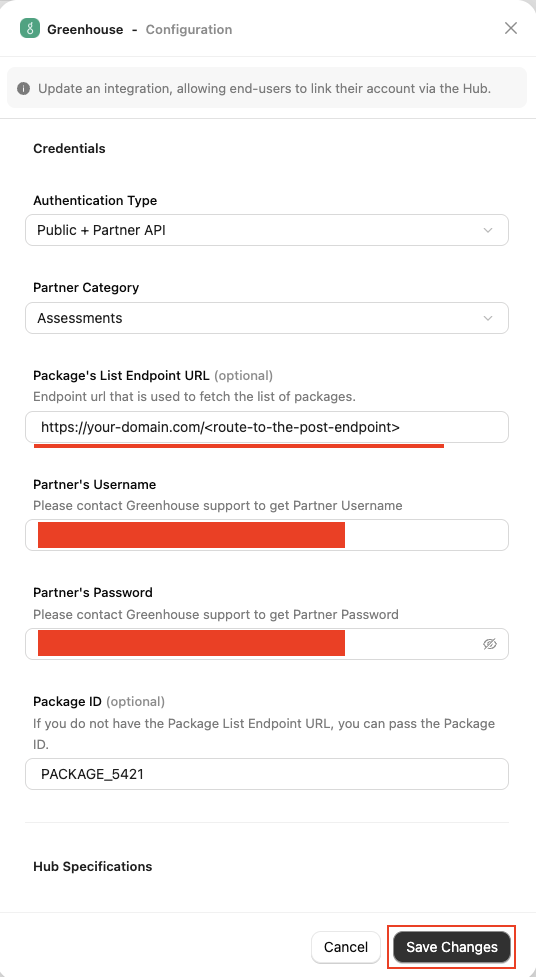
Confirm or Save Changes button to enable Greenhouse, which allows end-users to link their accounts via the StackOne Connector Hub.3
Add a Webhook
Navigate to the Webhooks page, click on 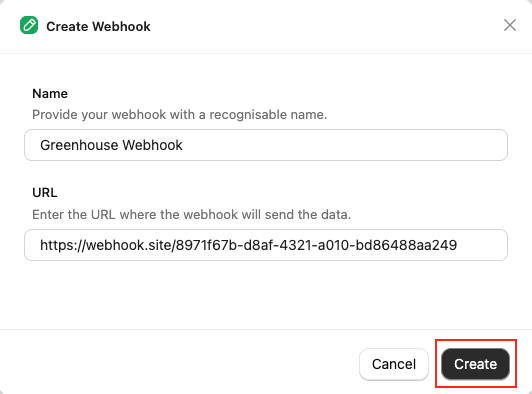
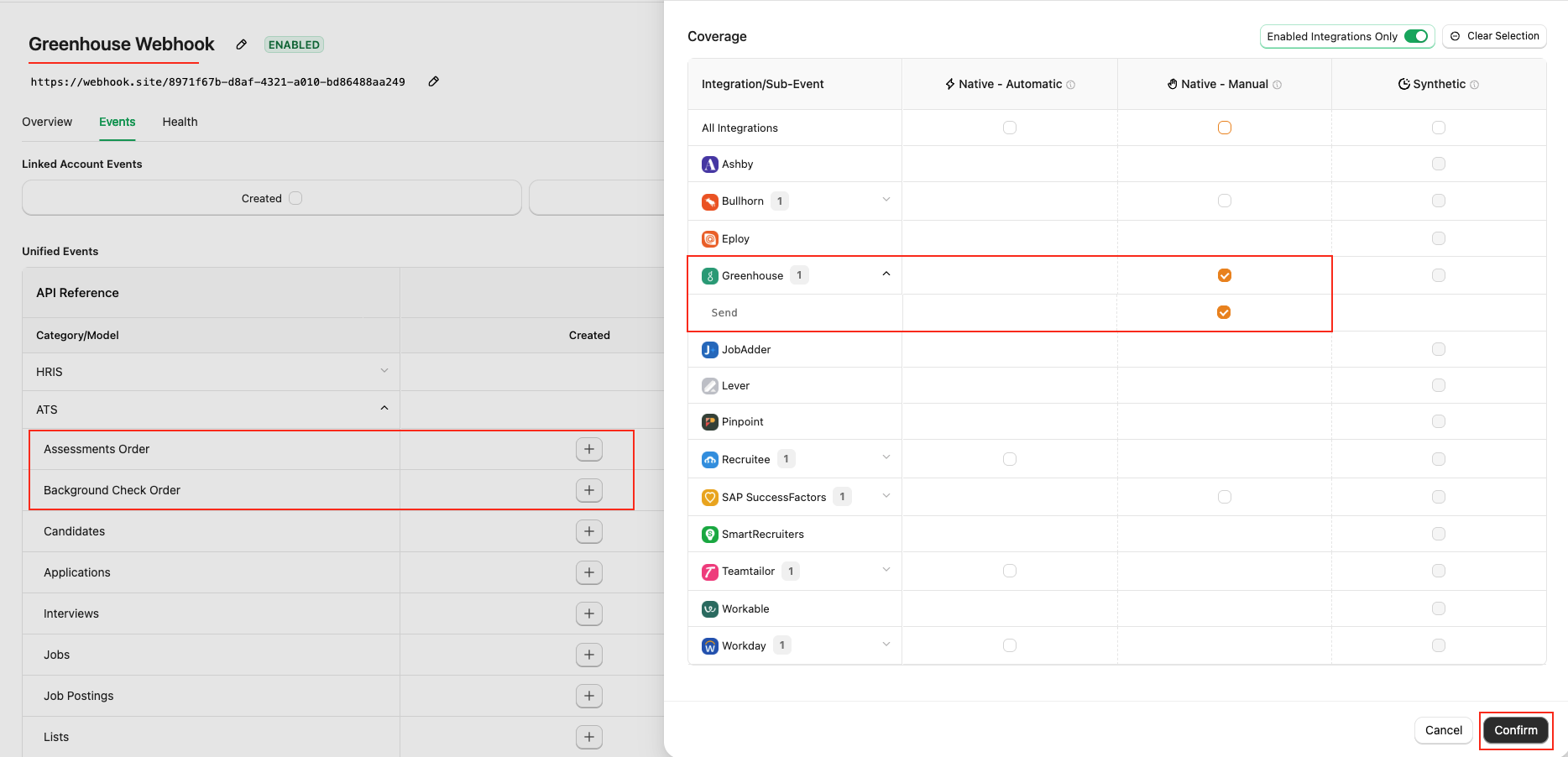
Add webhook and fill out the form:- Name: Enter your webhook with a recognisable name.
- URL: Enter the URL where the webhook will send the notification of the enabled events.
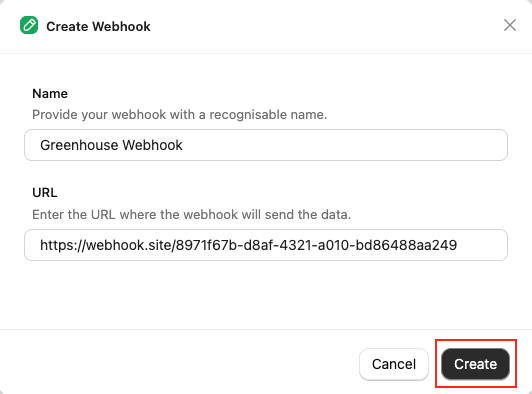
Events tab for Assessment & Background Check, such as Assessments Order & Background Check Order.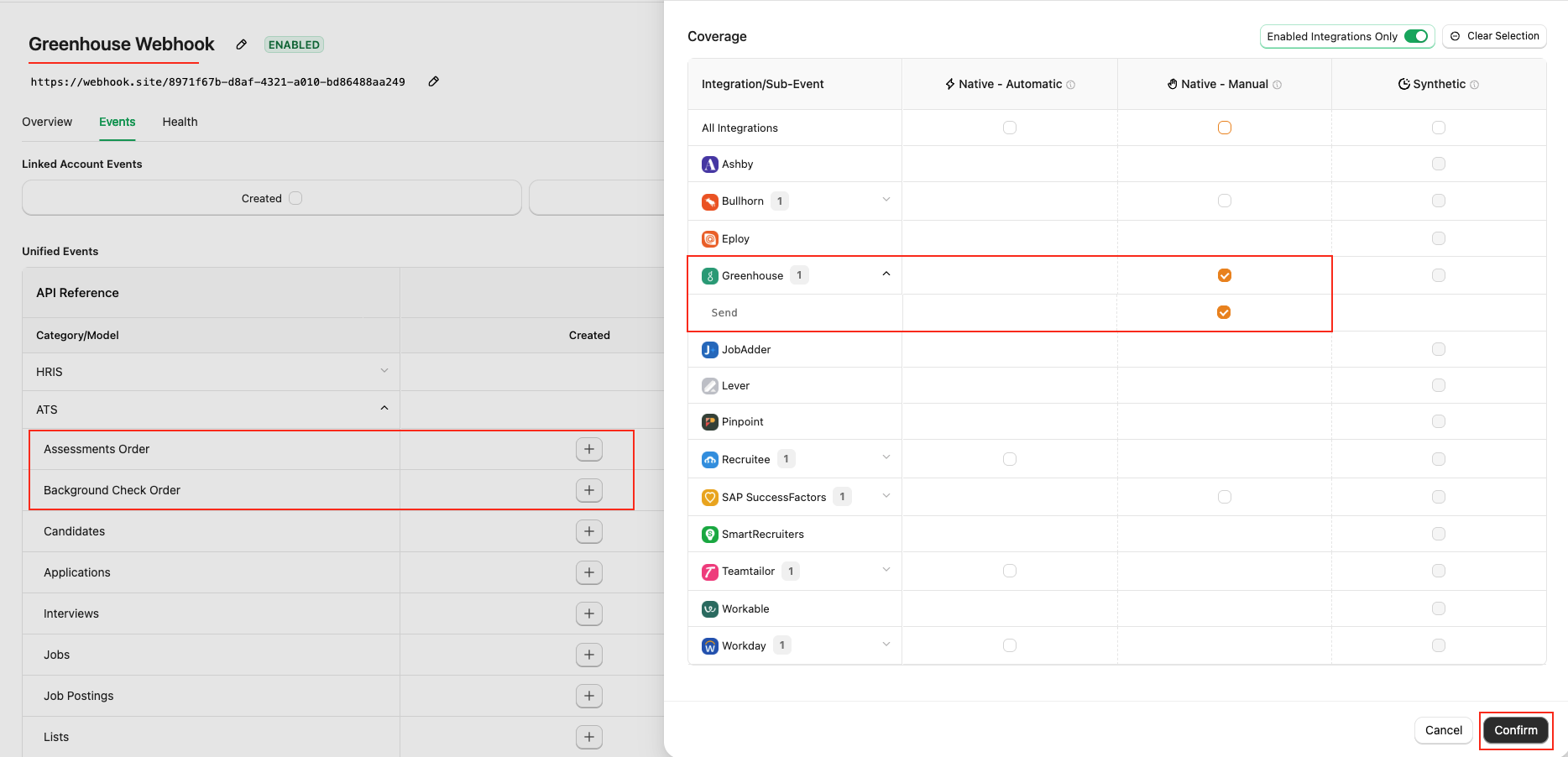
Confirm and Save buttons to add the webhook.ATS User Enablement
Navigate to the Accounts page or the StackOne Connector Hub to link your Greenhouse account with StackOne.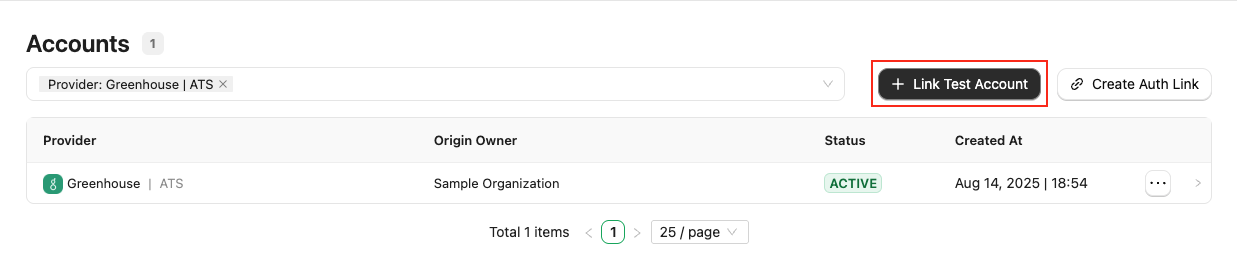
For Partners: To test your integration app using the Greenhouse Sandbox, you need to provide an External Trigger Token to Greenhouse support as an API key in order to connect your integration app.For Users: Each user must provide an External Trigger Token to Greenhouse support in order to connect with your integration app.
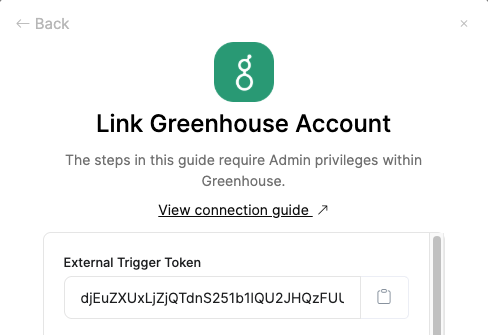
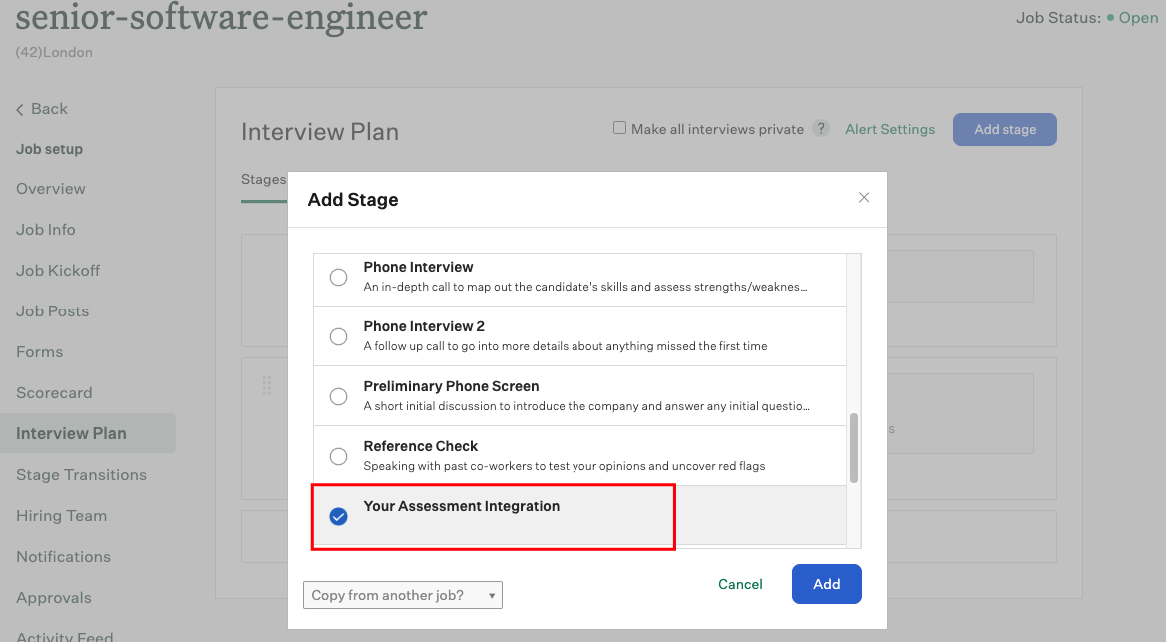
ATS User Experience
Send the test to the candidate from Greenhouse
Test your integration with StackOne using your Greenhouse Sandbox
Follow the Greenhouse Assessment or Background Check guide regarding how to send the test from Greenhouse.
User will see after test has been sent
When a user sends an assessment or background check to a candidate, they will see an ‘Awaiting candidate’s submission’ message in the candidate application.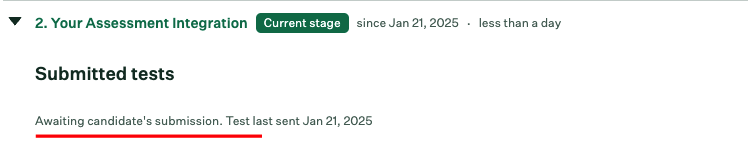
ATS User Experience Customisation
1
To Update the result via unified api
Utilise the following endpoints to update the results:Utilise the following endpoint to get metadata to update the result of the assessment or background check:
- Connector Meta Information with the provider key
greenhousefor modelassessments/results.updateorbackground_checks/results.update
| Fields (when provided) | User sees in Greenhouse |
|---|---|
| Result URL | Shows a View Report link in the Grading Instructions tab (under Go to Interview Kit) and a Go to Test link. |
| Score value | Displays the Score in the Grading Instructions tab (under Go to Interview Kit). |
| Start Date | Displays the Started At value in the Grading Instructions tab (under Go to Interview Kit). |
| Submission Date | Displays the Completed At value in the Grading Instructions tab (under Go to Interview Kit). |
| Summary | Displays the Notes value in the Grading Instructions tab (under Go to Interview Kit). |
2
How will the results of the assessment/background check be displayed to the user in Greenhouse?
When a user opens a candidate’s application, they will see the updated score along with its application stage.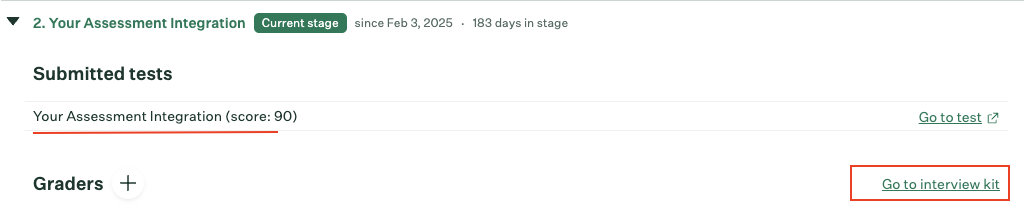
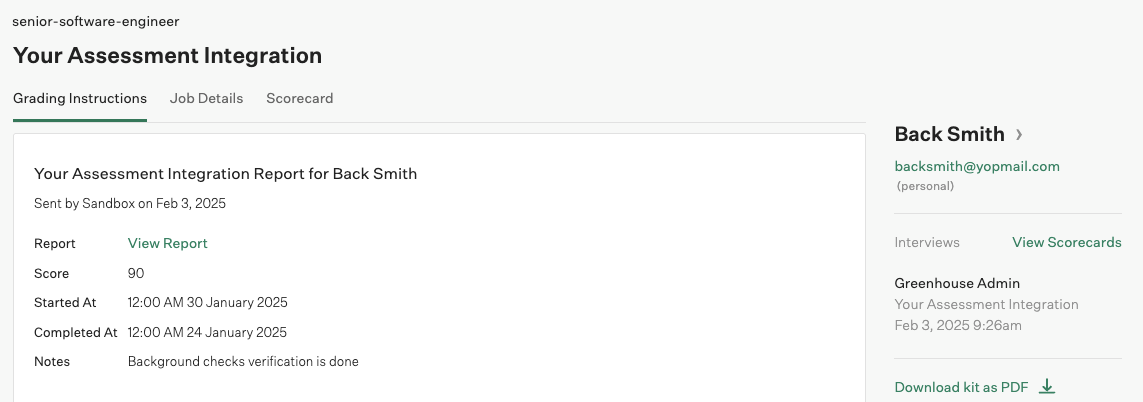
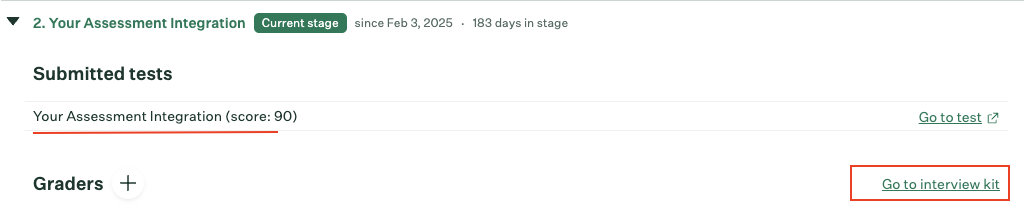
Go to Interview Kit link to access more detailed test results.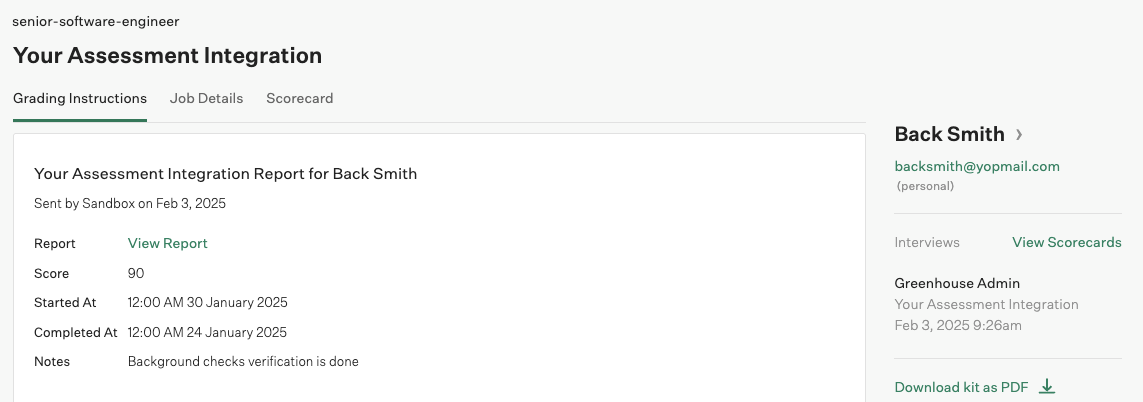
By default, the test result status will be sent as
complete. Multiple updates are not allowed for a test.Testing Checklist
✅ Provider Setup:- Once the integration is published by Greenhouse, it is visible in the Greenhouse Marketplace/Partner Directory under Assessments or Background Checks categories.
- Selected
Public + Partner APIorPartner API - Package’s List Endpoint URL is correct.
- Valid Partner’s Username and Password
- Package’s List Endpoint response is expected according to the following endpoint’s response:
- Shared the
External Trigger Tokento the Greenhouse support, and they have enabled the partner integration app for your Greenhouse account. - Once the app is enabled by Greenhouse for the user, the integration is visible to add as a stage in Jobs > Interview Plan under the specific Job.
- Added a webhook for Greenhouse and enable it with the events such as:
Assessment OrderorBackground Check Order - Valid webhook URL to receive assessment/background check notifications.
- Navigate to specific Job > Interview Plan > Add Stage > Select enabled Integration app as a stage that will be visible under the candidate application.
- If you’ve configured Package’s List Endpoint URL, a list of packages is visible in the dropdown field when you click the
Send test to candidatelink. - If you’ve configured Static Package ID, a single package is visible in the dropdown field when you click the
Send test to candidatelink. - Select a package, click
Send Test, and send the webhook. A message Submitted tests will appear if the notification has been sent.
- Success response from the update result endpoint.
- Updated result details to Greenhouse’s UI.
Troubleshooting
| Symptom | Likely cause | Fix |
|---|---|---|
| Unable to find your Integration app in Greenhouse Marketplace/Partner Directory. | Greenhouse Partner Integration is not published/approved. | Contact Greenhouse support for partnership status. |
| Integration partner app not visible under Jobs > Interview Plan to add. | • Integration app is not active. • Invalid External Trigger Token. | Contact Greenhouse support for partnership status & provide External Trigger Token. |
Unable to open prompt to select package & Getting Sorry, we encountered an error. Please try again. message. | • Package’s List Endpoint URL or Static Package ID is missing from StackOne Configuration. • Invalid response getting from the Package’s List Endpoint URL. • Invalid Package’s List Endpoint URL. | • Add Static Package ID if you don’t have Package’s List Endpoint URL. • Response format should be expected as mentioned in the StackOne Configuration. • Check Package’s List Endpoint URL implementation at your end. • Verify CORS. |
| Test notification is not received. | • Invalid webhook URL. • Incorrect webhook events are enabled. | • Verify webhook URL. • Enable expected events as mentioned in the StackOne Configuration. |
| The job’s hiring team data is not be included in test notification. | Partner API authentication type selected instead of Public + Partner API. | Select authentication type Public + Partner API instead. |
| Unable to update result. | Invalid payload format. | Check Connector Meta API endpoint for payload format. |
| Unable to update result details again. | Attempting multiple result updates for the same test which has already been updated. | Update only final results in Greenhouse for the tests. By default, the test result status will be sent as complete. Multiple updates are not allowed for a test. |

