Overview
Access RequiredIf you want access to the AI Actions & Playground section, reach out to StackOne support to get access to this section and more.
Code-Free Testing
Test actions interactively without writing a single line of code
Multi-Account Support
Select multiple linked accounts to test across different integrations simultaneously
Multiple LLM Models
Choose from various LLM models including Anthropic and OpenAI models
Action Explorer
Explore available actions for each selected account with real-time discovery

Getting Started
Accessing the AI Playground
- Navigate to app.stackone.com/playground
- Ensure you’re logged into your StackOne account
- The playground interface will load with your available linked accounts
Interface Overview
The playground is divided into three main sections:- Left Panel - Configuration: Select linked accounts and view available actions
- Right Panel - Chat Interface: Interact with the LLM to test actions
- Top Bar: Access setup options
Selecting Linked Accounts
The playground allows you to select one or more linked accounts to test actions from. Each account represents a connection to a third-party integration.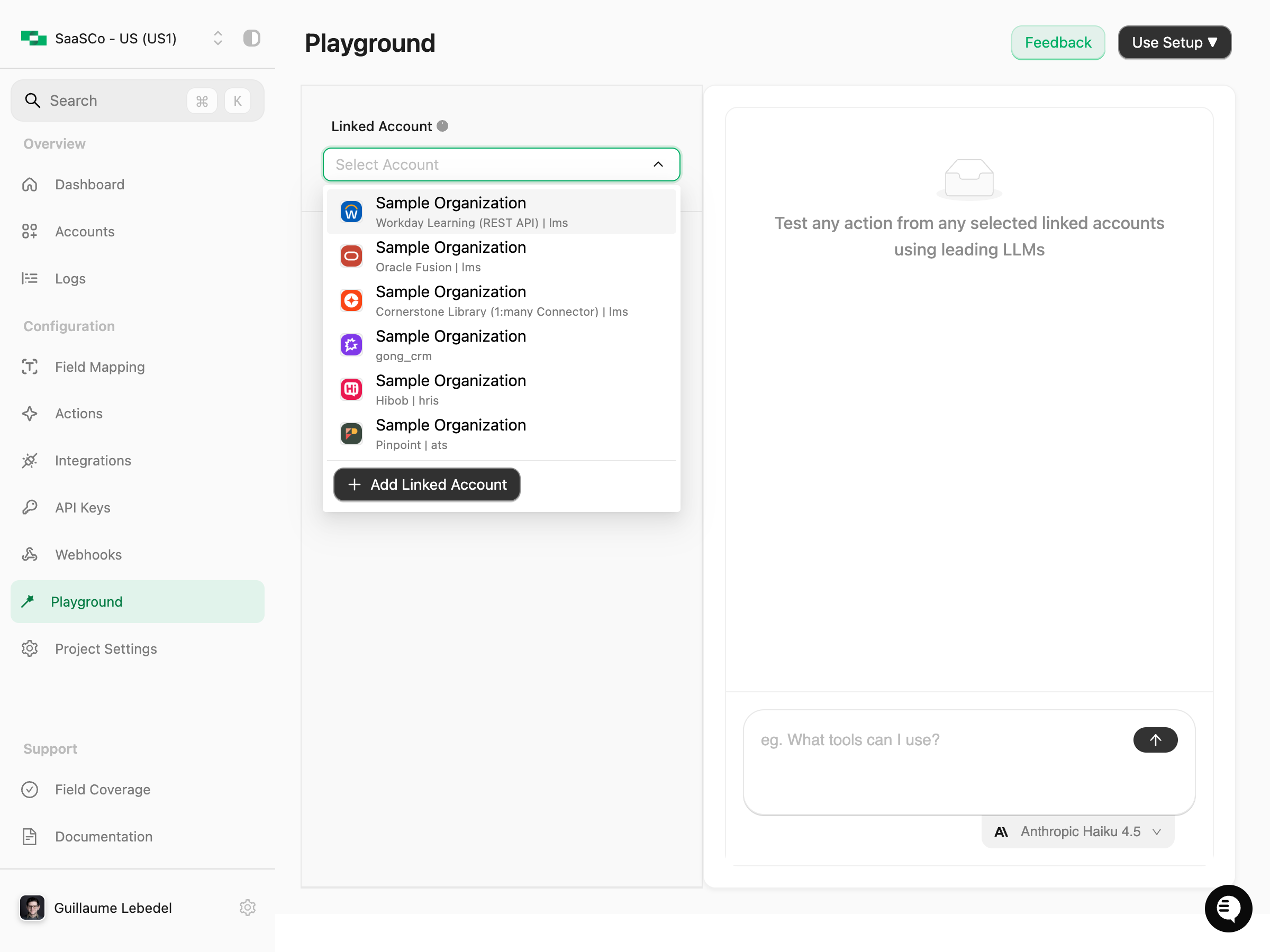
How to Select Accounts
- Click on the “Select Account” dropdown in the left panel
- Browse through your available linked accounts
- Each account shows:
- Organization name: The organization the account belongs to
- Integration name: The provider/integration type (e.g., “Workday Learning”, “Hibob”, “Pinpoint”)
- Category: The API category (e.g.,
lms,hris,ats,crm)
- Click on an account to select it
- You can select multiple accounts to test actions across different integrations simultaneously
Account AvailabilityOnly accounts that have been successfully linked and configured will appear in the account selector. If you don’t see an account, ensure it’s been properly connected in the Accounts section.
Viewing and Selecting Actions
Once you select an account, the playground will:- Load available actions for the selected account(s)
- Display the count of available actions in the Actions section
- Show actions based on the integration configuration and enabled actions for that account
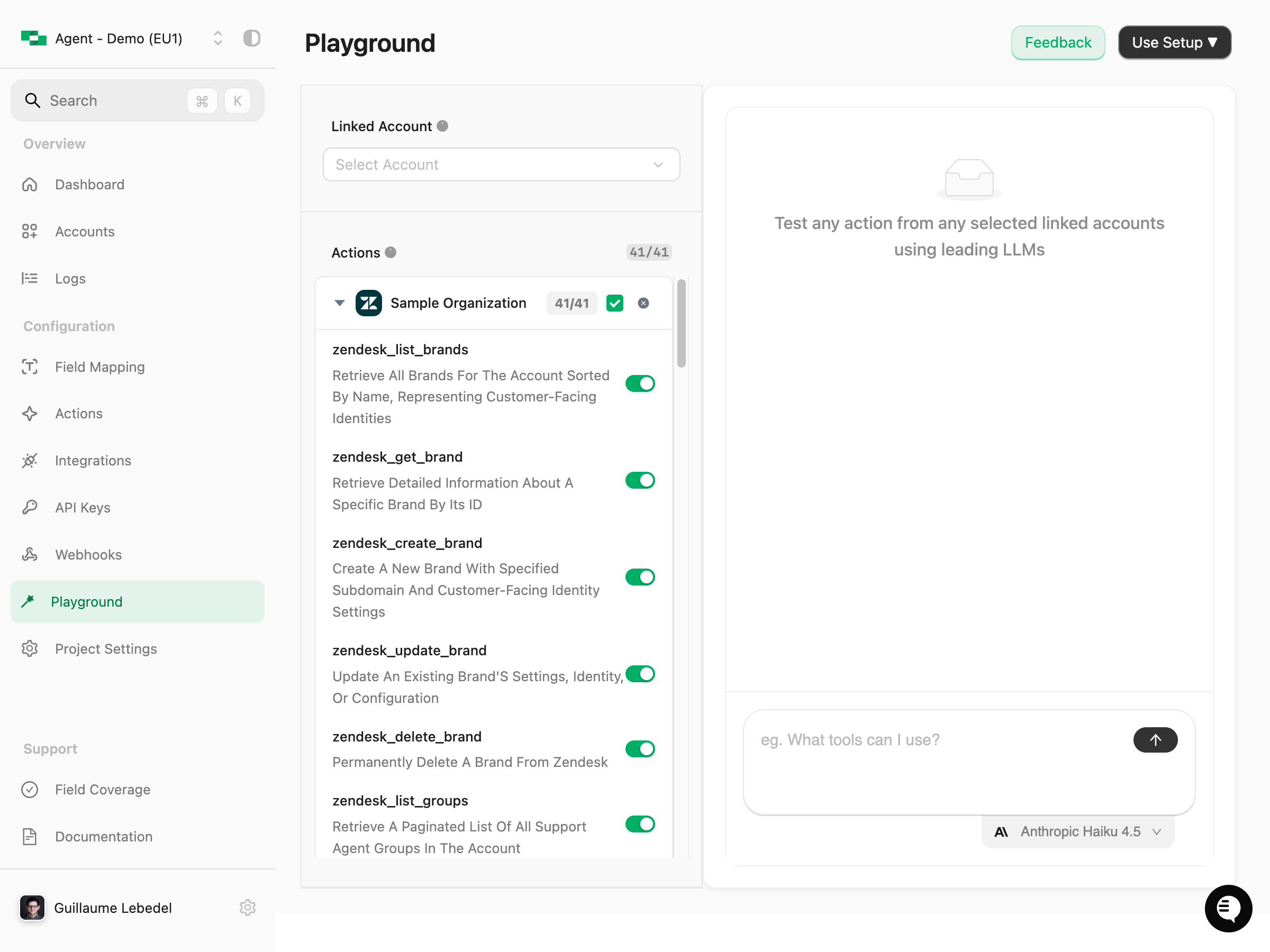
Action Selection TimingImportant: Action selection must be done before starting a conversation. Once you begin chatting with the LLM, the selected actions are locked into the conversation context. Changing action selections after a conversation has started will not affect the current conversation - the LLM will only be aware of the actions that were enabled when the conversation began.Disabled actions will not be visible to the LLM, so it won’t be able to use them even if you ask about them.
Integration Type
Integration Type
The actions available depend on the integration type (HRIS, ATS, CRM, LMS, etc.). Each category has its own set of specialized tools.
Configuration Settings
Configuration Settings
Actions must be enabled in your integration configuration. Check your integration settings to ensure desired actions are activated.
Account Permissions
Account Permissions
The permissions and capabilities of the linked account determine which actions can be executed. Some accounts may have limited access.
Choosing an LLM Model
The playground supports multiple LLM models from leading providers. You can select the model that best suits your testing needs.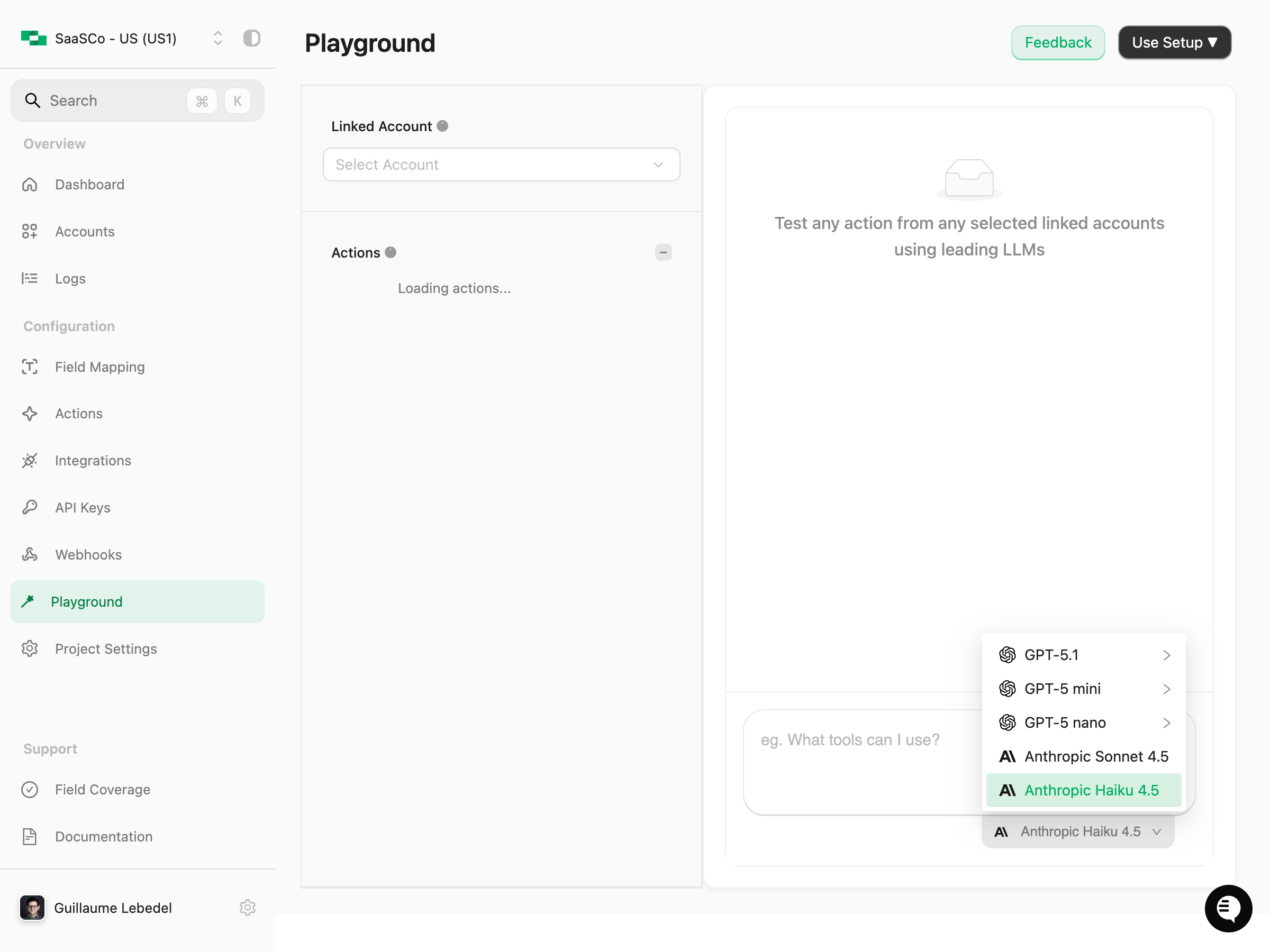
Available Models
The playground currently supports:Anthropic Sonnet 4.5
More powerful model for complex tasks requiring sophisticated reasoning
Anthropic Haiku 4.5
Faster, more cost-effective model (default) - perfect for quick testing

GPT-5.1
Latest GPT model with advanced capabilities

GPT-5 mini
Smaller, faster variant for lightweight operations

GPT-5 nano
Lightweight variant optimized for speed
How to Change Models
- Click on the model selector at the bottom right of the chat interface
- Select your preferred model from the dropdown
- The selected model will be used for all subsequent interactions
Testing Actions
Starting a Conversation
- Select one or more linked accounts from the account selector
- Wait for actions to load (you’ll see “Loading actions…” while they’re being fetched)
- Optionally configure which actions are enabled by expanding the Actions section and toggling individual actions on or off
- Type your question or request in the input field at the bottom of the chat interface
- Click the send button (arrow icon) or press Enter
Understanding Responses
The LLM will:- Analyze your request to determine which action(s) to use
- Call the appropriate StackOne MCP server for the selected account(s)
- Execute the action and retrieve data
- Format and present the results in a conversational manner
How It WorksUnder the hood, the playground uses StackOne’s MCP (Model Context Protocol) server for each linked account. When you ask a question, the LLM determines which tools/actions to use and makes calls to the MCP server, which then executes the appropriate StackOne API requests.
Example Use Cases
The playground supports a wide variety of use cases across different integration types. Here are some common scenarios you can explore:Customer Support Management (Zendesk)
Customer Support Management (Zendesk)
Manage tickets, users, and organizations in your customer support system.Example Query: “List the first 3 tickets from Zendesk”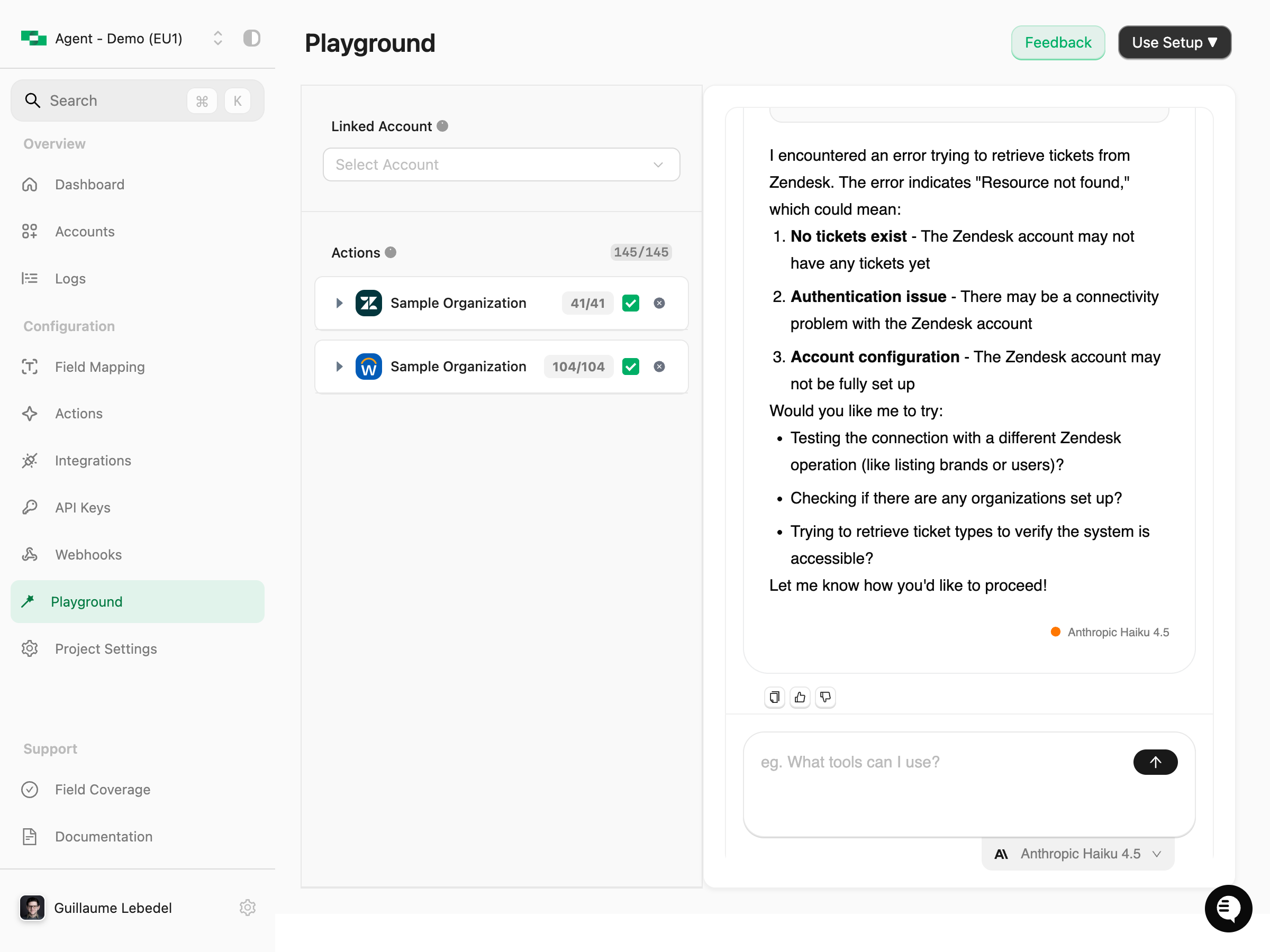
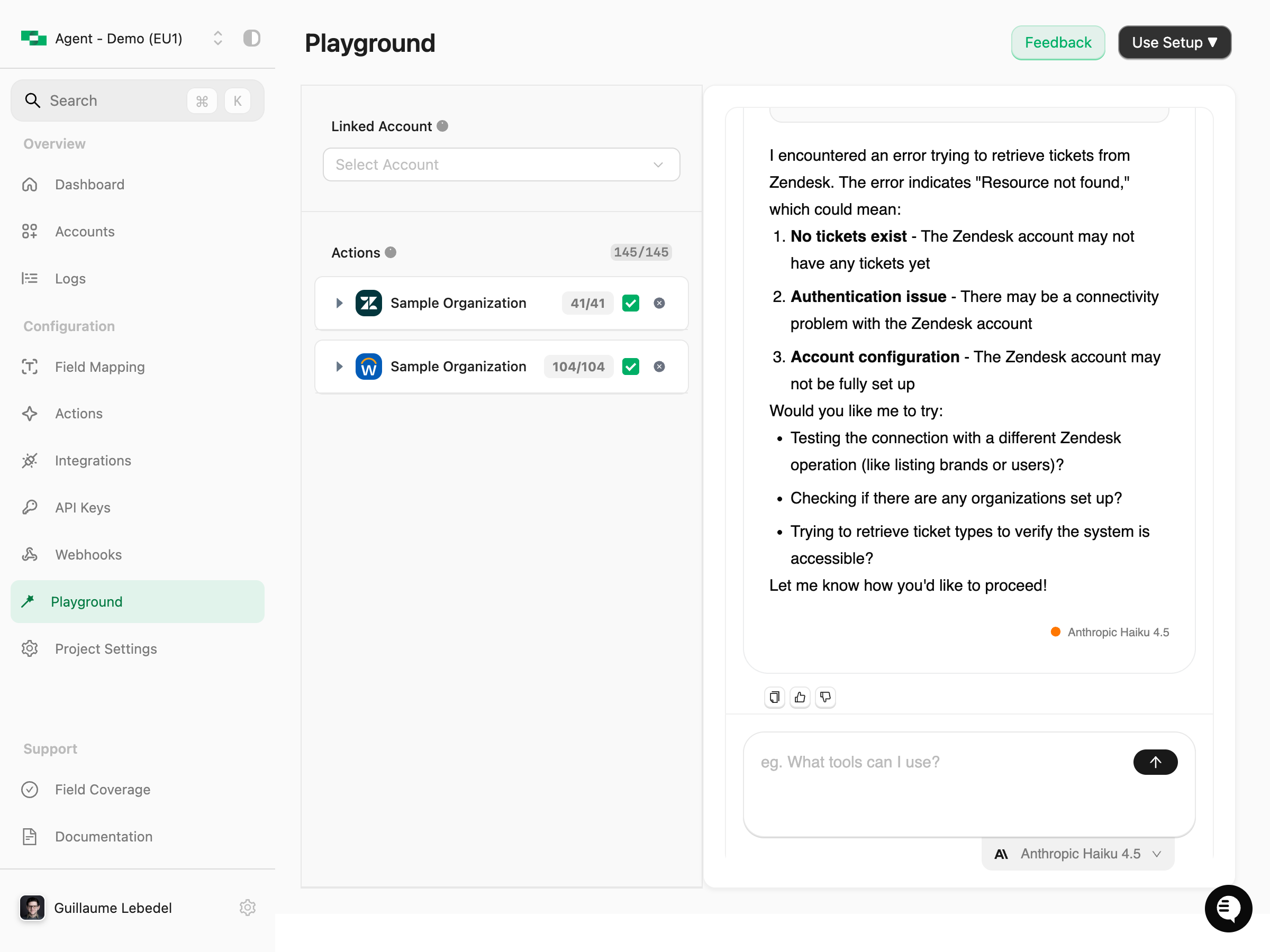
zendesk_list_tickets) and return the results with helpful context. You can see exactly which tool was called and what parameters were used.HR Data Management (Workday)
HR Data Management (Workday)
Access employee information, manage job postings, and track time off requests.Example Query: “Show me all active employees in Workday”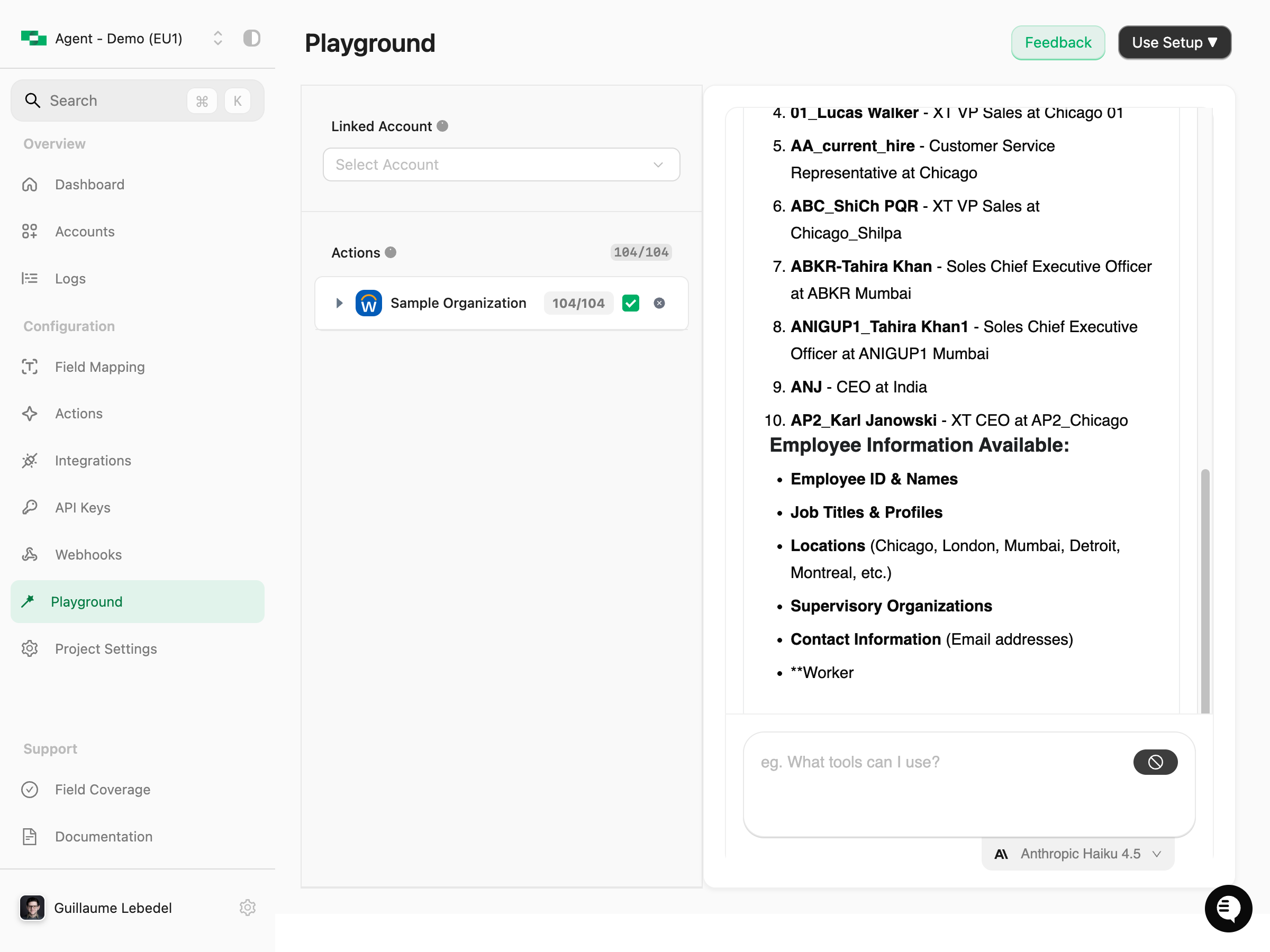
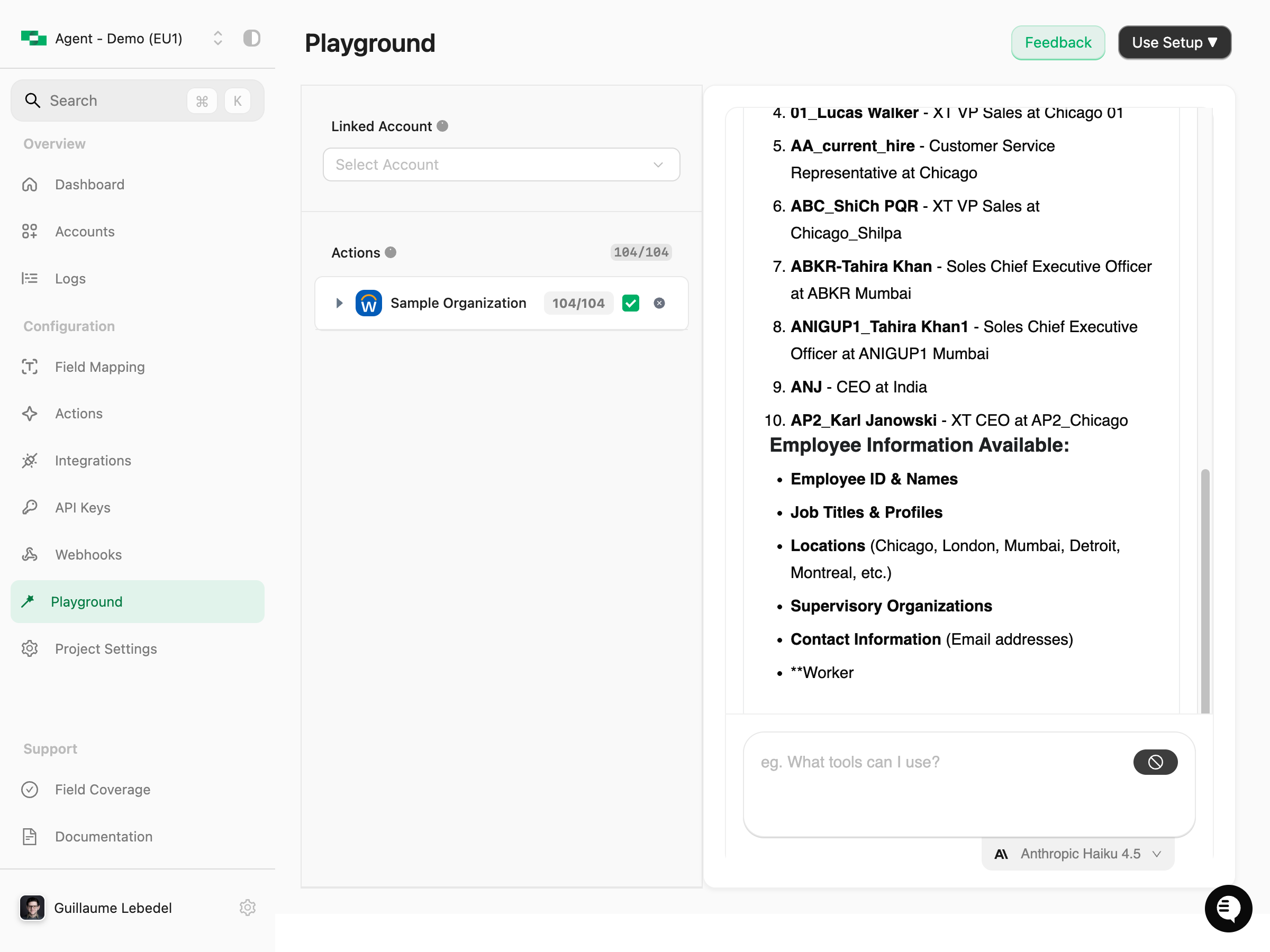
workday_list_workers) to retrieve employee data, format it in a readable way, and provide insights about the results including total count and sample employee information.Multi-Account Workflows
Multi-Account Workflows
Test cross-integration scenarios by selecting multiple accounts and asking questions that span different systems.Example Query: “What tools can I use with these accounts?”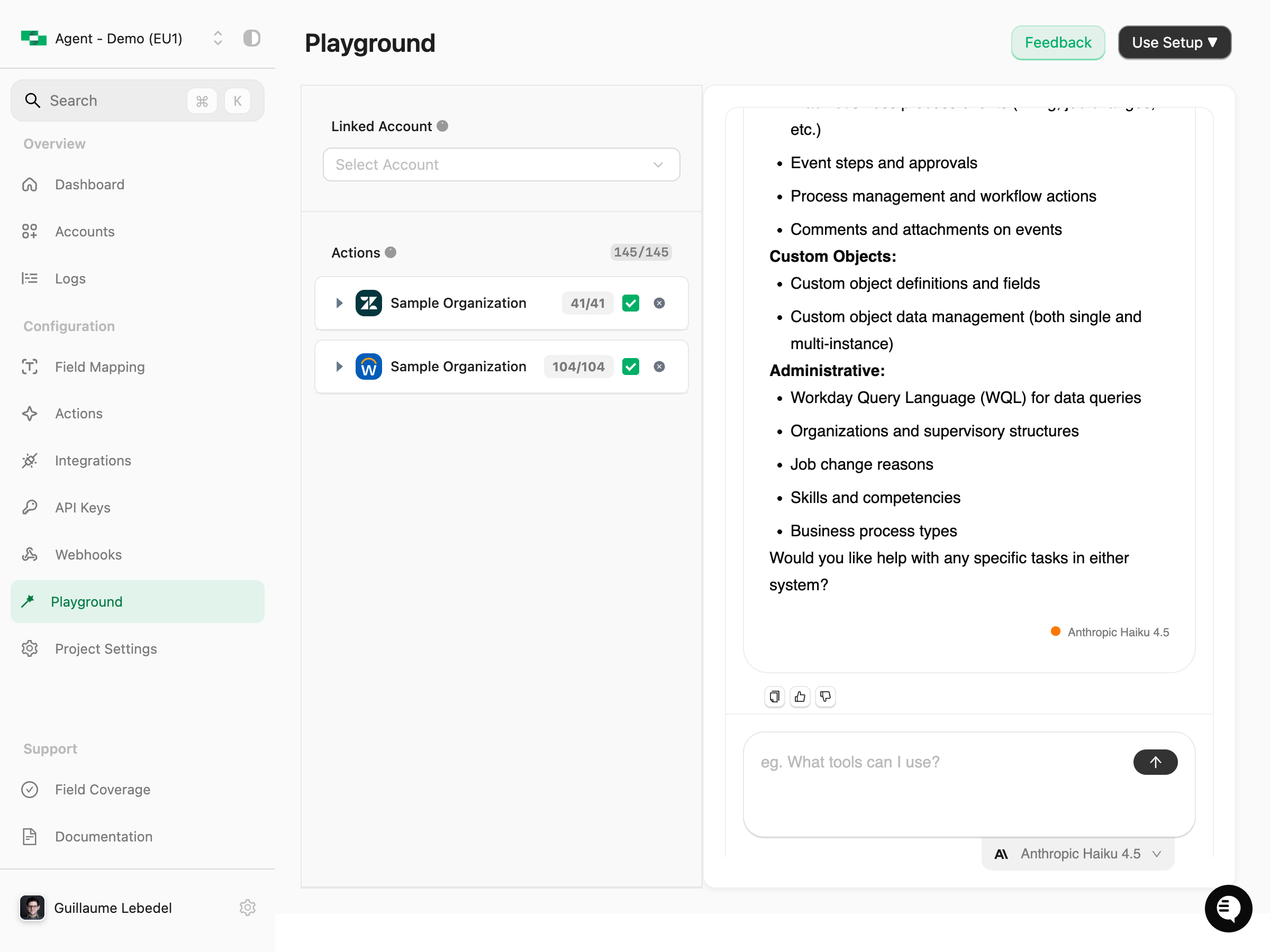
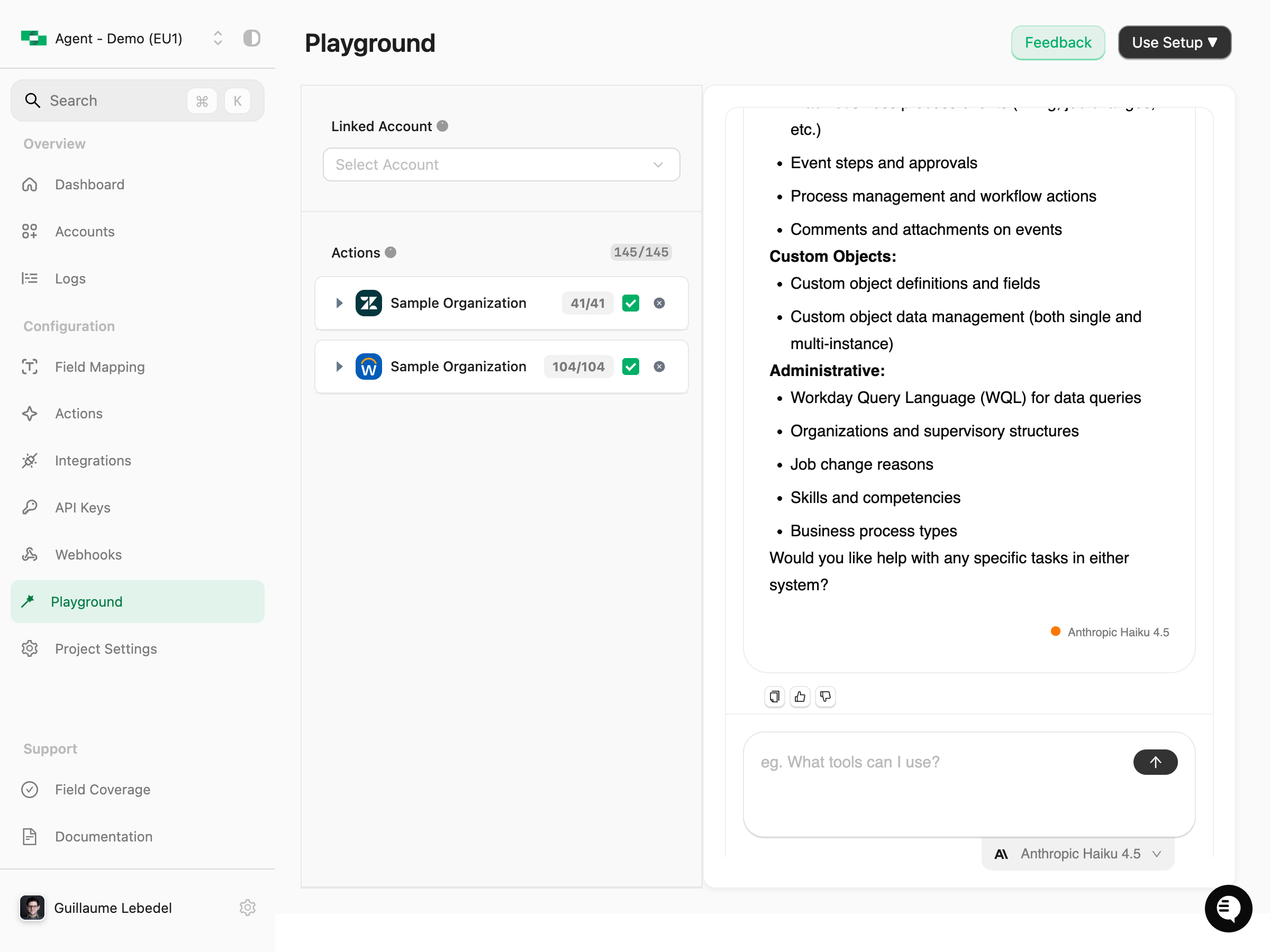
Data Discovery and Exploration
Data Discovery and Exploration
Explore what data is available in your connected systems without writing code.Example Query: “What information can I access about users in Zendesk?”

zendesk_list_users, zendesk_get_users, zendesk_get_current_users) and explain what information you can access, including user IDs, emails, roles, and other profile data.Testing Specific API Operations
Testing Specific API Operations
Test individual API operations to verify they work correctly with your account configuration.Example Query: “List the first 5 tickets from Zendesk”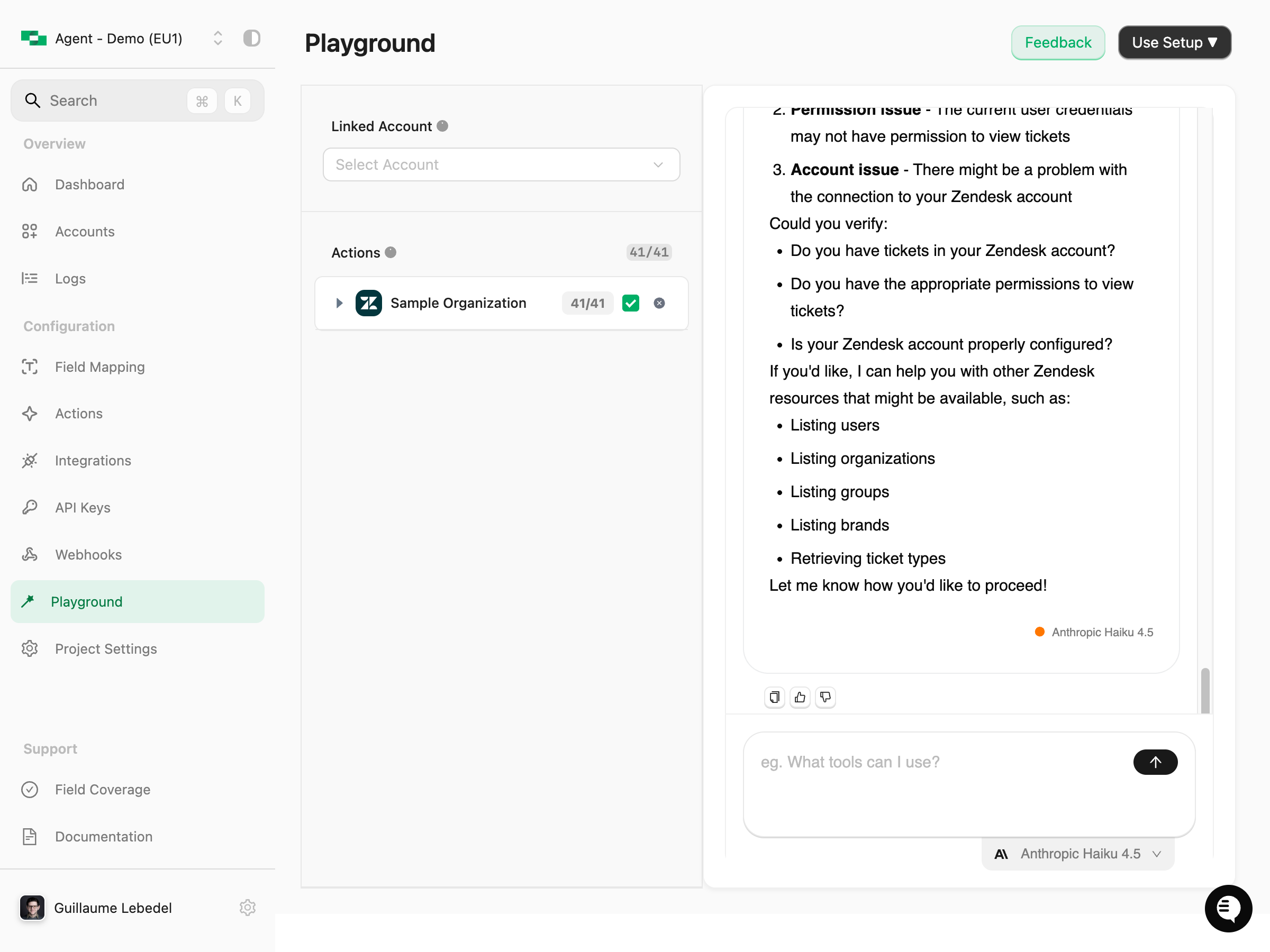
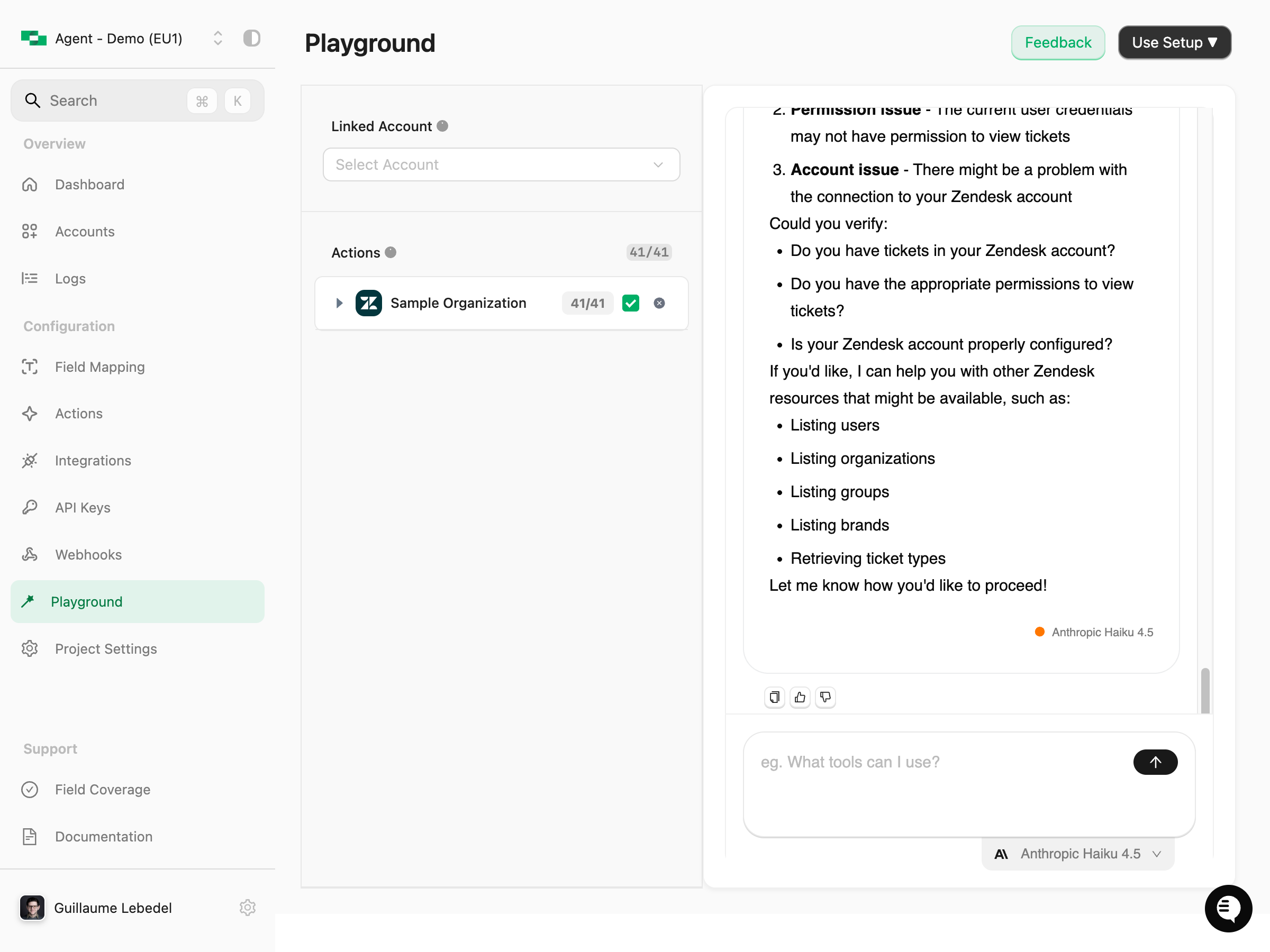
zendesk_list_tickets), the parameters used (page_size: 5), and the execution result. Even if an operation encounters an error (like permission issues), the LLM provides helpful troubleshooting guidance.Advanced Features
Use Setup
The “Use Setup ▼” button in the top right provides configuration details for using StackOne’s MCP (Model Context Protocol) server outside of the playground interface. This allows you to integrate StackOne actions directly into your own AI applications and agents.
- MCP Server URL:
https://api.stackone.com/mcp- The endpoint for connecting to StackOne’s MCP server - Required Headers:
Authorization: Basic <BASE_64_STACKONE_API_KEY>- Your Base64-encoded StackOne API keyx-account-id: [Select an account]- The account ID for the linked account you want to use
- Documentation Links: Quick access to MCP setup guides and AI Toolset documentation
Best Practices
Testing Workflow
- Start Simple: Begin with a single account to understand the available actions before adding complexity.
- Explore Capabilities: Use simple queries first like “What tools can I use?” to see available capabilities and get familiar with the system.
- Test Specific Actions: Test specific actions with clear, direct requests once you understand what’s available.
- Scale Up: Try multiple accounts to test cross-integration scenarios and see how different systems work together.
- Optimize: Experiment with different models to see which works best for your specific use case and performance needs.
Troubleshooting
No Actions Available
No Actions Available
- Ensure the account is properly linked and configured in the Accounts section
- Check that actions are enabled in your integration configuration
- Verify the account has the necessary permissions for the actions you’re trying to use
Slow Responses
Slow Responses
- Try using a faster model like Anthropic Haiku 4.5 instead of larger models
- Reduce the number of selected accounts to improve response time
- Simplify your queries by breaking down complex requests into simpler, more focused ones
Unexpected Results
Unexpected Results
- Be more specific in your queries to get the exact data you need
- Verify that the account has access to the requested data
- Review the Request Logs to see the actual API calls made and identify issues
Related Resources
- MCP Quickstart - Learn more about StackOne’s MCP server
- Accounts Section - Manage your linked accounts
- Request Logs - View detailed API request information
- Actions Configuration - Configure available actions

