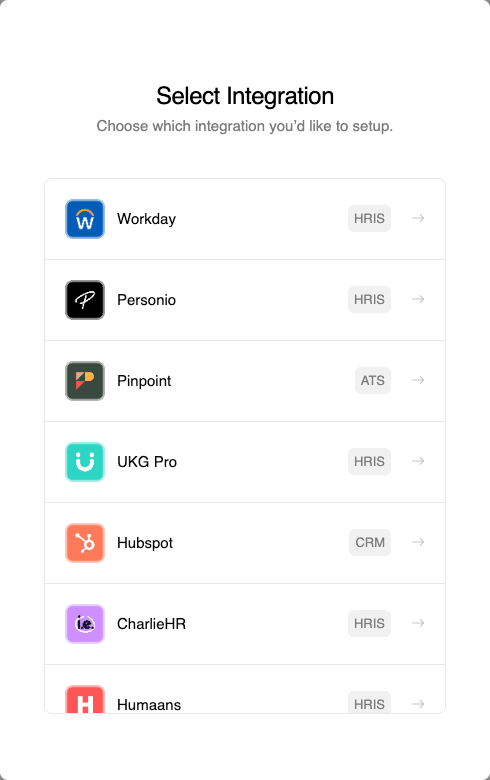
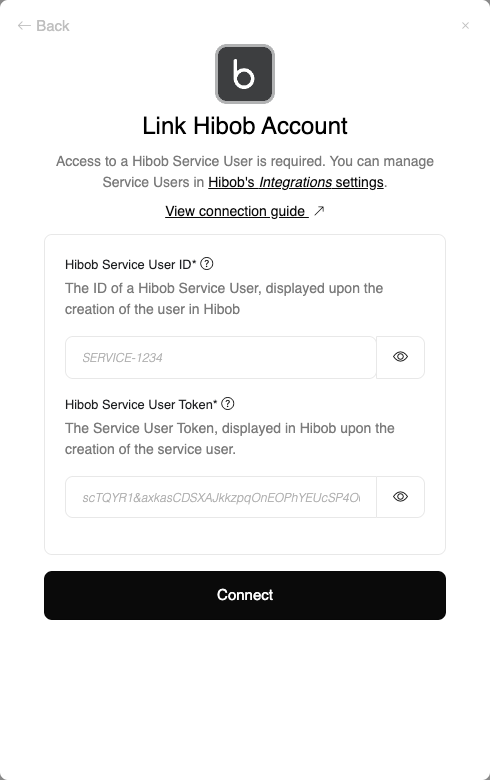
New Hub Coming Soon
We’re building a new, enhanced StackOne Hub with expanded capabilities and an improved user experience. This new hub is built as a React component and will offer significant improvements over the current implementation.Current Availability
The new hub is currently available exclusively through the StackOne Dashboard:- Dashboard Links: Access the new hub via connection links generated from your dashboard
- Dashboard Account Linking: Use the new hub when linking accounts directly from the dashboard interface
New Hub - Dashboard Connection Link
New Hub - Dashboard Account Linking
Future Availability
In the coming months, we’ll be making the new hub available for embedding in your applications:- React Component: A new React component package will be released for easy integration
- Script Tag: A standalone script version will also be available for non-React applications
New Capabilities
The new hub includes several enhanced features and capabilities:- Enhanced User Experience: Improved interface and smoother connection flows, including the ability to filter and search for integrations
- Better Error Handling: More informative error messages and recovery options
- Advanced Customization: Expanded styling and configuration options
- Performance Improvements: Faster load times and more responsive interactions
New Hub - Enhanced Features
Migration Path
The current hub implementation (documented below) will continue to be supported. When the new hub becomes available for embedding, we’ll provide migration guides and examples to help you transition smoothly.With React
With React
Step 1: Install the StackOne React Hub Package
First, add the @stackone/react-hub package to your project using either npm or yarnUsing npm
npm install --save @stackone/react-hubUsing Yarn
yarn add @stackone/react-hubStep 2: Implement a function to retrieve the connect session token
The React Hub needs to retrieve a connect session token to be able to securely communicate with the StackOne Portal. This is achieved by making a POST request to StackOne API/connect_sessions endpoint.Since this involves sending the API Key and other sensitive data, the recommended approach is to make this request through your application backend avoiding the need for exposing credentials in the frontend code.As an example, assuming that the application backend already has that endpoint a function to retrieve the connection session token could be as simple as:javascript
Customising the hub behaviour
Per the Connect Sessions documentation and the associated back-end implementation example Connect your Backend with StackOne, you can specify aprovider property so the integration hub will directly filter or load the given provider or category instead of displaying a list of all integrations enabled.Step 3: Create a Link Account Button
Create a button component that users can click to link their accounts. The button will utilize the useStackOneHub hook to initiate the Connect flow.Typescript
Without React
Without React
Step 1 - install the connect script
You should insert the a script tag wherever you intend to display the StackOne hub.This can be done one of two ways-
Adding the following script in the <body> of your page:
HTML
-
Alternatively you can also add the script tag via javascript, for example via the following code:
Step 2 - Implement the function to generate a session token
To use the Connect library, you will also need to generate a session token. Refer to the documented step here.Step 3 - Use the connect library
JavaScript
Customizing the hub style
Customizing the hub style
You can add hub styling to the start options via the 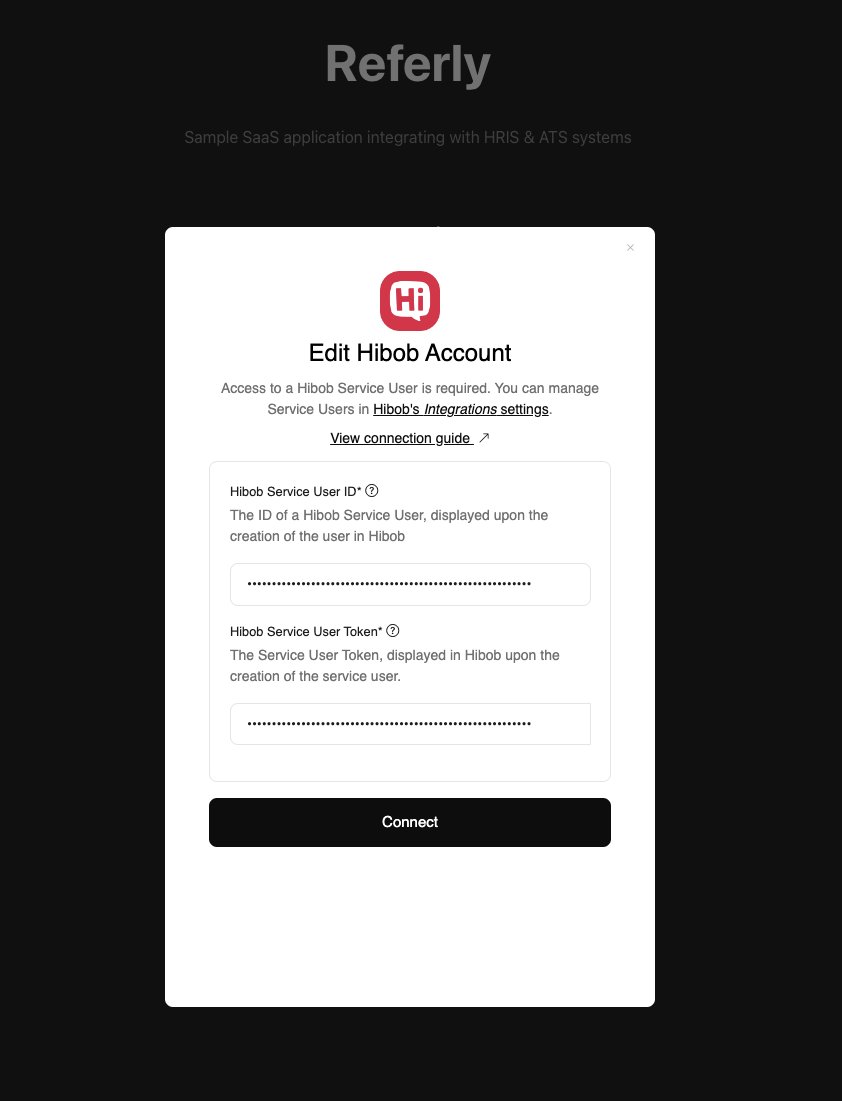

styles property:Typescript
Default look of the Hub
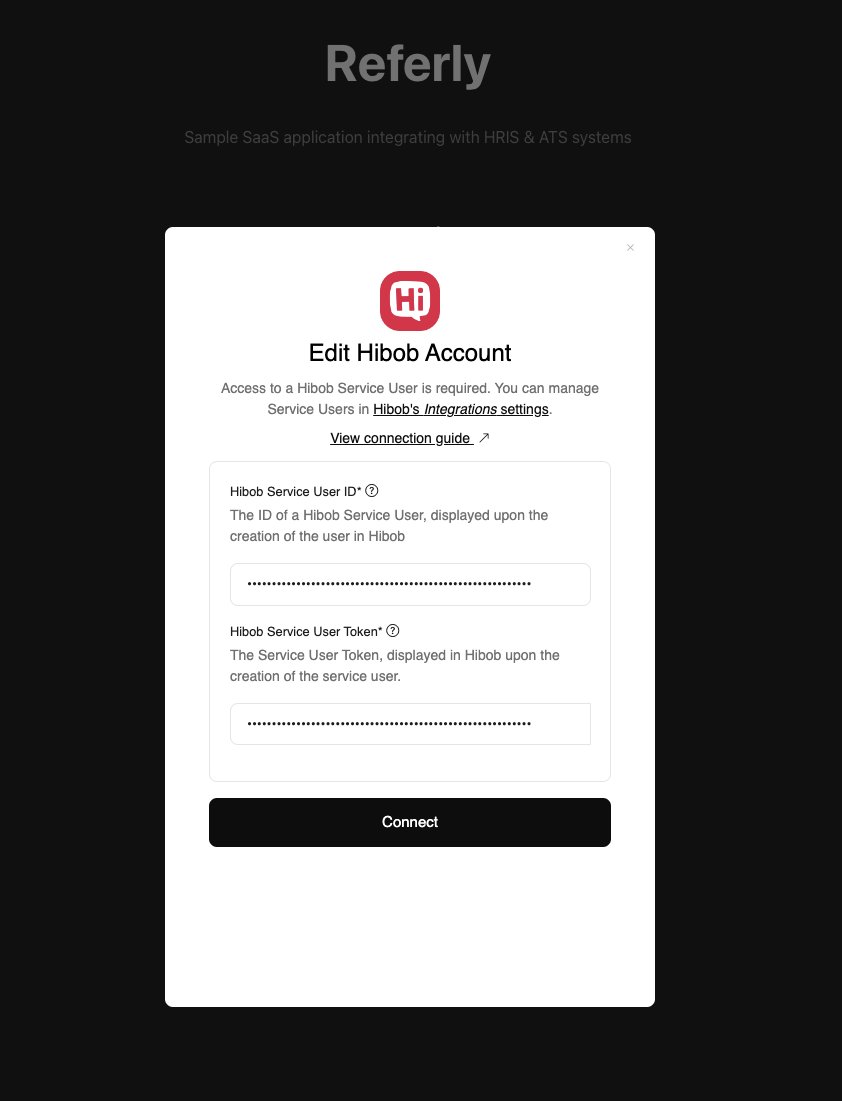
Customised Style Hub (with Inline and custom width)

Generating a connect session token
Connecting with the StackOne API must be done server-side. This is required to keep your API keys secure and prevent them from being exposed in the frontend code. You will need a StackOne API Key to successfully request a token via the Connect Sessions Endpoint. When using the API to generate the connect session token, several supported scenarios exist. The fieldsorigin_owner_id and origin_owner_name are required, while origin_username is optional. If the origin_owner_id, origin_owner_name, and provider have been used previously, the existing account will be updated; otherwise, a new account will be created.
Additionally, you can add the following fields to control the behavior of the connect session token.
| Field | Description |
|---|---|
| label | A label is a text field that can be used to store any string data against the account |
| category | The hub page will open at the category selector (HRIS, ATS etc) where the user can go through the remaining steps to complete adding the new account. |
| provider | The Hub page will open directly at the final stage where the user can enter the credentials and complete the last steps to complete adding the new account. |
| account_id | If an existing account id is included in the connect session then the hub will open on the Edit Account page where the credentials can be updated and the account can be re-linked |
/connect_sessions endpoint with the credentials and the request data. If the request is successful, it will respond with an object that contains a token property. This token will be returned and can then be used by the frontend to connect the React Hub with your application. When the frontend process is completed an Account will either be created or updated.
Advanced Use Case
Advanced Use Case
For most scenarios the simple use case described above should meet all requirements. To support some more advanced use cases we have introduced a new multiple flag. The multiple flag allows more control over the upsert behaviour on Accounts. In the simple use case above we saw how using an unused combination of origin_owner_id and origin_owner_name for a given provider would create a new Account but if we reused those values or specified an existing account_id then the existing account would be updated.In some limited use cases you may wish to have multiple connected accounts for a given provider that are configured with the same origin_owner_id and origin_owner_name. If this behaviour is desired then you need to pass the _multiple_ flag set to true when the Connect Session is created. If the multiple flag is set then then any existing account with the same settings will be left untouched and a new account will be created.
| Fields | Details Used Before? | Description | Account Action |
|---|---|---|---|
origin_owner_idorigin_user_nameorigin_namecategory (optional)provider (optional) | No | A new account will be created. If the category is specified, the hub will open in the provider selection screen; otherwise, it will open with the selected provider. | Create |
origin_owner_idorigin_user_nameorigin_name | Yes | The existing account will be opened in edit mode. | Update |
Customising the hub behaviour
Per the Connect Sessions documentation, you can also specify aprovider or categoriesproperty so the integration hub will directly filter or load the given integration (provider) or categories.The values accepted in the provider property can be found in the Supported Providers list in the Provider Key column.If the provider is left undefined, the StackOne integrations hub will display a list of all integrations enabled for the project associated with the given API key.
