
1
Set up your project (optional)
Projects organize your API keys, connectors, and linked accounts.If you’re evaluating StackOne, use the default project. For production, create a dedicated project with the appropriate region.
2
Configure a connector
Before end-users can connect, you need to enable and configure the connector.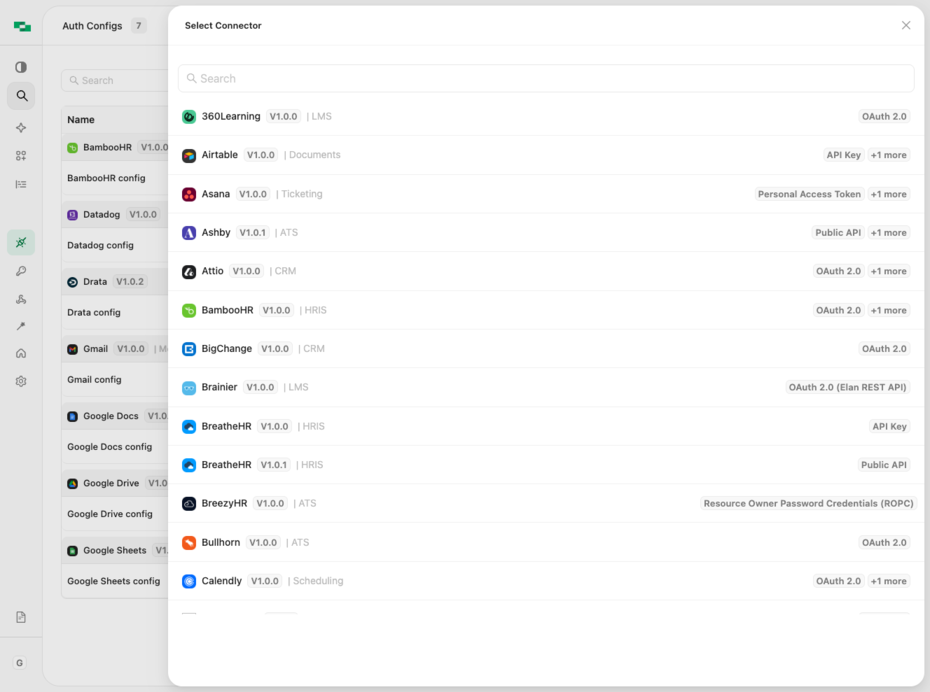
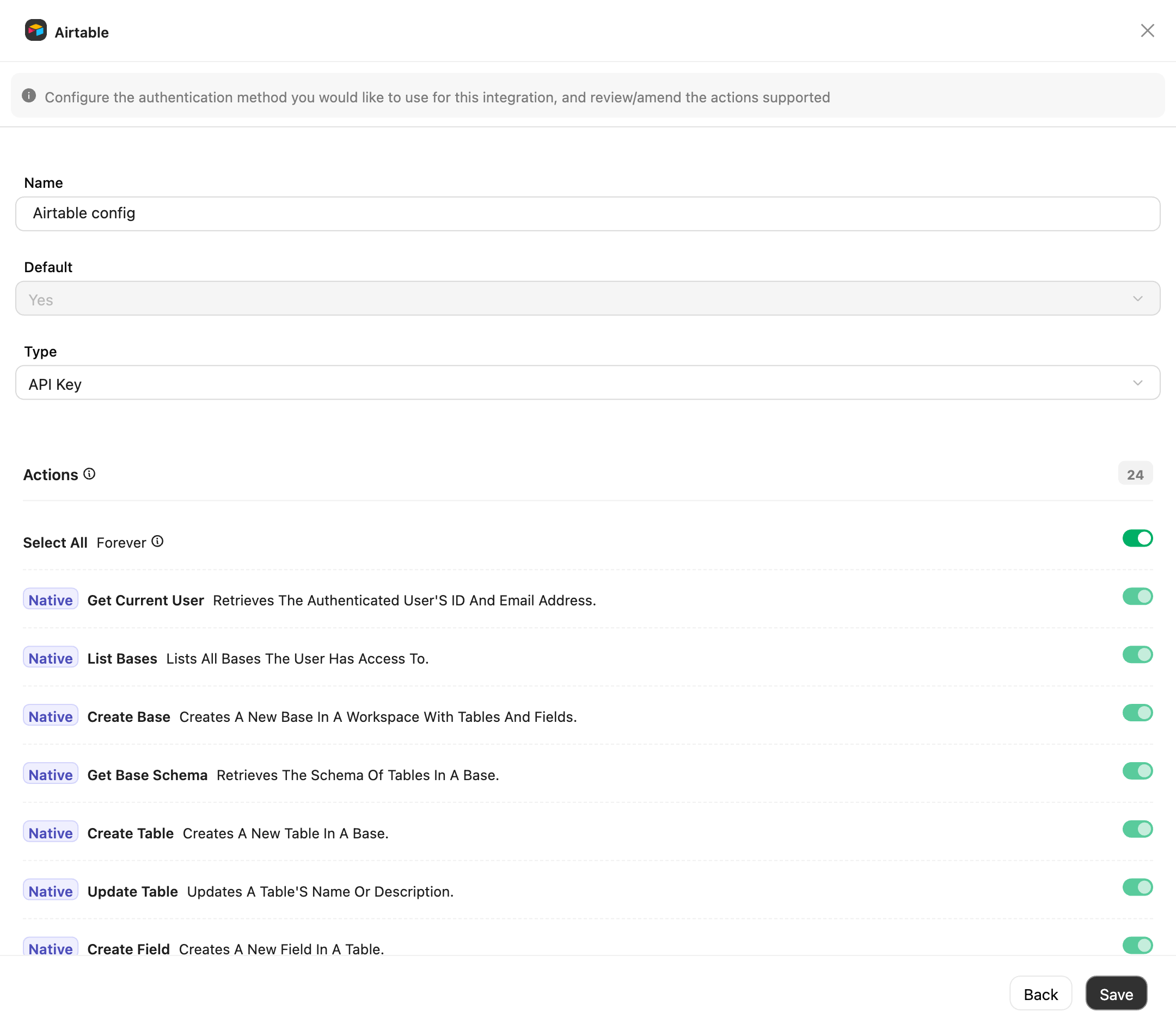
- Go to Integrations in the dashboard
- Click + Configuration
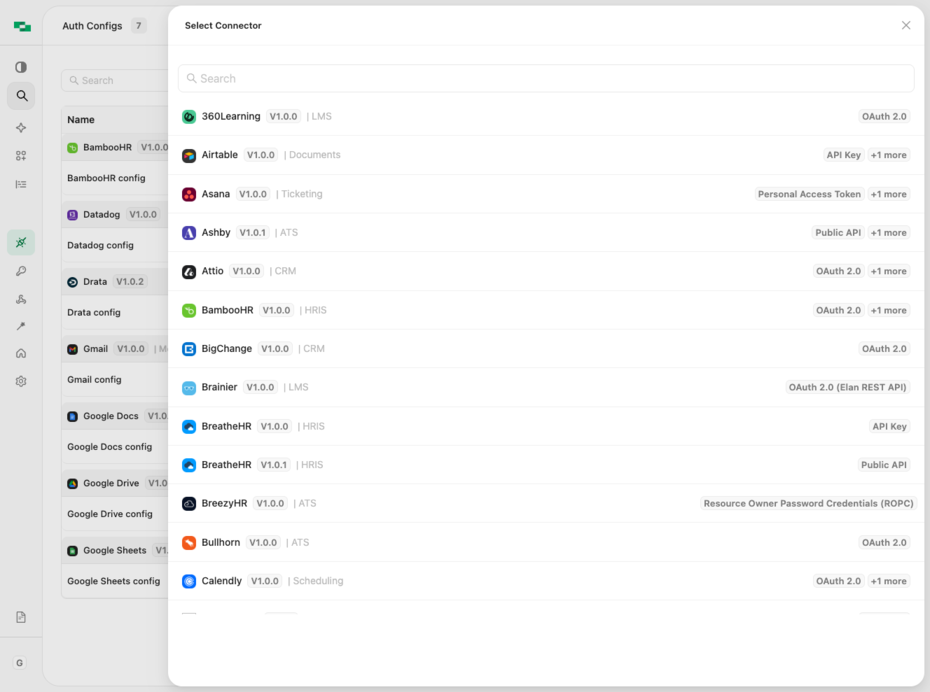
Auth Configurations: View and manage all connector configurations
- Search for your provider (e.g., Zendesk, Gmail, Salesforce) and select it
- Name the configuration or keep the default (useful when you have multiple configurations for the same provider, e.g., “Salesforce - Production” and “Salesforce - Sandbox”)
- Enter your credentials:
- OAuth connectors: Enter your Client ID and Client Secret from the provider’s developer console
- API Key connectors: No credentials needed here. End-users enter their own API keys when linking.
- (Optional) Toggle specific actions on or off. Linked accounts inherit these restrictions.
- Click Save
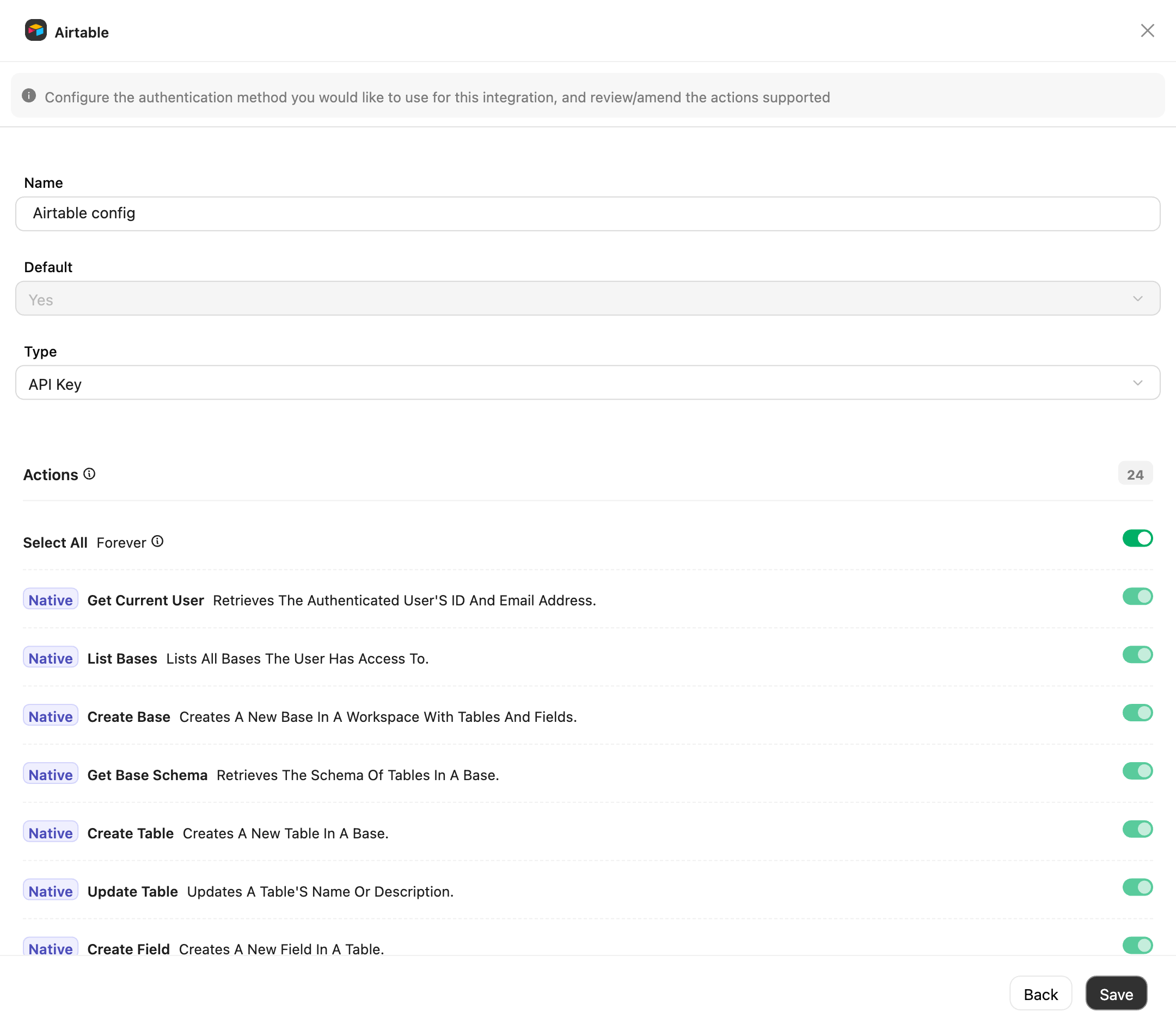
Auth Configuration: Configure API Key credentials and enable actions
Learn more about connector configuration
Learn more about connector configuration
The Connectors section lets you manage all connectors for your project. You can:
- View all connectors across any categories
- Enable and configure authentication methods for each connector
- Access linked accounts and logs for each connector
- Set defaults when multiple configurations exist for the same connector (this will be used to determine the default configuration to be used when linking an account via the StackOne Hub if no specific configuration ID is given to the Hub)
Full Guide: Auth Configurations →
3
Link an account
End-users connect their accounts through the StackOne Hub. For testing, create one yourself.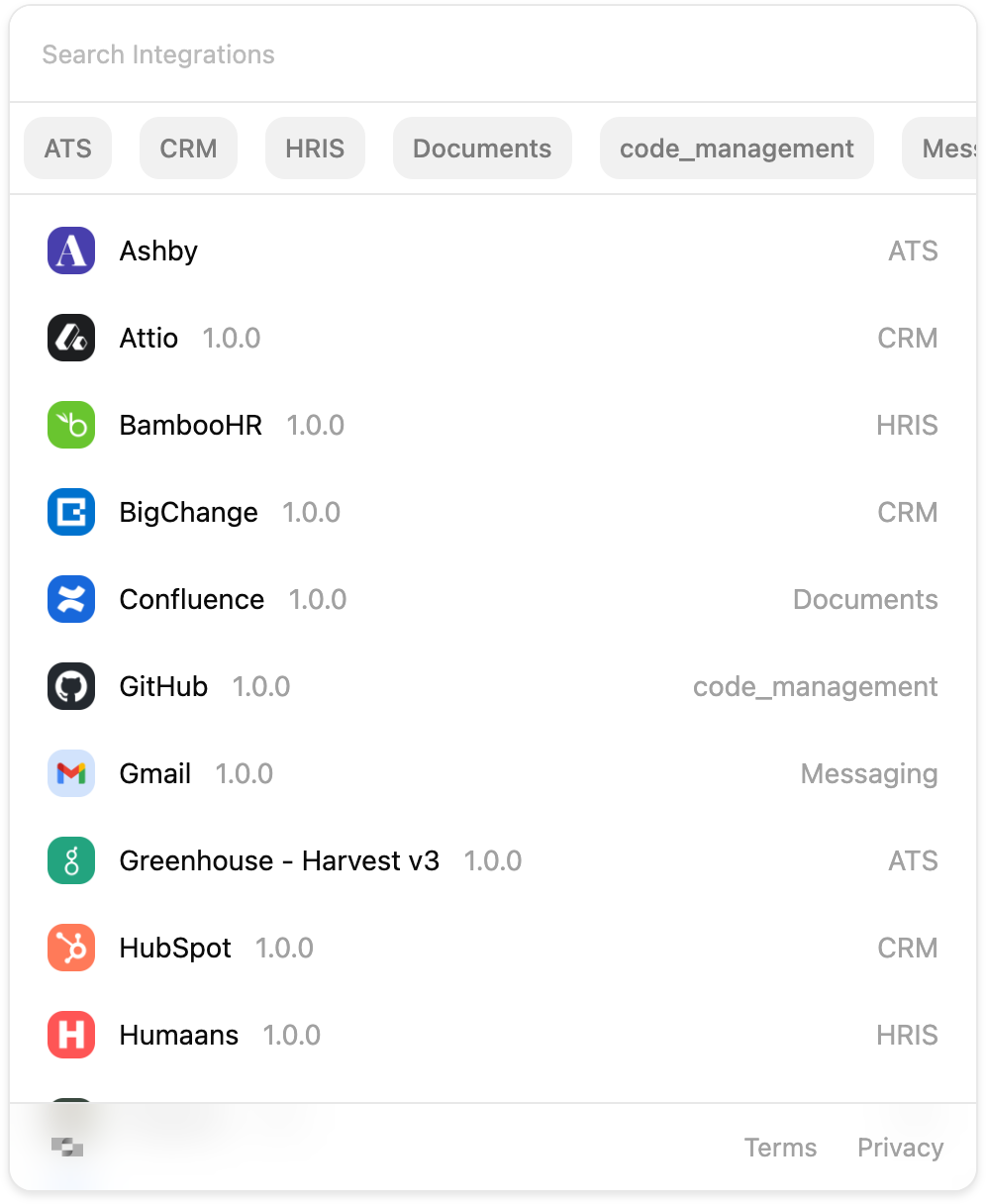
- Go to Accounts in the dashboard
- Click Link Account
- Enter the connection details:
- Origin Owner ID: Your identifier for this tenant (e.g., user ID, customer ID, or organization ID)
- Origin Owner Name: A human-readable label (e.g., “Acme Corp” or “[email protected]”)
- Select the provider you configured in step 2 (e.g., Zendesk)
- Complete the authentication flow in the provider’s login screen
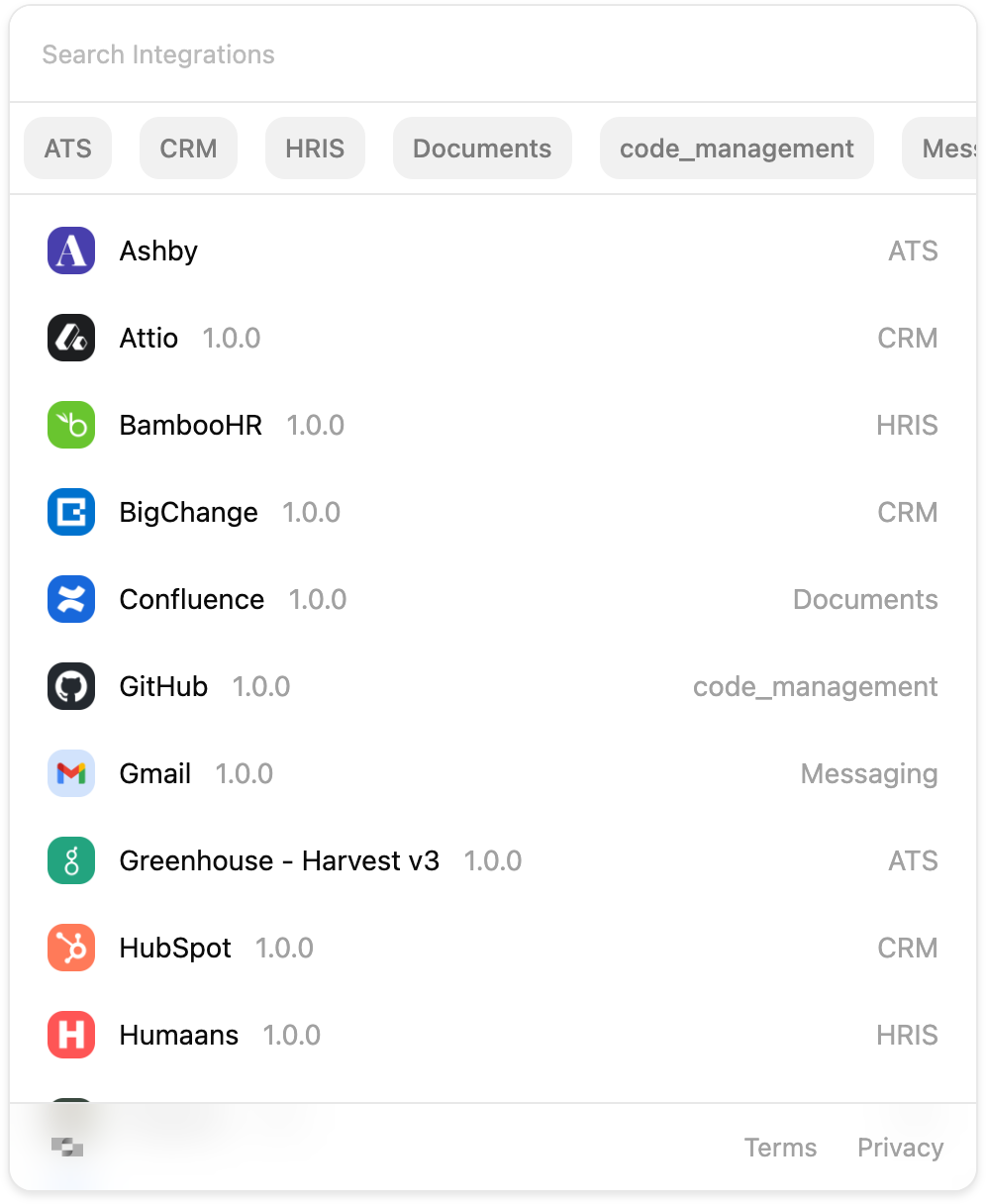
StackOne Hub: Select your configured provider
account_id to use in API calls.Learn more about account linking
Learn more about account linking
The StackOne Hub is how end-users authenticate and connect their accounts. You can embed it in your app using:
- React: Use @stackone/hub
- Standalone: Use the StackOne Connect library for any framework
- Dashboard: Generate connection links for testing
Full Guide: Linking Accounts →
4
Test in the Playground
The AI Playground lets you test actions with natural language before writing code.
- Go to Playground in the dashboard
- Select your linked account
- Try a prompt like “What tools can I use?” or “List all files”

AI Playground: Select an account and test actions
Full Guide: AI Playground →
5
Get an API key
- Go to API Keys in the dashboard
- Click Create API Key and copy it
Learn more about API keys
Learn more about API keys
API keys authenticate your application with StackOne. Key points:
- Store securely: Keys are shown only once. Use a password manager or environment variable.
- Scopes: By default, keys include Platform API (read/write) and Connectors (read-only). Expand the scopes dropdown to enable Connectors write access or customize permissions.
- Multiple keys: Create separate keys for different environments (dev, staging, production).
Full Guide: API Keys →
Connect Your Agent
Choose your preferred protocol to integrate StackOne with your AI application:MCP Server
Works with Claude SDK, Vercel AI, Cursor, n8n, and any MCP client
TypeScript SDK
Full programmatic control for LangChain, OpenAI, and custom agents
Python SDK
Native Python for LangChain, CrewAI, and custom agents
A2A Protocol
Multi-agent orchestration with Google’s Agent-to-Agent protocol
Compare Agent Protocols →
Not sure which to choose? See detailed comparison with code examples.

