Step-by-Step Guide to Generating an API Key
1
Access the API Key Management Section
Log in to StackOne and go to the API Keys section in the left navigation menu. This is where you can generate and manage your API keys.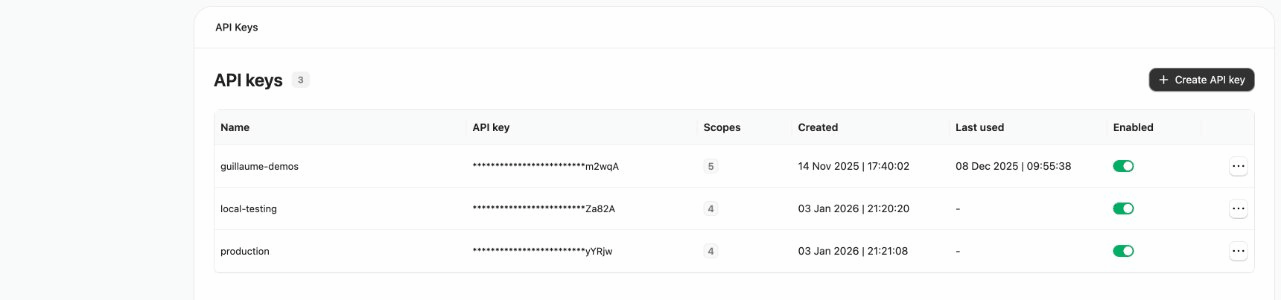
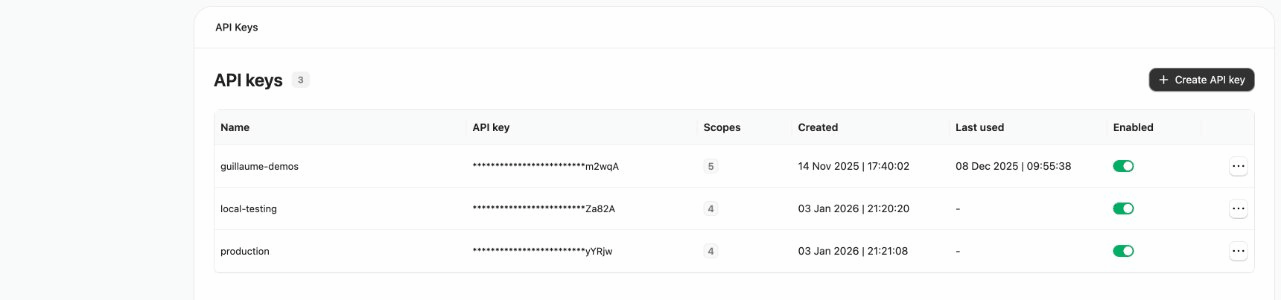
2
Generate a New API Key
Click the Create API Key button. In the popup dialog, enter a name for your key (e.g., 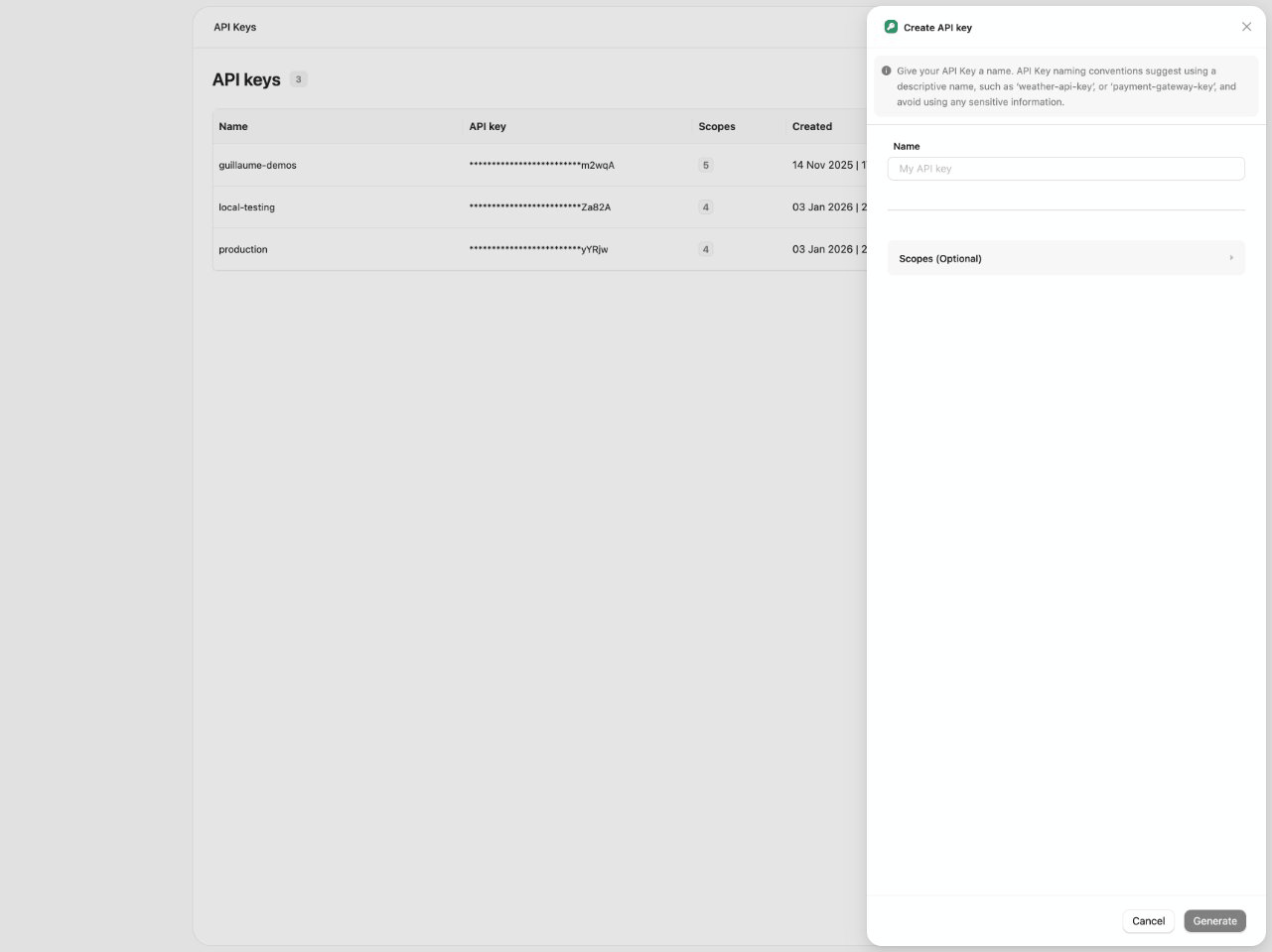
my-agent-key or production-hris-sync). This name is a label and cannot be changed later.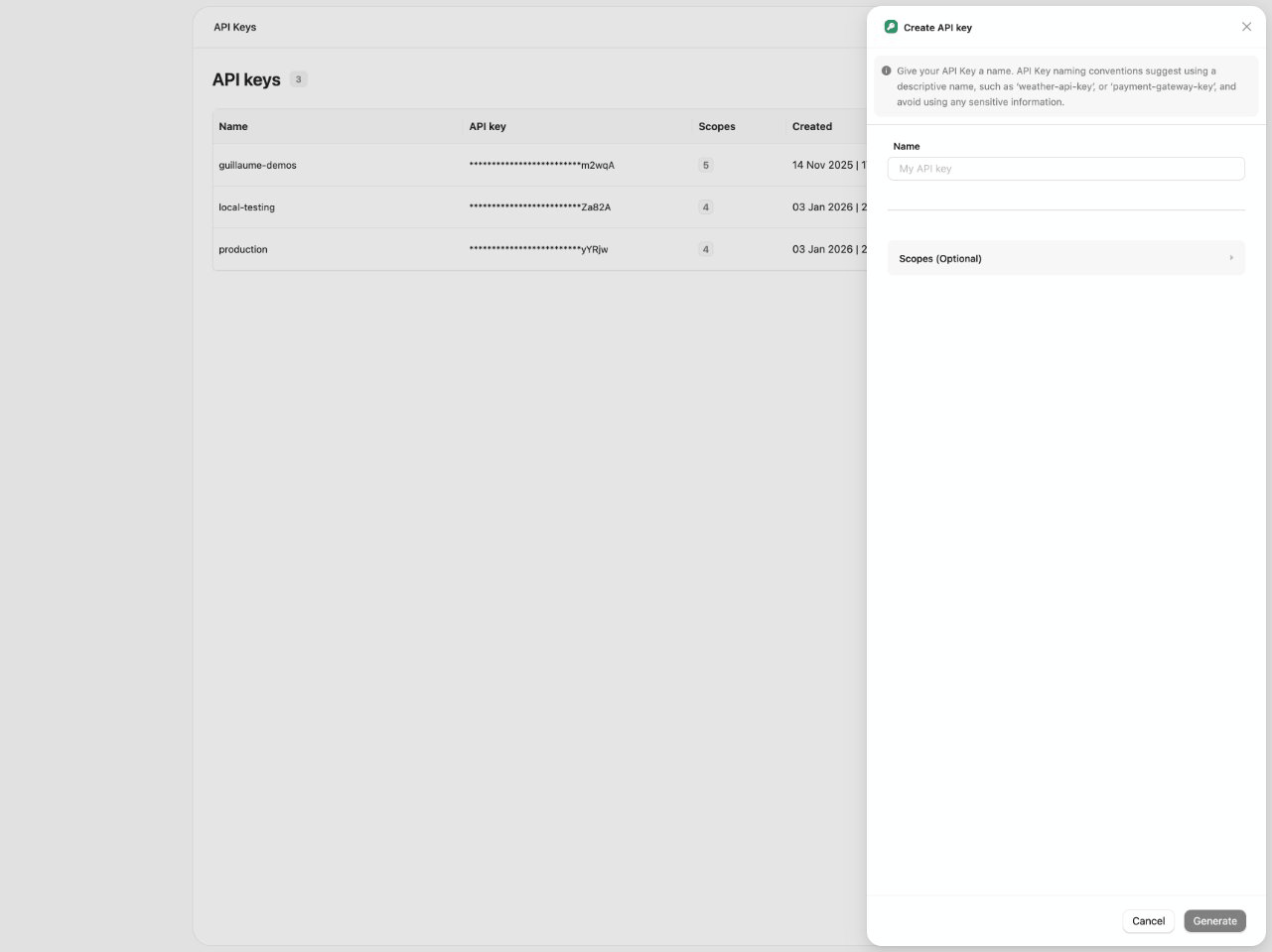
3
Configure API Key Scopes (optional)
By default, API keys are created with full permissions. Expand the Scopes section to restrict access based on your application’s needs.
Available Scopes
| Scope | Access Level | Description |
|---|---|---|
| Platform API | Read / Write | Access to account management, session tokens, and integration configs. Required for StackOne Connect and account operations. |
| Credentials | Read | Retrieve stored credentials for direct provider access. Required for StackOne CLI and running actions outside the platform. |
| Unified API | Read / Write | Access to all unified endpoints (HRIS, ATS, CRM, LMS, etc.) for reading and writing data across connected providers. |
| Connectors | Read / Write | Access to custom connector management. Read (connectors:read) allows downloading connectors from the registry. Write (connectors:write) allows pushing and deleting connectors. Required for Connector Engine operations. |
4
Copy and Store the API Key
After clicking Generate, the API key is displayed on-screen. Copy it immediately and store it securely. This is the only time it will be shown. If you lose the key, you’ll need to generate a new one.
5
Manage Your API Keys
Your new API key appears in the API Keys table. From here you can:
- Enable/Disable keys using the toggle switch
- View scopes for each key
- Delete keys that are no longer needed

