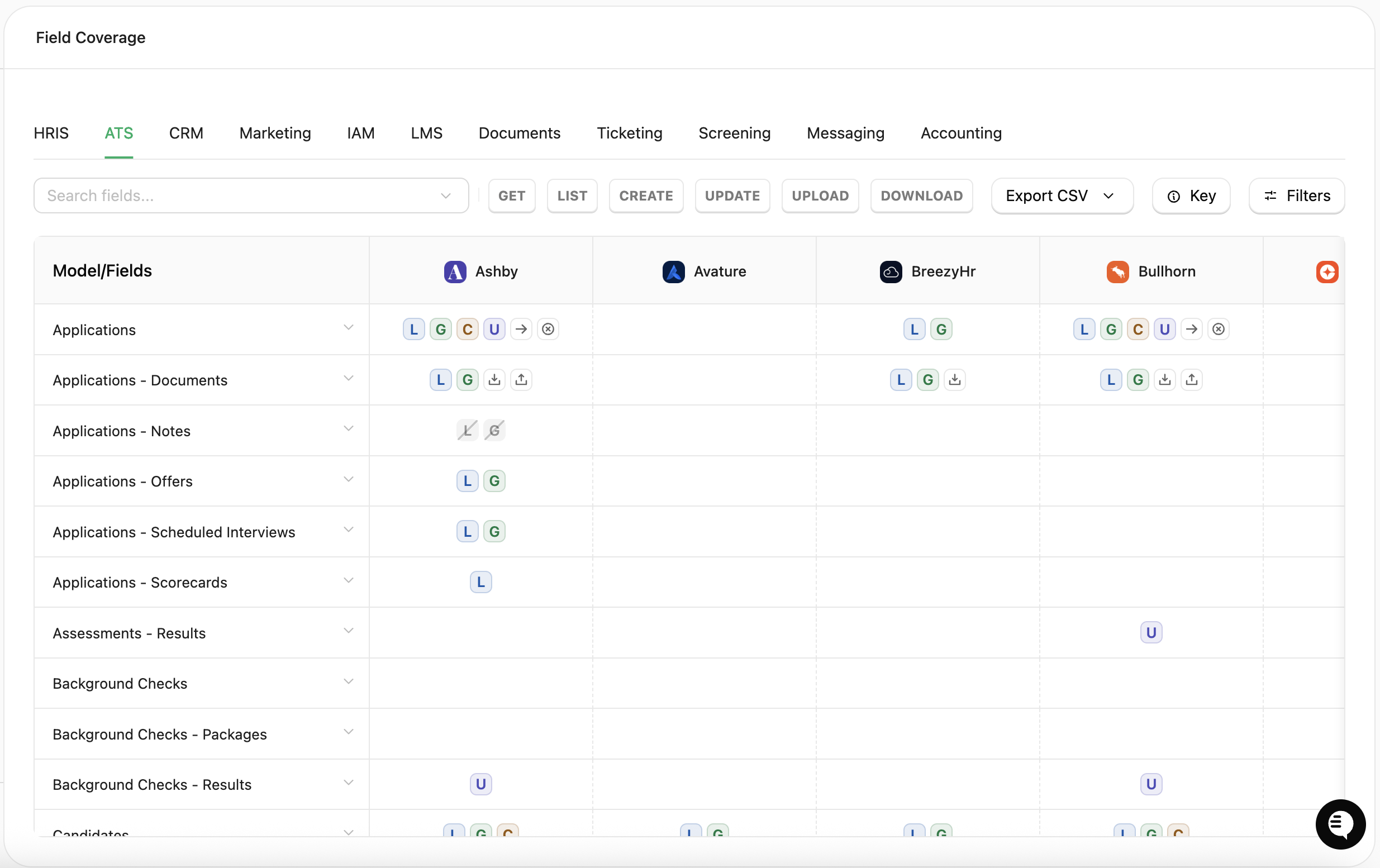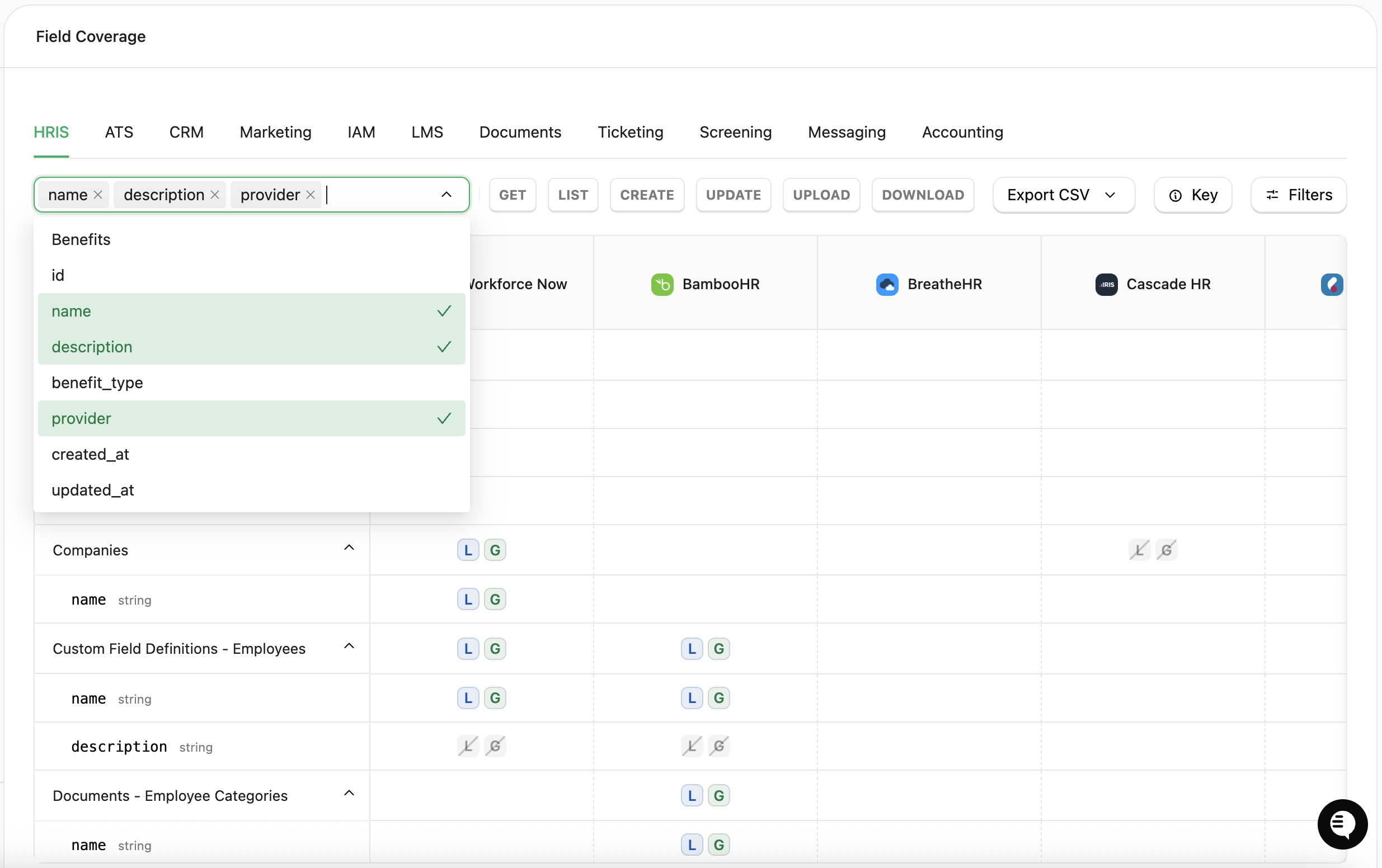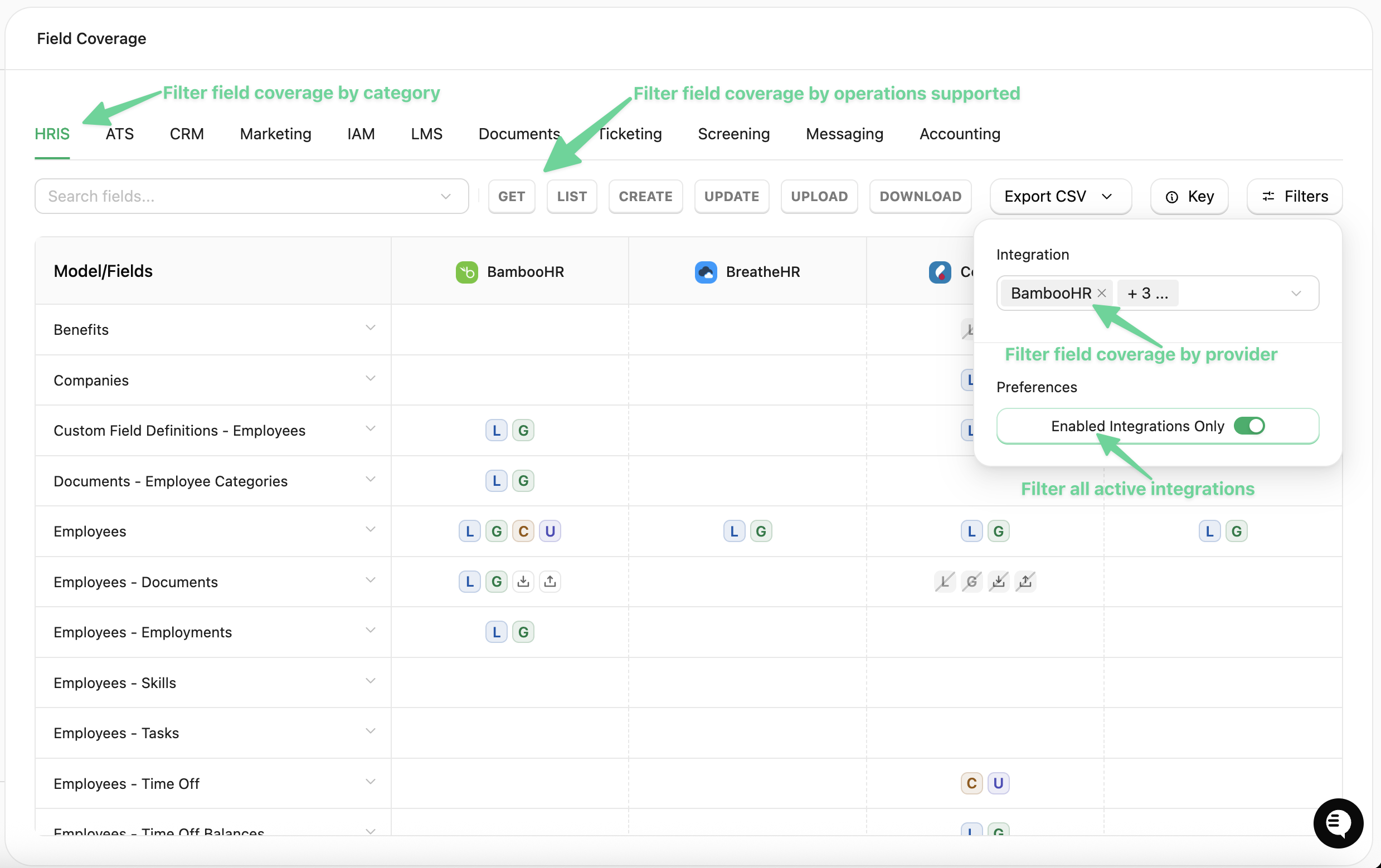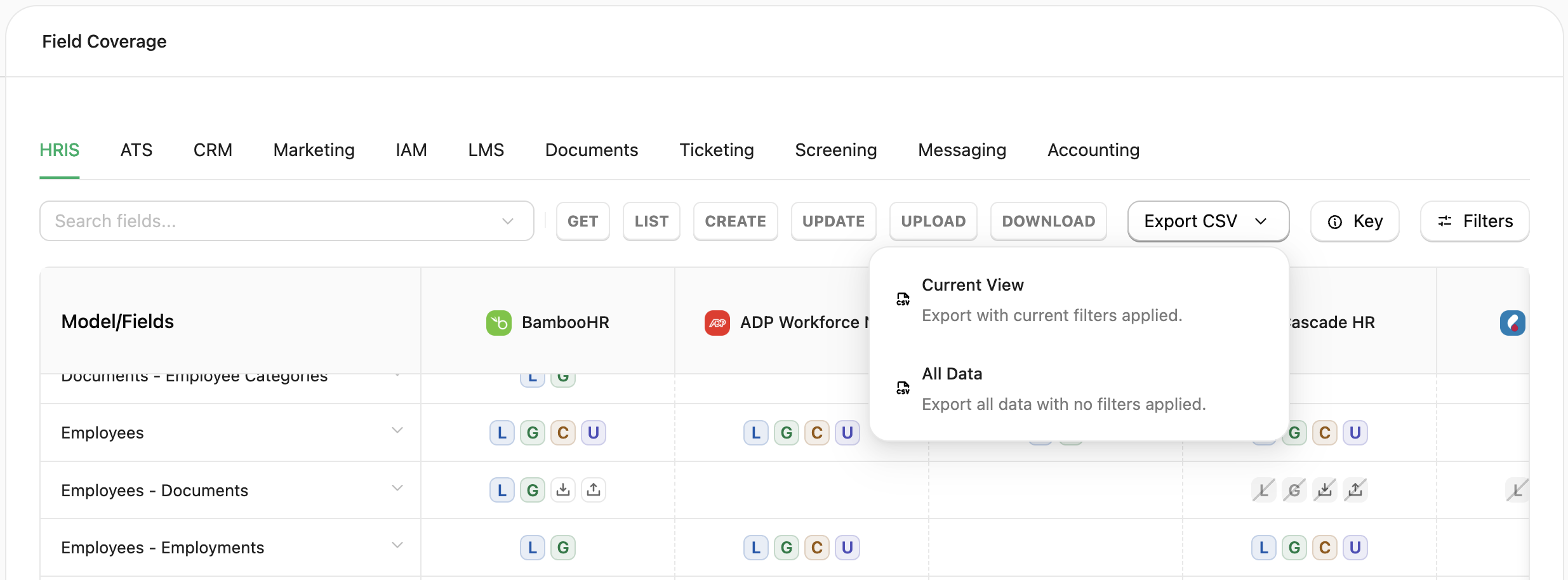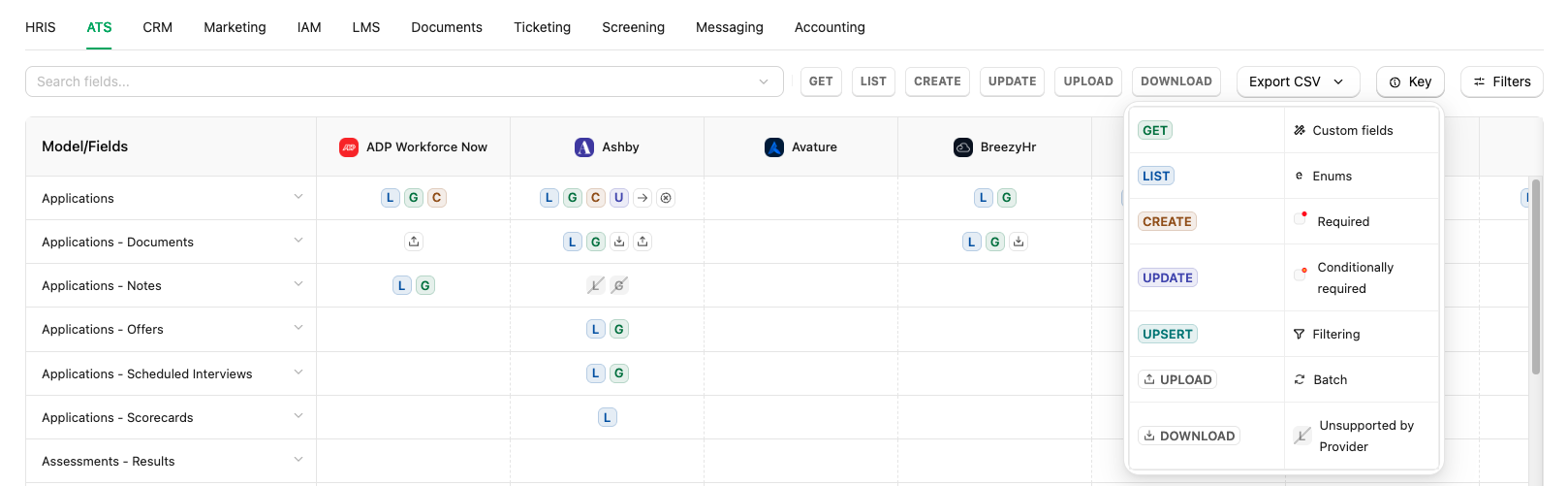Overview
Field Coverage is a powerful feature in StackOne that helps you understand which fields are supported across different integrations and API operations. This tool is great for planning integrations, evaluating connector compatibility, and ensuring your use cases can be fully supported.
Field Coverage is available in the Dashboard at app.stackone.com/field_coverage
Key Features
Search Experience
The field coverage interface provides a multiselect search experience.
- Search by field and model
- Layer multiple search terms and filters to display the union of all results
- Fuzzy search - find fields and models even with partial or similar names
Filters
Integration Filters
Filter field coverage by specific integrations to focus on connectors relevant to your use case.
- Category filters: HRIS, ATS, CRM, LMS, Marketing, Documents, etc.
- Provider filters: Specific integration providers (e.g., BambooHR, Greenhouse, HubSpot)
- Status filters: Active integrations
Operation Filters
Narrow down results by operation filters.
- List operations: Fields available when listing resources
- Get operations: Fields available when retrieving individual resources
- Create operations: Fields that can be set when creating new resources
- Update operations: Fields that can be modified in existing resources
Export Behavior
Field coverage data can be exported as CSV for analysis and documentation.
- CSV export: For spreadsheet analysis and reporting
Export Options
- Full export: All field coverage data across all integrations
- Filtered export: Only data matching your current filters
Key/Legend
Understanding the visual indicators in field coverage.
Operation Indicators
- GET - Green G
- LIST - Blue L
- CREATE - Brown C
- UPDATE - Purple U
- UPSERT - Teal UP
Capability Indicators
- Custom fields: Wrench/gear icon indicating custom field support
- Enums: Lowercase ‘e’ icon indicating enum field support
- Required: Red dot in white square indicating required fields
- Conditionally required: Orange dot with red outline indicating conditionally required fields
- Filtering: Filter icon indicating filtering support
- Batch: Refresh/sync icon indicating batch operation support
- Unsupported by Provider: Grey icon with strikethrough indicating unsupported fields
Use Cases
Evaluating New Connectors
Scenario: As a T1, you want to see if a new connector can support your use case.
Step-by-Step Process
-
Filter for the specific integration
- Choose the relevant category (HRIS, ATS, CRM, etc.)
- Use the integration filter to select the connector you’re evaluating
-
Search for specific fields
- Use the search functionality to find fields critical to your use case
- Look for both exact matches and similar field names
-
Expand relevant objects/models
- Click on objects to see their complete field structure
- Check nested objects and relationships
-
Analyze coverage
- Review the coverage indicators for each required field
- Note any limitations or unsupported fields
-
Export results
- Export the filtered data for stakeholder review
- Document gaps and workarounds
Integration Planning
Scenario: Planning a new integration and need to understand field availability.
Best Practices
-
Start with core fields
- Identify the essential fields for your use case
- Check coverage across multiple potential integrations
-
Compare integrations
- Use filters to compare field support across different providers
- Export comparison data for decision-making
-
Plan for gaps
- Identify unsupported fields early
- Consider alternative approaches or custom field mapping
API Development
Scenario: Building an application that consumes StackOne APIs.
Development Workflow
-
Research field availability
- Use field coverage to understand what data is available
- Plan your data models based on actual field support
-
Handle field variations
- Use the expand functionality to understand field differences
- Implement fallback logic for unsupported fields
-
Optimize API calls
- Use field coverage to determine which fields to request
- Avoid requesting unsupported fields to improve performance
Caveats and Disclaimers
Coverage Accuracy
Field coverage data may not always reflect the complete picture
- Dynamic fields: Some integrations support dynamic or custom fields that may not appear in coverage data
- Provider updates: Integration providers may add or modify fields without immediate coverage updates
- Conditional support: Some fields may be available under specific conditions or configurations
Limitations
Data Freshness
- Field coverage is updated regularly but may lag behind provider changes
- Always verify critical field support through testing or direct API calls
Best Practices
- Verify with testing: Always test critical fields with actual API calls
- Stay updated: Regularly check field coverage for updates
- Contact support: Reach out to StackOne support for clarification on specific field support
- Document findings: Keep records of field support for your specific use cases
Getting Help
If you need assistance with field coverage or have questions about specific field support:
- Documentation: Check the relevant API Reference for detailed field information
- Support: Contact StackOne support through the in-app support, email ([email protected])