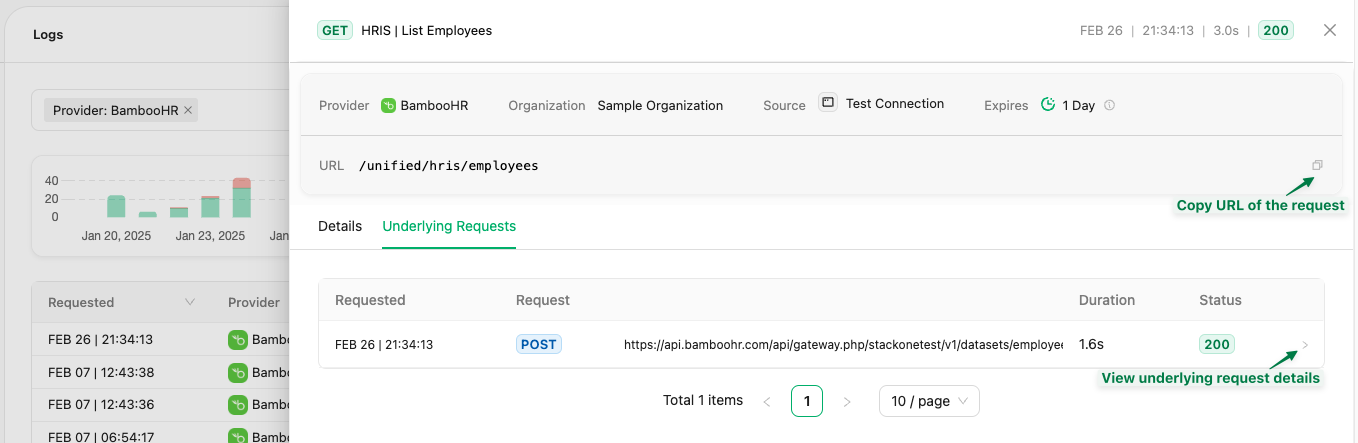- Debugging issues with a particular account or integration
- Auditing the operations that StackOne performs under the hood
⏳ logs are only persisted up to 90 days after the original request occurred.
Troubleshooting via Request Logs
When you execute an API query and want to investigate an API response, that’s when the realization comes – logs review is inevitable. The page shows all requests made to the StackOne and also allows you to see all requests that StackOne made to the underlying providers to fullfil the unified request. By default, it shows the logs in descending order per when the request occured.
The possible filtering options are:
| Filter | Description | Example values |
|---|---|---|
| Account | The linked accounts’ origin_owner_name for the current project. You can also see & search within that filter for a specific provider in case multiple accounts have been linked for the same origin_owner_name | Acme Inc. Sample Organization |
| Provider | The specific integration (aka Provider) associated with the request | Workday``Ashby``Salesforce |
| Resource | The type of resource (and optionally sub resource requested and the action done on the resource. | List Employees``Create Candidates Note``Get Applications Offer |
| Source | The source that originated the request - specifically the type of source allowing you to filter for requests made via the StackOne U.I. or an API key | API Request Dashboard UI Webhook |
| Status | The response’s HTTP status code - refer to additional documentation here regarding the meaning behind the Unified API Error Codes | 200 201 400 404 502 |
| Method | The HTTP method used to make the request | post``get``patch |
| Start/End date time | A date and time window | Jan 01, 2023 01:01 |
Accessing the request logs page
After configuring Account integration and testing its connection, you can also access its specific request logs directly by clicking theView Logs option in the ellipsis menu.
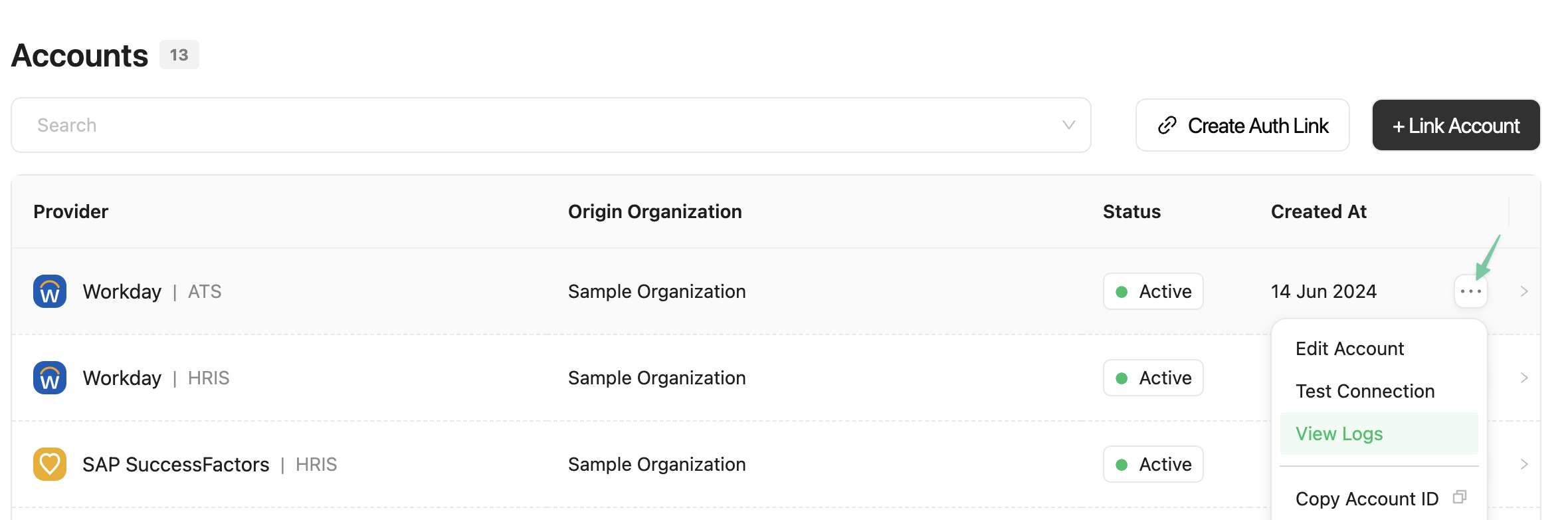
You will be redirected to the logs page with a filter pre-applied in the search bar
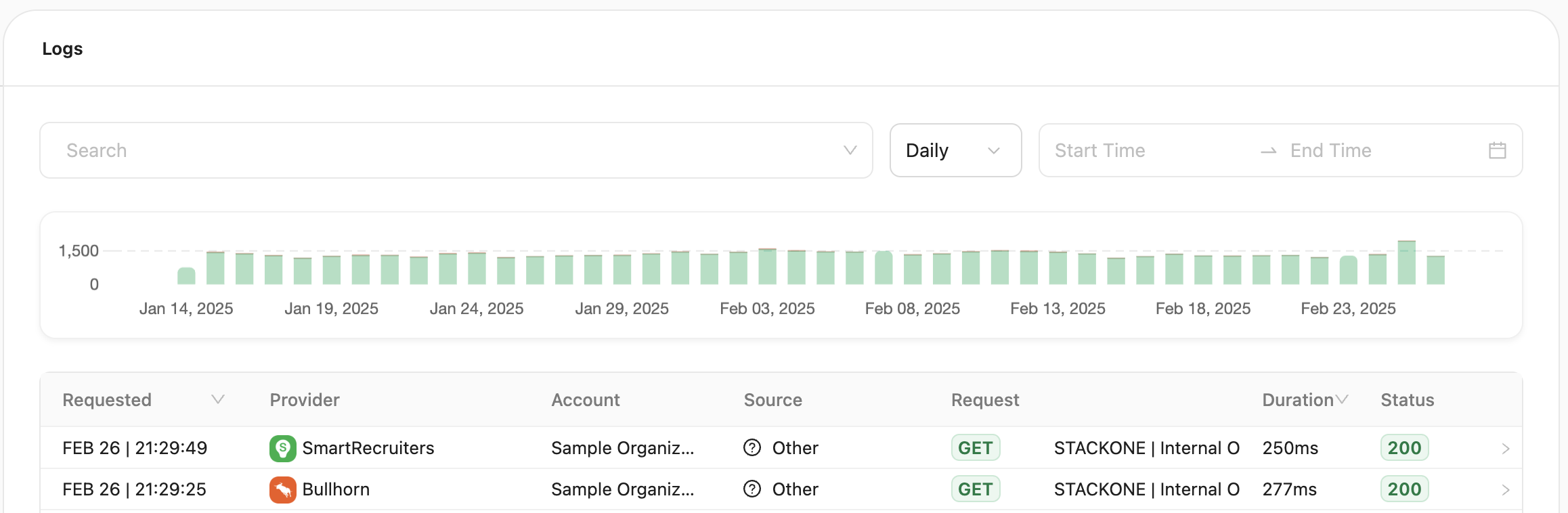
Viewing Log Details
When you click on a log entry, a detailed view opens up with two tabs:-
Details: Shows the details of the unified API request made to StackOne, including request/response headers, body, query parameters, and status.
Note: Log storage duration can be configured in the Advanced logs section of your project Settings.
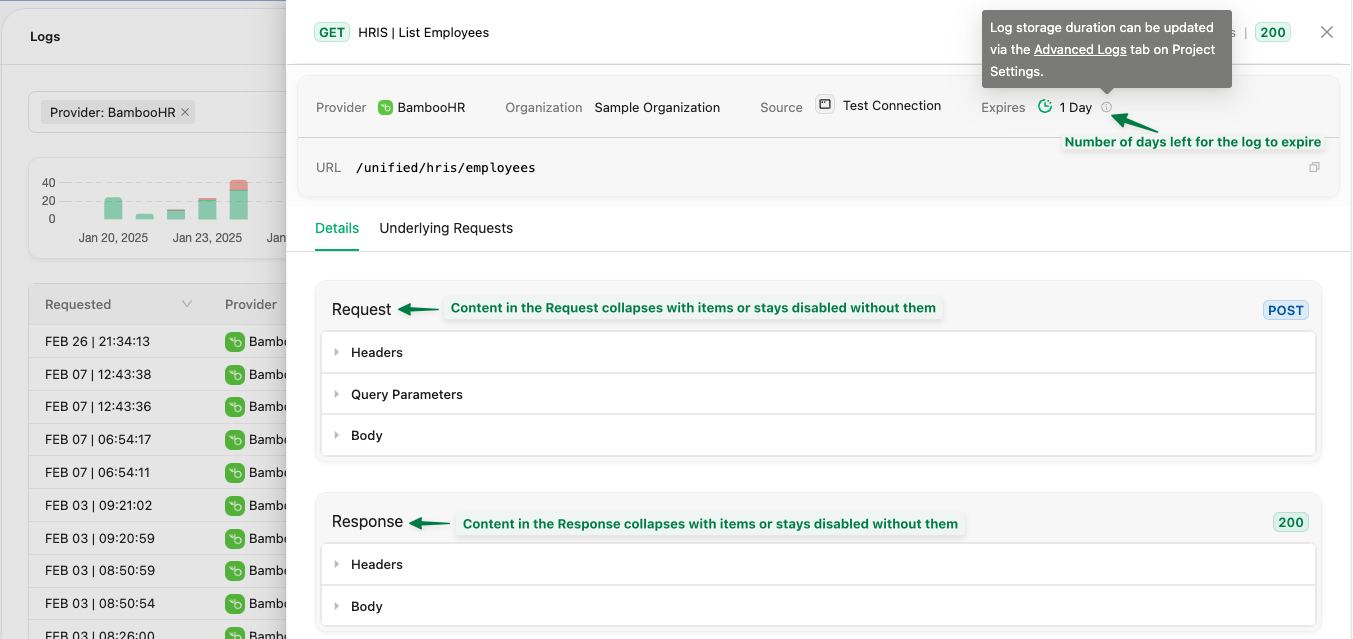
- Underlying Requests: Displays all API calls made to the provider’s API to fulfill your unified request to enable better debugging.