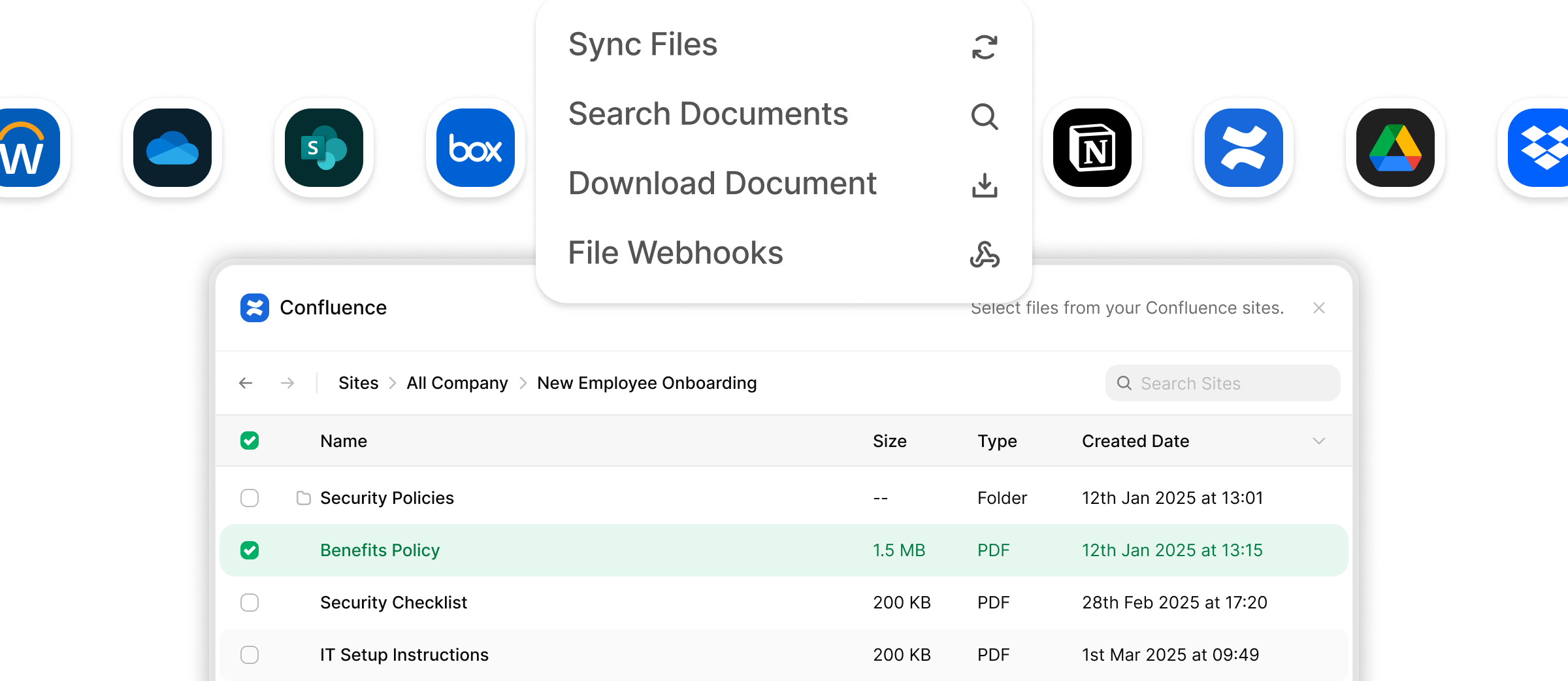
Overview
AI agents are more effective when they can access each user’s specific documents and knowledge bases. Keeping these documents updated is challenging, but the StackOne Documents API makes it easy to access and sync user files for your agent.API Reference: See available operations in the
documents/api-reference/.Every API endpoint can be provided as a tool within an agent through StackOne’s AI Library (nodejs, python)- Enable users to select relevant documents from their connected storage (SharePoint, Google Drive, Notion, etc.)
- Index and process selected documents for AI agent context
- Implement real-time document synchronization with webhooks
- Build low-latency search and retrieval for agent responses
- Combine RAG’d document data with real-time tool calling
Step-by-Step Guide
Prerequisites
Before implementing this use case, ensure you have:- Enabled document integrations in your StackOne project for the providers you want to support (SharePoint, Google Drive, Confluence, etc.)
- Reviewed the integration setup guides for provider-specific configuration requirements
-
Set Up Webhook Endpoints
Configure webhooks in your StackOne dashboard to receive
account.createdanddocuments_files.updatedevents. API Reference: Webhooks Guide
Webhook Integration Details
Webhook Integration Details
Webhook Integration
StackOne provides webhook events to keep your AI agent’s knowledge base synchronized with changes in connected providers:Key Webhook Events
account.created- Triggered when users successfully authenticate new document accountsdocuments_files.updated- Fired when files are modified, moved, or have metadata changesdocuments_files.deleted- Notifies when files are removed or access is revoked
Setting Up Webhooks
Configure webhooks in your StackOne dashboard to receive real-time notifications about document changes. See the Webhooks Guide for detailed setup instructions.
Content Refresh Strategies
| Strategy | When to Use | Implementation |
|---|---|---|
| Scheduled Sync | Batch processing, tolerance for delays | Cron jobs that re-index files periodically (hourly/daily) |
| Webhook-Driven | Real-time requirements, immediate updates | React to documents_files.updated events |
| Manual Sync | User-controlled updates, debugging | Admin dashboard triggers for specific accounts/files |
-
Generate Connect Session Token
Use the Create Connect Session API with
multiple: truefor per-user account linking. Additional API: List Accounts to retrieve connected document provider accounts - Embed Integration Hub Install and configure StackOne React Hub for OAuth flows. API Reference: Embedding StackOne Hub
- Implement File Picker Deploy StackOne File Picker for folder/file selection. API Reference: File Picker Guide
Picker Implementation Details
Picker Implementation Details
File Picker Integration
The StackOne File Picker provides a unified interface for document selection across providers. Based on the StackOne File Picker repository, here are the available callback events and configuration options:File Picker Configuration Options
File Selection Response Format
When users complete their selection, theonFilesPicked callback receives different response formats depending on what was selected:- Files Only
- Files + Folders
Folder Selection Handling: When
folderSelectionEnabled: true is set, users can select entire folders. The response will include folder IDs in the selection. To retrieve all files within selected folders (including nested subfolders), use the List Files API with the folder_id parameter and nested_files: true option to automatically fetch all nested content.onFilesPicked is typically required for document management use cases. Other callbacks (onOpen, onClose, onCancel, onError) are optional and depend on specific user actions or error conditions.Key Providers Supported
| Provider | Picker Type | Navigation | Multi-Select | File Types |
|---|---|---|---|---|
| SharePoint | Native | Site → Drive → Folder → File | ✅ | All documents |
| OneDrive | Native | Drive → Folder → File | ✅ | All documents |
| Google Drive | Native | Drive → Folder → File | ✅ | All documents |
| Confluence | Custom | Space → Page | ✅ | Pages/Documents |
| Notion | Custom | Workspace → Page | ✅ | Pages/Blocks |
Picker Output Format
When users complete their selection, the picker returns different formats based on what was selected and configured:- Single File
- Multiple Files
- Limited Fields
- Folders Selected
- Drives Selected
- Index Selected Content Use Download File and Get File to retrieve file content and metadata. Store content in your data store (vector database, search index, etc.). Additional APIs: List Files, List Folders, List Drives
-
Maintain Content Freshness
Implement one or more strategies to keep your agent’s knowledge base current. These approaches are not mutually exclusive and can be combined:
API Endpoints: Use Get File and Download File when
Strategy When to Use Implementation Scheduled Sync Batch processing, tolerance for delays Cron jobs that re-index files periodically using stored file/folder IDs Webhook-Driven Real-time requirements, immediate updates React to documents_files.updatedevents for instant synchronizationManual Sync User-controlled updates, debugging Admin dashboard triggers for specific accounts/files documents_files.updatedwebhooks are received Optional: Upload File for agent-generated content
API Operations & Dataflow
Additional Use Cases You Can Build with this API
- Just-in-time file attachment to an AI chatbot: Add the ability for your users to attach files from SharePoint, Google Drive and more to a conversation, ChatGPT style
- One-click attachments to CRM/tickets/training
- Policy/compliance sync across approved sources
- Unified knowledge base across SharePoint, Confluence, Notion, etc.
Troubleshooting
Common Issues
| Issue | Symptoms | Solution |
|---|---|---|
| Authentication Errors | 401 Unauthorized responses | Refresh OAuth tokens through StackOne Connect |
| File Access Denied | 403 Forbidden when accessing files | Verify user permissions in source provider |
| Slow File Listings | Timeout errors when listing large folders | Implement pagination and chunked requests |
| Upload Failures | Files not appearing after upload | Check provider-specific upload limits and file type restrictions |
Support Resources
For persistent issues or advanced integration support:- Review the StackOne Error Codes Guide
- Contact StackOne support through the dashboard
- Consult provider-specific documentation for detailed error codes

